Select Documents > Call Manager from the Toolbar.
Or: Click the Call Manager tab ![]() icon - as shown below:
icon - as shown below:
|
Quantum VS Help: Call Manager |
Details of incoming and outgoing calls are displayed automatically in the Notifications tab in the bottom-right of your screen.
You may also use the Call Manager screen to access additional functions and information, including details of missed and dialled calls as well as incoming and outgoing calls.
Note that the Call Manager screen does not display automatically when an incoming or outgoing call is live. You may optionally select the Call Manager screen to view caller details and perform other functions. Alternatively you may continue working in another screen while a call is connected.
Note: Call Manager and TAPI functionality must be enabled on your system in order to be able to view the Call Manager screen. See Setting Up Call Manager.
To display the Call Manager screen:
Select Documents > Call Manager from the Toolbar.
Or: Click the Call Manager tab ![]() icon - as shown below:
icon - as shown below:
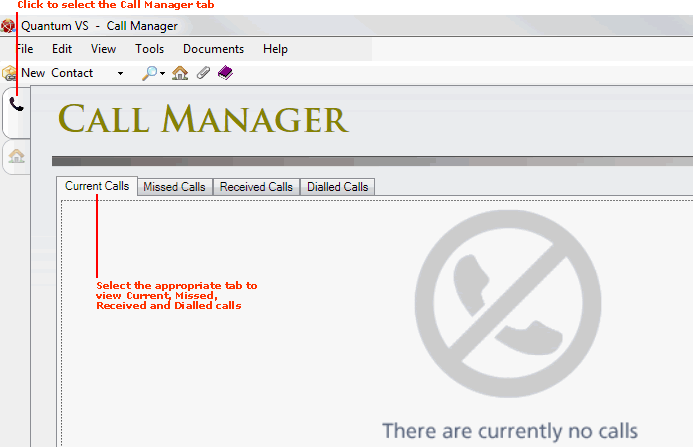
The Call Manager screen has the following tabs, which display details of:
Current Calls (i.e. connected incoming and outgoing calls). This has options for answering, ignoring and ending calls, viewing caller details and creating documents relevant to the caller or call recipient. See Working With Incoming Calls and Making Outgoing Calls.
Plus:
Missed Calls (i.e. incoming calls which were not answered).
Received Calls (i.e. incoming calls which were answered).
Dialled Calls (i.e. outgoing calls).
These tabs give information on missed/received/dialled callers, showing the date and time of the incoming or outgoing call. (Note: only the most recent 10 numbers are displayed.) There are also options to view caller details, create documents relevant to the caller and make outgoing calls. See Viewing Missed, Received And Dialled Calls.