From the Home tab: under links, select Processes.
|
Quantum VS Help: File Maintenance |
The Add Promotional Forward Prices process enables you to enter or update, in advance of a specified date, Promotional prices or discounts for selected products for a selected period.
Note: This process adds the new product promotional prices/discounts to the Forward Price file - see Understanding Price Changes And Unapplied Prices. The Apply Forward Prices process must then be run to apply the new prices/discounts to the product records.
To run the Add Promotional Forward Prices process:
1. Either:
From the Home tab: under links, select Processes.
Or: From the Toolbar - Main Menu: select Tools > Show Processes.
OR: Click the appropriate module on the Mega Menu then - under processes - select the required Process.
The Processes record opens in a new tab, listing all Processes by Name and Category.
2. Use your mouse or [Tab] key to select the Add Promotional Forward Prices process:
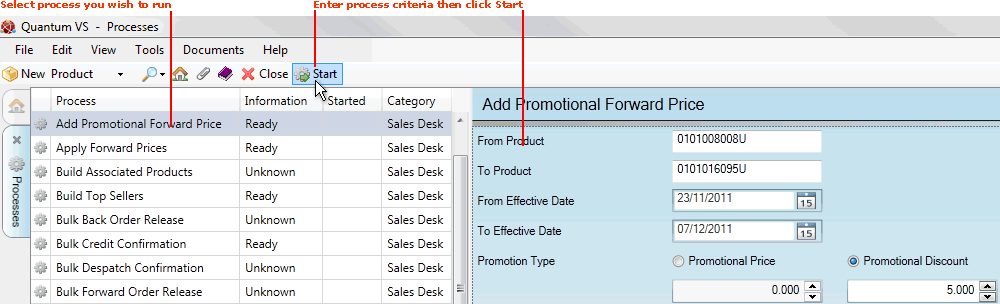
3. In the area to the right you must enter the criteria for the process.
Note: You may use your [Tab] key to move from one field to the next.
In the From Product and/or To Product fields, enter the first and/or last Product code in the sequence of products you wish to apply the changes to.
If you enter nothing in the From / To fields, the process will be run on your whole Product list.
Note: A Product Code is a unique code comprising up to eleven characters. For example: 0502GRA0005. Product Codes are entered on the Product Code field of the Product record (Main tab). For further details see Defining Product Codes And Descriptions.
If you don't know the Product Code you may enter it automatically using the Finder. To do this:
place your cursor in the From/To field;
click [F3] to make Products active in the Finder;
in the Finder, locate the product you wish to add (see Finding Products); then
double-click on the product line in the Finder to add the Product Code.
4. In the From Effective Date and To Effective Date fields, enter the dates for which the new Promotional prices/discounts will be effective.
5. In the Promotion Type section, select one of the following:
Promotional Price: To enter a new promotional price for the selected products.
Promotional Discount: To enter a new promotional discount for the selected products.
Then enter the new promotional price or percentage discount to apply in the field below.
6. Click Start on the Toolbar - Sub Menu to begin running the process.
7. When the process has finished running, a Status message will be shown. Click OK to close this message. You may now close the Processes tab if you wish.
At this point the new promotional prices/discounts have been added to the Forward Price file but have not yet been applied to the product records.
To apply the price/cost updates you will need to run the Apply Forward Prices Process. The Forward Prices will then be applied to each product record on the appropriate Effective Date.
Note: To view unapplied prices - i.e. prices/costs which have been added to the Forward Price Record but not yet applied to the product record - see Viewing Unapplied Prices For A Product.