From the Home tab: under links, select Processes.
|
Quantum VS Help: File Maintenance |
The Build Super Index Extract process extracts appropriate words from your Product, Customer and Supplier records and makes them accessible in the Finder, enabling users to locate Product, Customer and Supplier records using the Finder's Advanced Search facility.
You will need to run the Build Super Index Extract process after setting up your Product, Customer and Supplier data in Quantum VS, to generate the words which describe your Products, Customers and Suppliers. Every time you add or amend a Product, Customer and Supplier you will need to run the Build Super Index Extract routine to ensure that the new or changed Product, Customer and Supplier can be located using the Finder.
To run the Build Super Index Extract process:
1. Either:
From the Home tab: under links, select Processes.
Or: From the Toolbar - Main Menu: select Tools > Show Processes.
OR: Click the appropriate module on the Mega Menu then - under processes - select the required Process.
The Processes record opens in a new tab, listing all Processes by Name and Category.
2. Use your mouse or [Tab] key to select the Build Super Index Extract process:
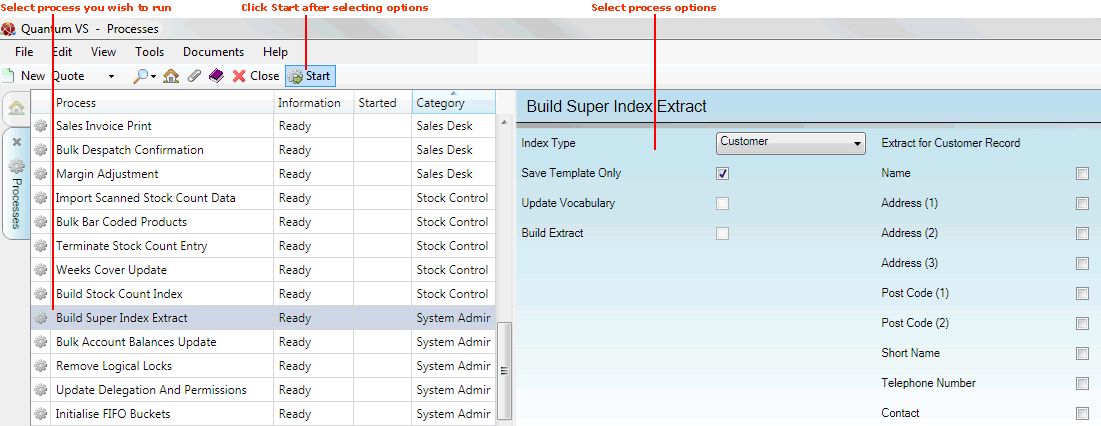
3. Select process options in the available fields as required, using the following as a guide:
Note: You may use your [Tab] key to move from one field to the next.
|
Field |
Definition
|
|
Index Type |
Use the drop-down menu to select the Index Type for extraction:
|
|
Save Template Only
|
The Word Extract phase of the process - see Word Extract below - pulls out all the appropriate words from every record on the chosen Customer / Product / Supplier file to build a vocabulary list for each file. Default templates which define the fields from which words will be extracted are defined/stored in the General tab of the Sales Ledger (for Customer records) and the Miscellaneous tab of the Price Book General record (for Product and Supplier records).
If you wish to save a new template, check the Save Template Only field and then specify which of the following fields will form the template used for word extraction:
Note: If no selection is made, the process will use the default settings in the General tab of the Sales Ledger (for Customer records) and the Miscellaneous tab of the Price Book General record (for Product and Supplier records). |
|
Update Vocabulary
|
If this field is checked, the routine will update existing vocabulary data only. If unchecked, the routine will rebuild vocabulary data from scratch.
|
|
Word Extract
|
Checking the Word Extract field shows a list of further fields to the right. These correspond to the fields from the Customer / Product / Supplier records from which words will be extracted to form the Super Index. If you wish to override the default settings/template, check the following fields as appropriate so that they are extracted from to build the Super Index:
If you wish to extract from the pre-defined fields (i.e. the default settings/template as described above) then leave this field unchecked.
|
|
Cross Reference
|
Check this field if you wish to run the Cross Reference Phase of the routine. This reads the appropriate Customer/Product/Supplier vocabulary file and references each word against Customer, Product or Supplier records to build the Cross Reference file which drives Super Indexing.
|
4. Click Start on the Toolbar - Sub Menu to begin running the process.
5. When the process has finished running, a Status message will be shown. Click OK to close this message. You may now close the Processes tab if you wish.
Once the Super Index Extract routine has been run, the extracted words are added to the Super Index, enabling the Advanced Search filter to be used to search for exact matching search terms when Products, Customers or Suppliers are active in the Finder. Therefore users may perform searches based on the words/fields extracted from Product, Customer and Supplier records.
Note: Advanced Search is available as a filter when Products, Customers or Suppliers are active in the Finder and 'Advanced' is selected on the Finder Toolbar. Advanced Search is on by default but may be switched on and off as required.
For example: With Customers active in the Finder and the Sequence menu set to Account Code, you enter the search string 'abs':
With Advanced Search ON: Only records which partially or completely match the search term entered are displayed. So Customers with a Name; Address 1, Address 2, Address 3, Post Code 1, Post Code 2, Short Name, Telephone Number or Contact matching or starting with 'abs' are displayed in the Finder, in Account Code sequence; e.g. ABS ltd, Absolute Homecare Services, Absynth Music and so on.
With Advanced Search OFF: The search term is used as a start point for displaying records. So Customers would be displayed from 'abs' onwards, in Account Code sequence. So you might see ABS Ltd as the top Customer, followed by your remaining Customers displayed in Account Code order.