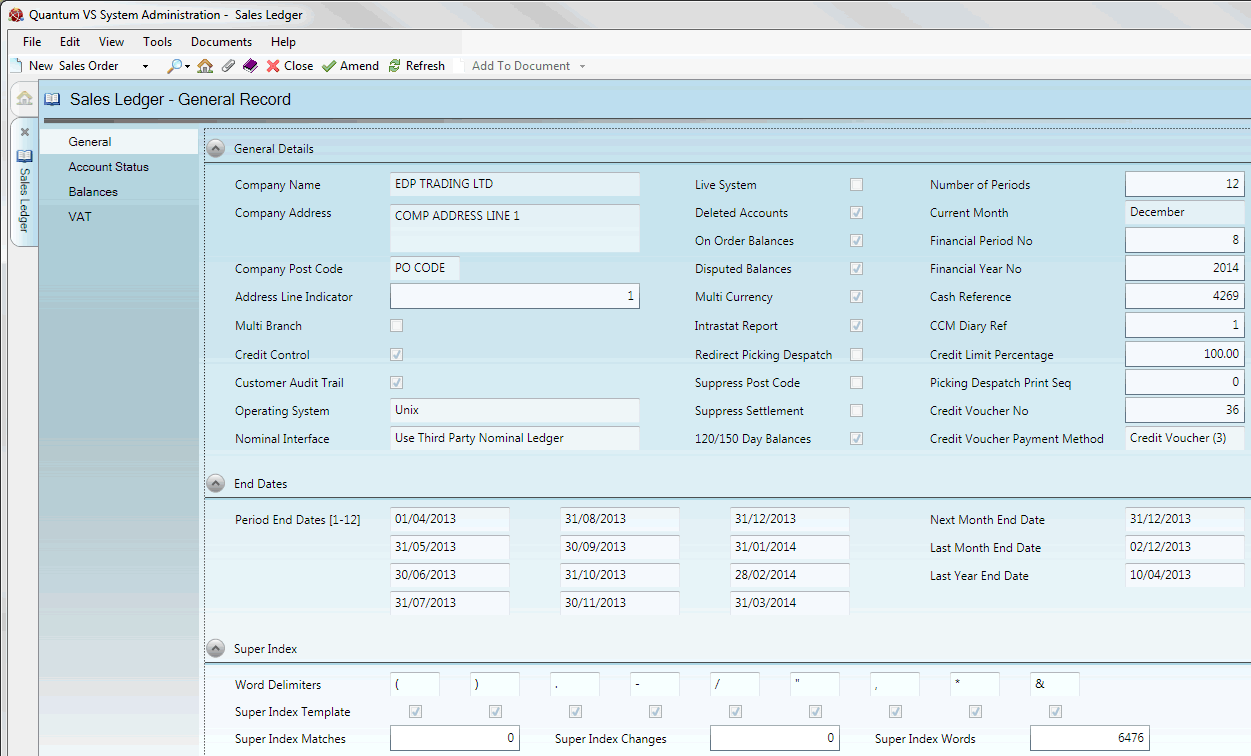
|
Quantum VS Help: System Administration |
The General tab of the Sales Ledger defines the general details of your Sales Ledger, plus Period End dates and certain Super index details.
To set up/edit the Sales Ledger - General record:
1. Do the following, as described in Sales Ledger Maintenance:
Open the Sales Ledger;
Select the General tab; then
Place the Sales Ledger in Amend mode for editing.
2. With the General tab/header selected, select the appropriate options under the various available fields using the following as a guide:
Note: You may use your [Tab] key to move from one field to the next.
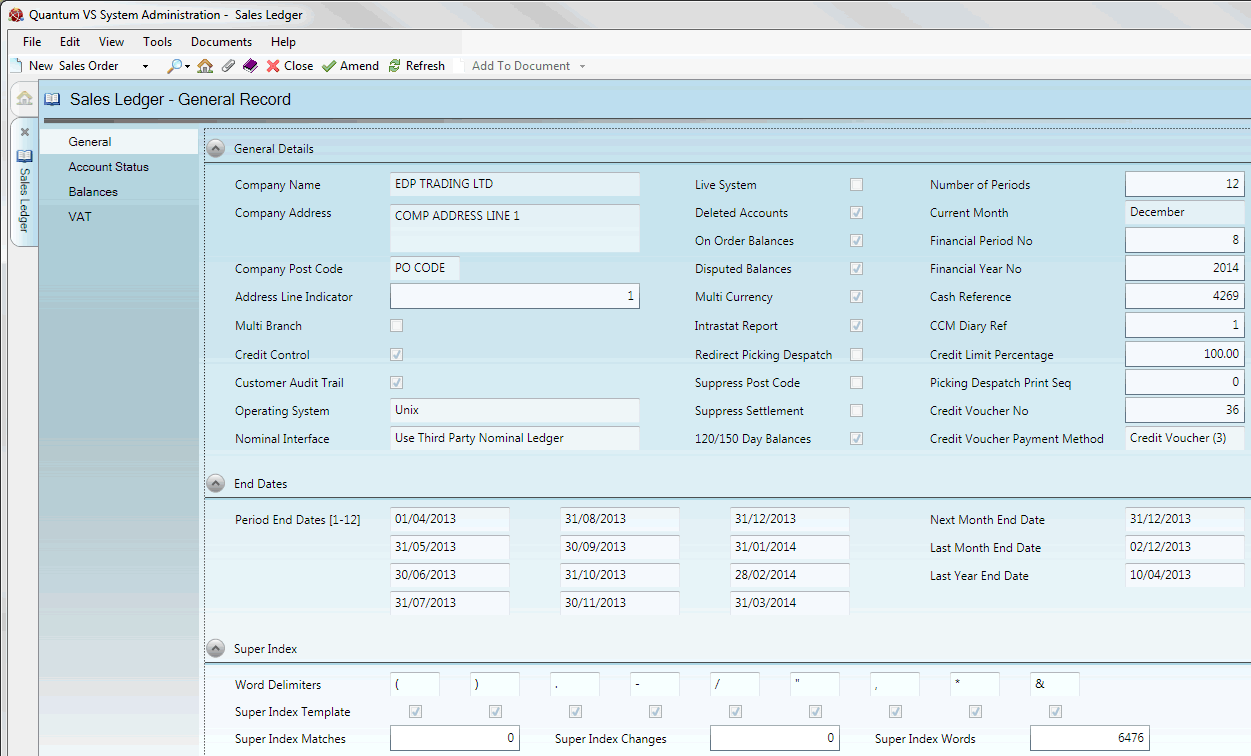
|
Field |
Definition (* = secure field)
|
|
General Information
|
|
|
Company Name
|
Enter the full trading name of your company. |
|
Company Address
|
Enter the full address of your company, as it should be presented in statements and reports. Three address lines are available (1 - 3).
|
|
Company Post Code *
|
Enter the company's post code. Note that post codes should be divided into two; e.g. S8 1BH.
|
|
Address Line Indicator
|
Enter your company Address Line number that is to be shown for creditors in enquiries. Select one of the following values:
This selection will be shown along with your company name in documents and Reports.
|
|
Multi-Branch *
|
Check this field if your company has more than one trading branch. |
|
Credit Control *
|
Check this field if Customer Credit Control is required.
Credit Control refers to managing customer accounts, predominantly checking that customers are paying their balance in a timely manner. Credit Control applications (such as Viewpoint, which interfaces with Quantum VS) allow the company to identify customers who have are late paying so that they can take action against them; e.g. send them warning letters, change the status of the account to 'on hold' so that the customer cannot buy anything more until they make a payment, or start legal proceedings.
|
|
Customer Audit Trail *
|
Check this field to generate Customer Audit trails when maintaining Customer records.
If this option is switched on, audit trails are written when changes are made to Customer records. This allows administrators to track when information on the Customer record was changed and who by. This is useful not only for administrative purposes, but also for tracking fraudulent behaviour.
|
|
Operating System *
|
Use the drop-down menu to select the operating system to use for the Sales Ledger. (For most users this will be UNIX.)
|
|
Nominal Interface *
|
Use the drop-down menu to select the interface to use for the Nominal Ledger, from the following options:
|
|
Live System *
|
Check this field to denote that the system is a live system, or leave it unchecked for a test system. If it is a test system then Esprit Licensing - which limits the number of users able to access the system - is not invoked.
|
|
Deleted Accounts *
|
Check this field if, when an account is deleted, you still wish it to be displayed in Reports and the Finder. Otherwise, leave the field unchecked.
|
|
On Order Balances *
|
Check this field if customer on-order balances are to be included in credit limit checks. Checking this field also ensures that the customer's on-order balance is displayed within the On Order field of the Properties panel Sales Order entry. Leave this field unchecked if not required.
|
|
Disputed Balances *
|
If an invoice is flagged as in dispute, check this field to include the balance of the disputed invoice in credit limit checking. Disputed invoices will be flagged in the Sales Ledger used (which in most cases will be Quantum Financials).
|
|
Multi Currency *
|
Check this field to enable additional multi-currency features.
These are required if you deal with customers/suppliers who trade in a different currency to the system 'home' currency. See Multi-Currency Selling.
|
|
Intrastat Report *
|
Check this field if you wish to generate an Intrastat report during Period End Processing. Intrastat is the name given to the method of collecting information and producing statistics on the movement of goods between Member States of the European Union (EU).
Note: Intrastat should not be confused with EC Sales lists, which are used to collect information on all sales from UK VAT registered traders to VAT registered traders in other EU Member States. |
|
Redirect Picking Despatch *
|
See Picking Despatch Print Seq (below).
|
|
Suppress Post Code *
|
Check this field to suppress the printing of post codes on Credit account Invoices, Cash sale Invoices and Purchase Orders.
|
|
Suppress Settlement *
|
Check this field to suppress the printing of settlement discount details on Credit account Invoices and Cash sale Invoices.
|
|
120/150 Day Balances *
|
Check this field if you wish to allow 120/150 day balances to be displayed in Enquiries. Leave this field unchecked to restrict balance information to 90 days-plus.
|
|
Number of Periods *
|
This field is maintained by Quantum VS and shows the number of trading periods in the financial year, used for accounting purposes.
|
|
Current Month *
|
This field is used to set the current calendar month.
|
|
Financial Period No *
|
This field is maintained by Quantum VS and shows the current trading period in the financial year. This can be from 1 to 13.
|
|
Financial Year No *
|
This field is maintained by Quantum VS and shows the current financial year. The Financial Year is defined during Year End Processing.
|
|
Cash Reference *
|
This field is maintained by Quantum VS and shows the next available reference number for cash transactions.
|
|
CCM Diary Ref *
|
This is a sequence number that is stored on the Diary file and is used whenever a new diary entry is created. Due to the table structure, amendments to a diary item require a new record to be created in the file. This is stored with the same reference and an incrementing sequence number. This reference allows the CCM (Credit Control Module) to group diary records together.
|
|
Credit Limit Percentage
|
This field controls when the Credit Limit Exceeded warning will be displayed during Sales Order entry.
A percentage figure may be entered that the customer must meet or exceed before credit limit warnings are displayed. For example, if a figure of 95 is entered, the Credit Limit Exceeded warning will be displayed during Sales Order entry when a customer's credit meets or exceeds 95% of their credit limit.
|
|
Picking Despatch Print Seq *
|
If the Redirect Picking Despatch field (above) is checked, Picking and Despatch notes saved to Disk at the Print stage are redirected to a new print name prefixed by either PN or DN and suffixed by this field. The value entered may be from 0 to 999999. Each time one of these print files is created, this field is incremented by 1.
|
|
Credit Voucher No *
|
This field displays the 'next' Credit Voucher number. Each time a new Credit Voucher is created - see Working With Credit Vouchers - this field is incremented by 1.
|
|
Credit Voucher Payment Method
|
To use Credit Vouchers, 'Credit Voucher' must be selected in this field, rather than the default value of 'None'. See Working With Credit Vouchers.
'Credit Voucher' must exist as a value in the PAYM - Payment Methods table file - see Table File Maintenance.
|
|
End Dates
|
|
|
Period End Dates 1-12 *
|
These fields are maintained by Quantum VS and show the 12 Period End Dates for the current financial year. These are defined during Year End Processing - see Price Book Period End.
|
|
Next Month End Date *
|
This field holds the end date of the next financial monthly period - as defined during Year End Processing - see Price Book Period End.
|
|
Last Month End Date *
|
This field holds the end date of the previous financial monthly period - as defined during Year End Processing - see Price Book Period End.
|
|
Last Year End Date *
|
This field holds the end date of the previous financial year - as defined during Year End Processing - see Price Book Period End.
|
|
Super Index
|
|
|
Word Delimiters *
|
These fields are used to record characters to be treated as word delimiters when the Build Super Index Extract Process is run. Typical entries are: ) = - + . , _ [space]. If a comma was used as a word delimiter, for example, a new word would effectively be created each time a comma was encountered.
|
|
Super Index Template *
|
These fields allow the System Administrator to set up the default fields in your Customer records which words will be extracted from in the Build Super Index Extract Process in order to create the Super Index.
The nine available fields/flags correspond to the following fields in the Customer record: 1 Name; 2 Address line 1; 3 Address Line 2; 4 Address line 3; 5 Post code part 1; 6 Post code part 2; 7 Shortname; 8 Telephone number; 8 Contact Name.
|
|
Super Index Matches / Changes / Words *
|
These fields are system generated and updated when the Build Super Index Extract Process is run, and show the number of Matches, Changes and Words generated by the process.
|
|
|
Note: * = secure field |
3. When you have finished setting up the Sales Ledger - General Record, click Save on the Toolbar - Sub Menu to save the amended record, or select other Sales Ledger tabs/headers for viewing/editing as appropriate.