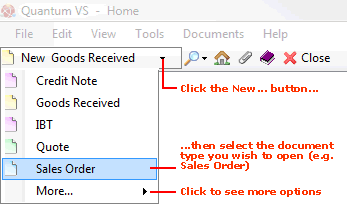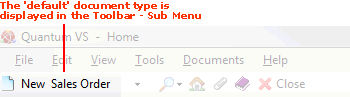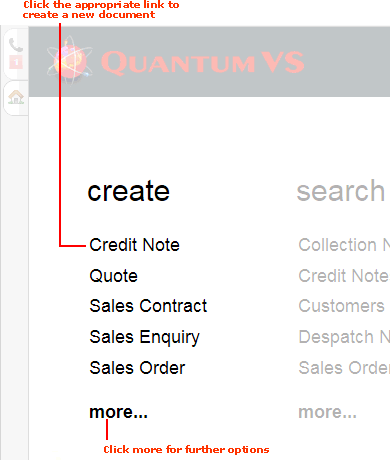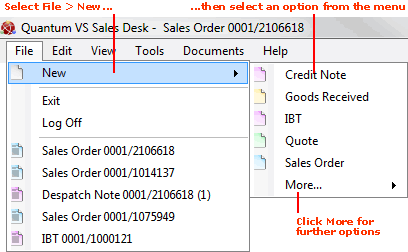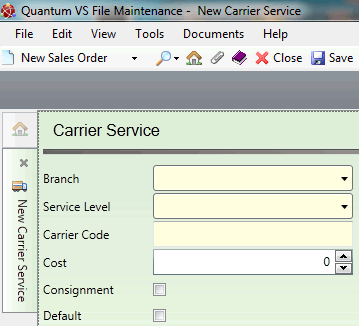Creating A New Carrier Service Level Record
Carrier Service Level records hold the Carrier and Carrier Service Level combinations you wish to make available at each of your Branches.
Each Carrier Service Level record links a Branch with a Carrier and Carrier Service Level the Branch may offer. Each record specifies the cost of the service, whether a Consignment Note will be printed automatically, and whether the listed Carrier and Carrier Service Level combination will be the default for the listed Branch.
For example, you might create a Carrier Service Level record for your 'Warrington' Branch where the Service Level is '2-day delivery' and the Carrier is 'TNT'. You may create as many Carrier Service Level records are required so that your Branches have a range of Carrier Service Level and Carrier combinations to offer customers.
You may optionally specify that a certain Carrier Service Level record will be the default for the listed Branch. Returning to the example above, checking the Default field will mean that, for the Warrington Branch, when the Service Level '2-day delivery' is selected, 'TNT' will automatically be selected by the system as the Carrier to provide this service.
Note: For further details see Carrier Maintenance and Carrier Service Level Record Maintenance.
To create a new Carrier Service Level record:
1. Do one of the following:
A new Carrier Service Level record will open in a new tab:
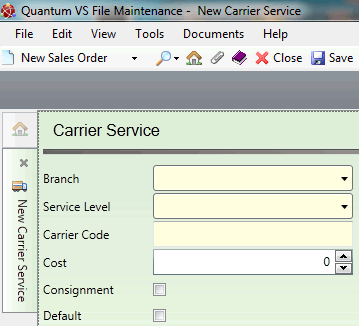
2. Record the Carrier Service Level record's details in the various available fields, using the information below as guidance:
Note: Certain fields - coloured yellow - are mandatory. You may use your [Tab] key to move from one field to the next.
|
Field
|
Definition (* = mandatory field)
|
|
Branch *
|
Use the menu to select one of your available Branches - e.g. Warrington (005) (i.e. the Branch for which this Carrier Service Level record will apply).
Note: Branches are set up and maintained in Branch Maintenance.
|
|
Service Level *
|
Use the menu to select one of your available generic Carrier Service Levels (e.g. 'Next day delivery by noon', 'Before 10:30 am', 'Next day delivery' and '2-day delivery').
Note: These menu values are set up and maintained in the SERV (Carrier Service Levels) Table File. See Adding, Editing And Deleting Table File Values and Configuring Your System For Carrier Maintenance.
|
|
Carrier Code *
|
Specify/select the Carrier by entering the Carrier Code in this field (e.g. HO00005000000).
Note: The Carrier Code comprises the Account Code of the Carrier-flagged Supplier and the Site Code.
If you do not know the account number, click [F3] to activate the context-sensitive Finder. Carriers will now be available to search/select in the Finder. For further details see Finding Carrier Records.
|
|
Cost
|
Enter the cost of this Carrier and Carrier Service Level combination; i.e. how much the Carrier company charges for providing this particular service (in the 'main' system currency).
|
|
Consignment
|
This field defines whether, when this Carrier and Carrier Service Level is selected by the listed Branch, a Consignment Note will be printed/confirmed automatically (if checked) or manually (in unchecked).
Note: See Printing/Confirming A Consignment Note Manually for details on manual Consignment Note print/confirmation.
|
|
Default
|
You may optionally check this field to specify that the listed Carrier Service Level and Carrier combination will be the default for the Branch.
For example: the listed Branch is 'Warrington', Carrier Service Level is '2-day delivery' and Carrier is 'TNT'. Checking the Default field will mean that, for the Warrington Branch, when the Carrier Service Level '2-day delivery' is selected, 'TNT' will automatically be selected by the system as the default Carrier to provide this service. (The Sales Clerk may potentially amend this selection.)
This field may also be used to specify the default Carrier selected by the system when a Premium Delivery Charge is selected.
For example: again the listed Branch is 'Warrington', Carrier Service Level is '2-day delivery' and Carrier is 'TNT'. On the Premium Delivery Charge record the Carrier Service Level '2-day delivery' is selected. Therefore, when the Sales Clerk at the Warrington selects a Premium Delivery Charge linked to the Carrier Service Level '2-day delivery', 'TNT' will automatically be selected by the system as the default Carrier to provide this service. (The Sales Clerk may potentially amend this selection.)
|
|
|
Note: * = mandatory field
|
3. When you have completed the fields as required, select Save from the Toolbar - Sub Menu to save the new record.
NEXT: Editing A Carrier Service Level Record