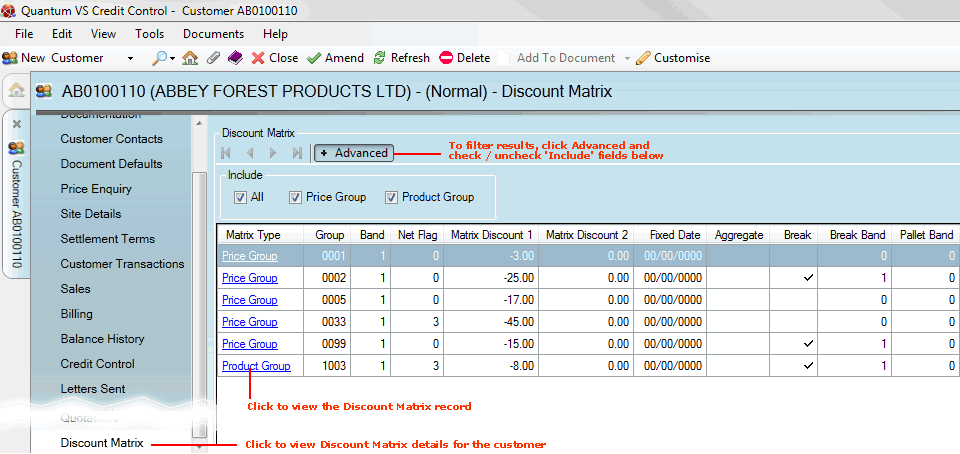
|
Quantum VS Help: File Maintenance |
The Discount Matrix tab displays Discount Matrix records which relate to the selected customer, based on the Customer Class it belongs to.
Each customer is assigned to a Customer Class via their Customer record. The Discount Matrix is used to apply particular pricing and discount terms to specified Customer Classes when they buy products from a particular Price Group and/or Product Group. For example: the customer 'Jack's Plumbers' belongs to the Customer Class 'Plumbers' and is buying a type of tap which belongs to the Price Group 'Taps'. If there is a record in the Discount Matrix for this Customer Class/Price Group (or Product Group) combination then the system will apply the pricing/discount terms specified by the Discount Matrix record, rather than the 'standard' price. For further details see Discount Matrix Maintenance and How Quantum VS Determines Prices.
The Discount Matrix tab in the Customer record lists all Discount Matrix records which apply to the Customer Class of the currently-selected customer when they buy products from certain Price Groups or Product Groups.
Note: Discount Matrix records - for all Customer Classes - may also be viewed/edited from within the Discount Matrix control record. See Editing Discount Matrix Records.
To view Discount Matrix details for a customer:
1. Find and open the Customer record for the required customer. See Finding Customers.
2. Select the Discount Matrix tab. All Discount Matrix records set up for the Customer Class this customer belongs to are displayed, showing the Price Group and/or Product Group:
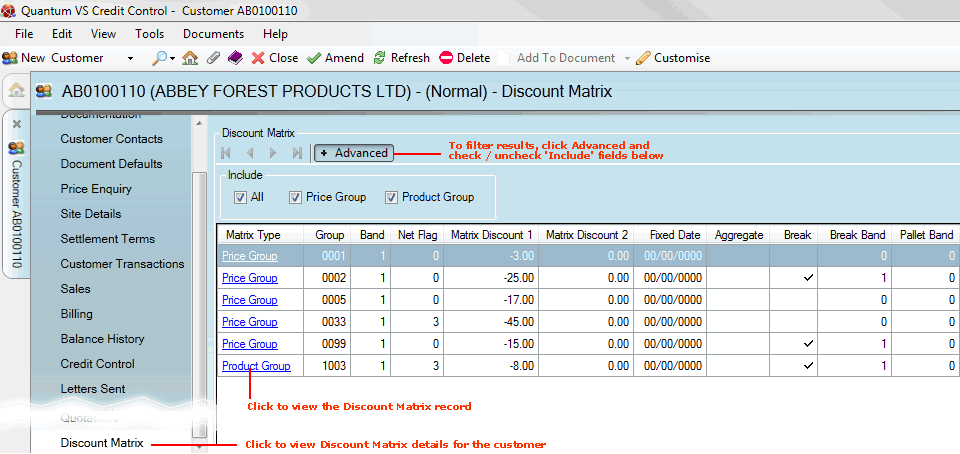
For each Discount Matrix record, the following are displayed:
|
Column |
Shows
|
|
Matrix Type
|
This column lists all Discount Matrix records available for the selected customer's Customer Class, indicating whether they have been set up for a Price Group or Product Group.
Note: Click the hyperlink to view (and potentially edit) the selected Discount Matrix record. |
|
Group
|
A number referring to the Price Group or Product Group this Discount Matrix record has been set up for.
|
|
Band
|
A number from 1 - 12, indicating which Price Band a customer from this Customer Class will be pointed to when they buy products that belong to the specified Price Group or Product Group.
|
|
Net Flag
|
A number from 0 to 3, referring to how the sale price is shown on sales documents for this Class of customer when they buy products belonging to this Price or Product Group. The options are:
0 = Show all discounts 1 = Hide Regulator and Break Discount 2 = Hide Regulator and Break Discount and Discount 2 3 = Hide Everything
|
|
Matrix Discount 1 / 2
|
Up to two discounts may be specified for this Customer Class and Price/Product Group combination. The figure refers to a percentage discount which will be applied at the appropriate point in the price/discount calculation. For example: 25 = 25% discount.
Note: This discount is also referred to as 'Discount Surcharge 2 (and 3)'. |
|
Fixed Date
|
If you are using Date Driven pricing in your system (see How Quantum VS Determines Prices) this field shows the date on which the price band specified by this record applies.
|
|
Aggregate
|
If checked, this Discount Matrix record (i.e. for this Customer Class and Price/Product Group combination) attracts Aggregation Discount.
For further details see How Quantum VS Determines Prices and Aggregation Product Maintenance.
|
|
Break
|
If checked, this Discount Matrix record (i.e. for this Customer Class and Price/Product Group combination) uses the Break Band field - see below.
|
|
Break Band
|
If the Break field (see above) is checked, the number in this field - from 1 - 12 - indicates which starting Break Band this Class of customer will be pointed to when they buy products that belong to this Price Group or Product Group. For example: Plumbers (Customer Class) buying Taps (Price Group) might be pointed to Break Band 7.
Break Tables are set up in the Product Record's Quantity Breaks tab. The Break Table holds up to 12 quantity, weight or value bands (or 'breaks'). Depending on the quantity, weight or value of the product being purchased, the Break Table determines the amount of Break Discount which will apply. See Creating Quantity Breaks.
|
To view/amend a Discount Matrix record: click the appropriate hyperlink in the Matrix Type column. The Discount Matrix record will open in a new tab. See Discount Matrix Maintenance.
Various 'Finder' features enable you to filter the displayed Discount Matrix records, or find a specific Discount Matrix record for the displayed customer:
If there is more than one page of Discount Matrix records displayed: use the arrow keys to scroll forwards and backwards through the available pages.
To filter the Discount Matrix records displayed: click Advanced to display the filter fields, de-select certain Include... fields, then click the Search (magnifying glass) icon ![]() .
.
Note: To show all records again, re-select all filter fields, then click the Search (magnifying glass) icon ![]() .
.