|
Quantum VS Help: File Maintenance |
The Pro Forma report lists outstanding Sales Orders where the Order Status is set to Pro Forma.
This is particularly useful when Optional Enhancement - Price Book 384 (Goods Delivered By Other Branches) is active in order to list which Cash Sales Orders need to be 'manually' picked and confirmed.
To run the Pro Forma report:
1. Either:
Or: From the Toolbar - Main Menu: select Tools > Show Reports.
OR: Click the appropriate module on the Mega Menu then - under reports - select the required Report.
The Reports record opens in a new tab, listing all Reports by Name and Category.
2. Use your mouse or [Tab] key to select the Pro Forma report:
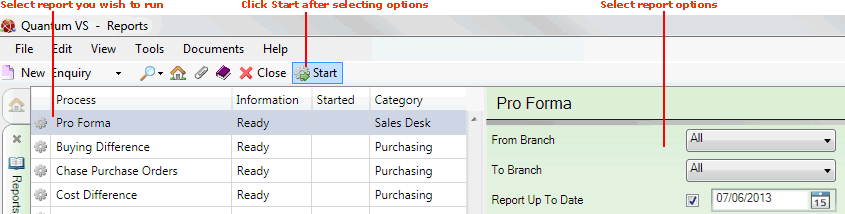
3. Select report options in the available fields as required, using the following as a guide:
Note: You may use your [Tab] key to move from one field to the next.
|
Field |
Definition
|
|
From / To Branch
|
By default, the report will be run against all of your branches (i.e. the default choice of 'All' will be selected in the From Branch menu).
However, you may run the report against a single branch, or a range of branches, by selecting appropriate values in the From / To drop-down menus.
Note: Branch menu options are held in the table file B and must be defined using Branch Maintenance. |
|
Report Up To Date
|
The report will list Pro Forma orders up to the date entered here. Today's date is entered by default but you may select an alternative if necessary.
|
4. Click Start on the Toolbar - Sub Menu to begin running the report.
5. When the report has finished running, a Status message will be shown listing a URL at which the report can be viewed and printed or emailed if necessary.
Note: You may use Print Groups to view, print or email the report at a later date. See Viewing, Printing And Emailing Documents.
Click OK to close this message. You may now close the Reports tab if you wish.
NEXT: Route Listing