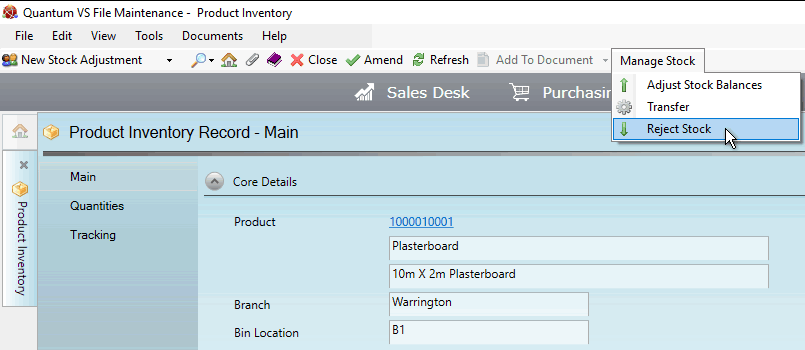
|
Quantum VS Help: File Maintenance |
The Reject Stock procedure may be used to manually reject a quantity of Product Inventory stock and append the items to a Supplier Return Note if required.
Note: The term 'Product Inventory stock' refers to products associated with a Batch Reference, Serial Number and/or Bin Location on receipt into stock (see Allocating Batch/Bin/Serial Number Details At Goods Receipt).
Note: A User's ability to manually reject a quantity of Product Inventory stock is controlled by the User Permission: File Maintenance > Batch Stock > Reject Stock. See Product Inventory (Batch Stock) Records: User Permissions.
For example: you have received a quantity of Batch Reference, Serial Number and/or Bin Location-flagged into stock, generating a Product inventory record. You subsequently discover the stock is defective and must be returned to the supplier. The 'Supplier Rejections' features in Quantum VS, if enabled, allow you to enter details of rejected stock and view performance details in the Supplier record: see Supplier Rejections And Performance.
Note: You may alternatively reject stock of Batch/Bin/Serial-flagged products during the booking-in procedure. See Rejecting Stock At Goods Receipt: Batch/Bin/Serial Products.
To do this:
1. Find and open the required Product Inventory record using one of the following methods:
Use the Finder. See Finding Product Inventory Records. Or:
Open the Product Inventory record from the Inventory History tab of the Product record. See Inventory History Tab: Viewing Product Batch Details. Or:
Retrieve the GRN - see Finding Goods Received Notes - and click the View Batches link in the Receipt Details column on the GRN line. See Reviewing Batch Allocations (Confirmed GRNs).
Each Product Inventory record shows the Batch Reference, Serial Number and/or Bin Location and other product details. See Viewing Product Inventory Records.
2. From the Toolbar - Sub Menu select Manage Stock then Reject Stock:
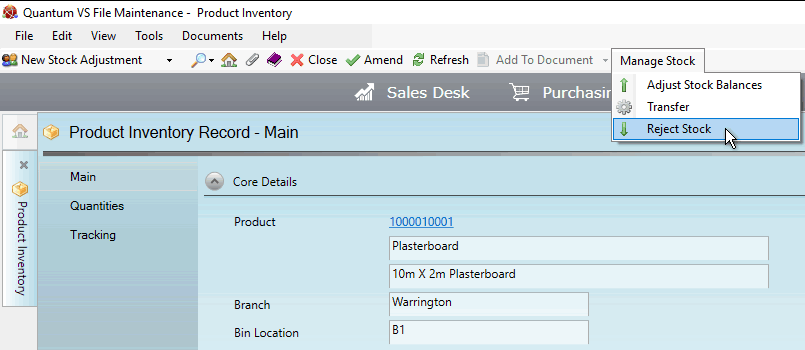
3. The Reject Product Inventory Stock window displays, showing the Product, Branch, Batch/Serial Number, Bin Location and Physical Stock details:
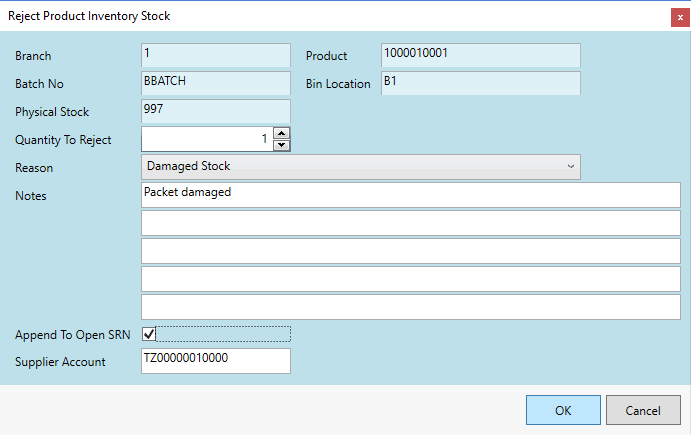
Enter/select the following details:
Quantity To Reject: Enter the number of items being rejected
Reason: Select the reason (e.g. packet damaged; broken)
Note: Supplier Rejection Reason records must be created in order to hold details for rejecting stock from a Supplier. See Supplier Rejection Reason Maintenance.
Notes: Optionally enter any notes related to the rejected stock here.
Append Rejections To Existing SRN: Check this field to append the rejected items to an open Supplier Return Note. See
Supplier Account: Enter the Account Code of the Supplier of the stock you are rejecting.
4. When you have finished, click Accept.
Details of a Supplier's performance and the number of items rejected may be reviewed in the Supplier record. See Reviewing Supplier Rejections And Performance.
NEXT: Kit Maintenance