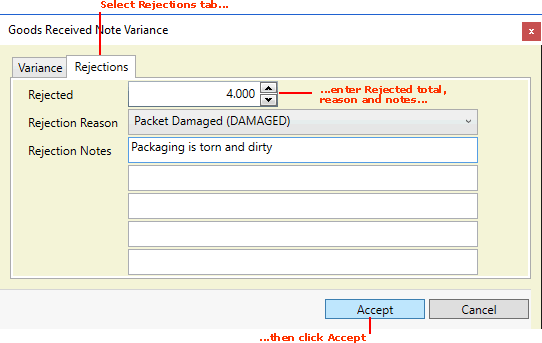
|
Quantum VS Help: File Maintenance |
The 'Supplier Rejections' features in Quantum VS enable you to:
generate a Supplier Return Note to return rejected goods; and
view performance details in the Supplier record, including the number of rejected items and Supplier performance rating.
The following Optional Enhancements must be switched on:
Purchase Ordering 118: Goods In: Supplier Rejections
Purchase Ordering 119: Goods In: Supplier Performance
See Optional Enhancements: Purchase Ordering Tab.
Note: The following notes assume these Optional Enhancements are switched on.
The Supplier Performance Fields in the Price Book General: Purchasing Record enable you to create up to 10 Supplier Performance categories (based on the level of rejected stock for the Supplier) and set up automatic inspections when goods are received, based on the Supplier's category. See Price Book General: Purchasing Record.
You will need to create Supplier Rejection Reason records corresponding to each reason for rejecting stock received from a Supplier. See Supplier Rejection Reason Maintenance.
When booking in goods on a Goods Received Note, information about rejected stock may be entered as follows:
1. When you receive goods from a Supplier you will need to create a Goods Received Note (GRN) and record the receipt of goods into stock. See Creating A New Goods Received Note.
2. After creating the GRN, entering a Supplier Advice Note reference and clicking [Tab], product line details are recalled from the Purchase Order. You may now check received quantities and details of each line. See Booking In Stock On A Goods Received Note.
3. If you are receiving into stock a:
Standard Product: continue as described in Rejecting Stock At Goods Receipt: Standard Products below.
Batch/Bin/Serial Product (i.e. a Product flagged for Batch Traceability using the Multi-Bin, Batch Reference or Serial Numbering method): continue as described in Rejecting Stock: Batch/Bin/Serial Products.
Note: The 'Supplier Rejections' features are not available for Timber or Sheet Products.
Use the following procedure, when booking in goods on a Goods Received Note, to reject stock of Standard products:
1. To reject stock, click the Received hyperlink on the GRN Product line to display the Goods Received Variance window. See Recording Goods Received Variance.
2. In the Goods Received Variance window, click the Rejections tab:
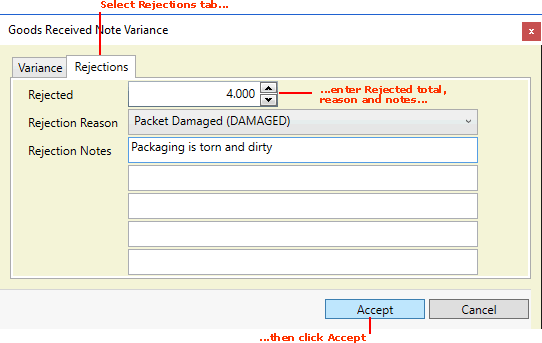
3. Enter/select details for the rejected goods in the following fields:
|
Field |
Action
|
|
Rejected
|
Enter/select the number of items being rejected from the goods being received into stock.
|
|
Reason |
Select the reason for rejecting the items (e.g. packet damaged; broken).
Note: Supplier Rejection Reason records must be created in order to hold details for rejecting stock from a Supplier. See Supplier Rejection Reason Maintenance. |
|
Notes |
The Notes fields enable you to record additional details about the received goods as necessary.
|
4. When you have finished, click Accept (as shown above). The Goods Received Variance window closes and the total quantity of items rejected displays in the Rejected column on the GRN line.
5. Go to the next line on the Goods Received Note and follow the procedure described to receive into stock - and enter rejection details for - all lines on the GRN.
When all of the received lines on the GRN have been Confirmed - with variance recorded as necessary - you may Confirm and print the Goods Received Note.
Continue as described in Completing The Goods Received Note below.
Use the following procedure, when booking in goods on a Goods Received Note, to reject stock of Batch/Bin/Serial-flagged products:
Note: To reject stock of Batch/Bin/Serial-flagged products after the booking-in procedure has been completed and Product Inventory records created, see Product Inventory Records: Rejecting Stock.
1. If any GRN line says Unconfirmed in the Receipt Details column when booking in stock on a Goods Received Note, you must click the link to manually enter a Serial Number, Batch Number and/or Bin Location for the received goods before you can Confirm the GRN.
Follow the steps in Making GRN Batch Allocations Manually to enter batch receipt details for the received goods in the window's Batch Details tab (displayed by default).
2. After entering Batch Details and clicking Next, the Rejections tab displays:
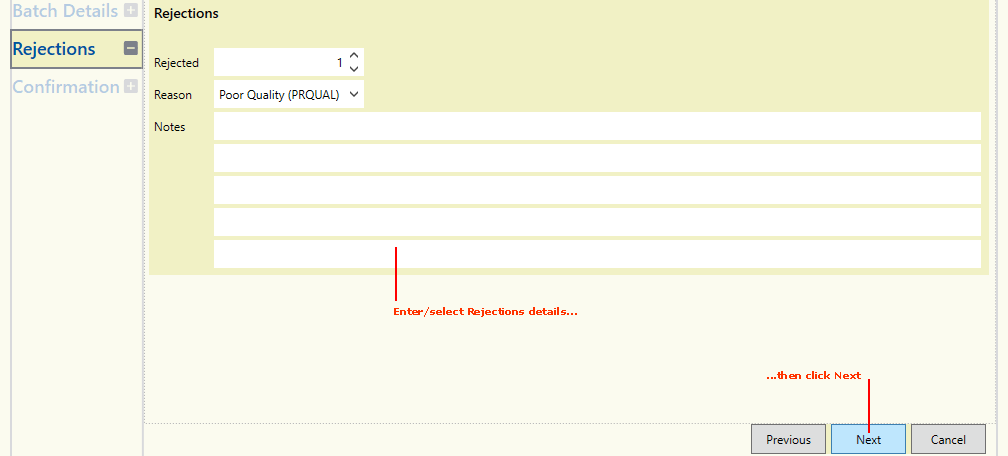
IMPORTANT: Before goods can be rejected, the total batch quantity must be received into stock. If necessary, click Previous to amend batch allocation details. Ensure the total Received matches the Outstanding Quantity.
Note: The Rejections tab will not display if Summarise Rejected Batches is enabled in the Price Book General: Purchasing Record. In this case, when rejecting batch stock, batches for the same GRN line are consolidated onto a single batch and SRN line.
Enter/select details for the rejected goods in the following fields (if displayed):
|
Field |
Action
|
|
Rejected
|
Enter/select the number of items being rejected from the current batch being received into stock.
|
|
Reason |
Select the reason for rejecting the items (e.g. packet damaged; broken).
Note: Supplier Rejection Reason records must be created in order to hold details for rejecting stock from a Supplier. See Supplier Rejection Reason Maintenance. |
|
Notes |
The Notes fields enable you to record additional details about the received goods as necessary.
|
When you have finished adding Rejections details, click Next.
Note: Click Previous if you need to amend batch allocation details. At any stage you may click Cancel to cancel the batch allocation.
3. You may now Confirm the batch allocation, continuing as described from step 6 of Making GRN Batch Allocations Manually.
4. Repeat the procedure until you have Confirmed - and entered rejection details for - all lines on the GRN.
5. When all of the received lines on the GRN have been Confirmed - with variance recorded as necessary - you may Confirm and print the Goods Received Note.
Note: You may not Confirm a GRN until all stock flagged for batch traceability has been allocated a Batch Reference, Bin or Serial Number.
Continue as described in Completing The Goods Received Note below.
By this point you should have confirmed the receipt of, entered batch allocation details for, and entered rejection details for, all lines on the Goods Received Note, so that you are ready to Confirm the GRN.
The total quantity of items rejected displays in the Rejected column on the GRN line:
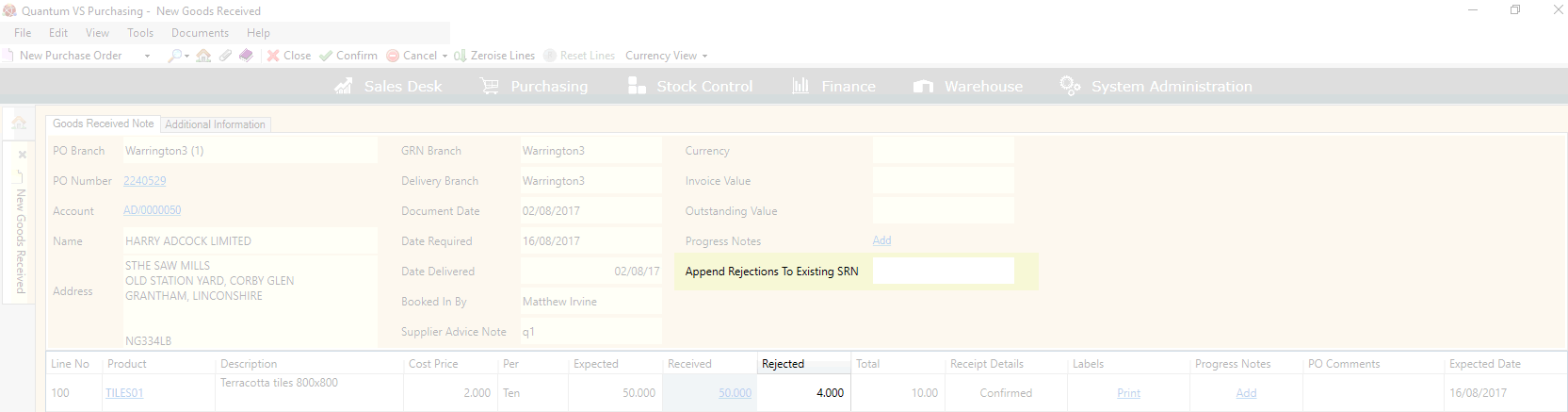
Continue as follows:
1. The Append Rejections To Existing SRN field in the Goods Received Note header (see above) defines whether the rejected goods will be added to a new or an existing Supplier Return Note on Goods Received Note Completion:
To add rejected goods to a new Supplier Return Note: leave this field blank
To add rejected goods to an existing Supplier Return Note: enter the SRN number then click [Tab]
2. Confirm the GRN by clicking Confirm on the Toolbar - Sub-Menu. See Confirming And Printing A Goods Received Note.
A message displays to indicate that the Goods Received Note has been Completed. Details of any Supplier Return Note generated also display:
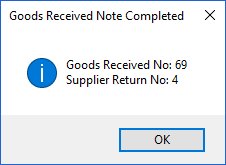
The Confirmed Goods Received Note may be recalled from the:
Finder - see Finding Goods Received Notes
Purchase Order's Tracking tab - see Opening Documents From The Purchase Order's Tracking Tab
The Rejected column shows the number of items being rejected for each line:
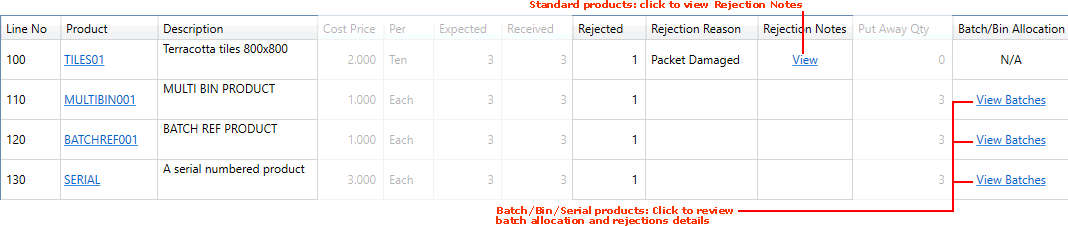
For standard product lines on the GRN, the following details are displayed:
Rejection Reason: Shows the reason for rejection (e.g. packet damaged; broken).
Rejection Notes: Click the View hyperlink to view any rejection notes for the line.
For Batch/Bin/Serial-flagged products you will need to click View Batches to view details for rejected stock of a batch. See Reviewing Batch Allocations (Confirmed GRNs).
On Completion of the Goods Received Note the rejected goods will be added to:
a new SRN; or
an existing SRN (if you added an existing SRN number in the Append Rejections To Existing SRN field in the Goods Received Note header - see step 8 above).
You will now need to:
1. Retrieve the Supplier Return Note using the Finder. See Finding Supplier Return Notes.
2. Review details on the SRN. The rejected stock will automatically display as a line on the SRN, showing the:
Rejection Reason: Shows the reason for rejection (e.g. packet damaged; broken).
Rejection Notes: Click the View hyperlink (available for standard product lines only) to view any rejection notes for the line:

3. Complete the Supplier Return Note. See Completing And Printing The Supplier Return Note.
4. After Completing and printing the Supplier Return Note and issuing it to the supplier, the next step is to enter confirmation that the supplier has received it - along with any goods returned. See Confirming Supplier Return Note Lines.
Details of a Supplier's performance and the number of items rejected may be reviewed in the following tabs in the Supplier record:
Supplier Performance: Gives the Supplier's overall performance rating and details of stock inspections. See Supplier Performance Tab: Reviewing Supplier Performance.
Supplier Analysis: Gives total numbers of GRN lines and rejected lines for the current Supplier in the current month, previous months and preceding months covering the past year. Supplier Analysis Tab: Viewing Supplier Performance Statistics.