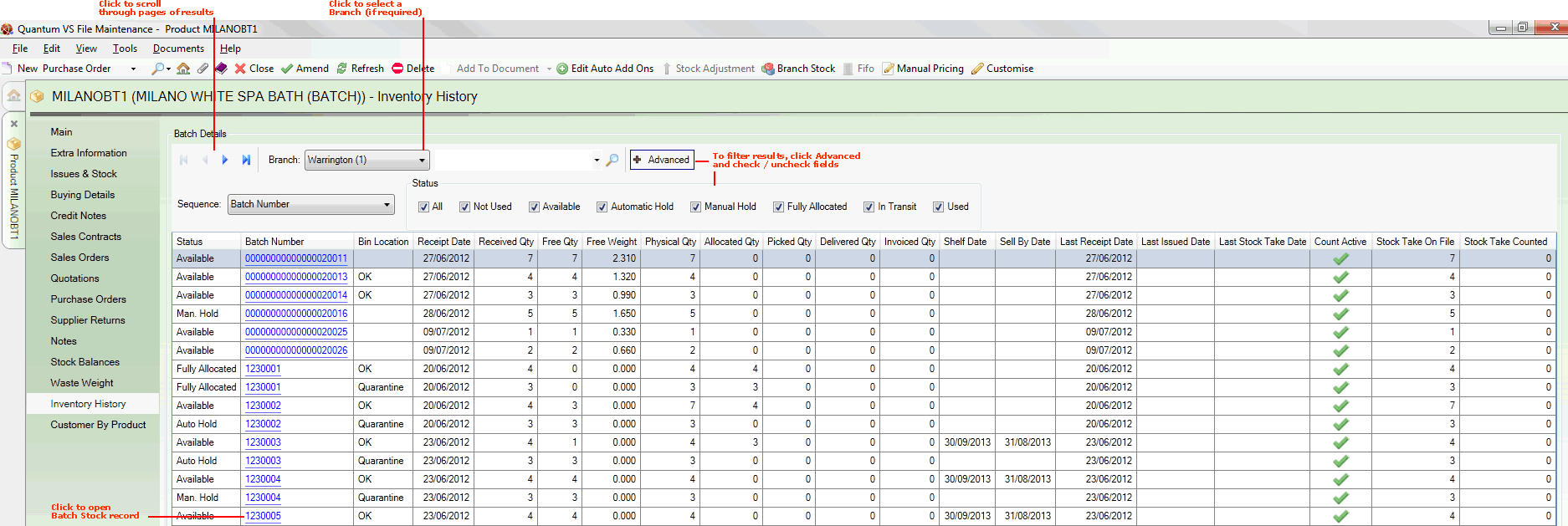
|
Quantum VS Help: File Maintenance |
The Inventory History tab displays Product Inventory records for the selected product - providing the product is 'batch traceable' - see notes.
Note: A product may be flagged for 'batch traceability' via the Batch Bin Serial Flag field in the Issues & Stock tab of the Product record, meaning received stock may be tracked/traced by its assigned Batch Number, Serial Number and/or Bin Location. For further details see Product Batch Traceability Maintenance.
Note: A Batch Number, Serial Number and/or Bin Location is normally assigned to 'batch traceable' products when they are received into stock on a Goods Received Note. However, there is the option to assign these details after the stock has been received. See Adding Product Inventory Stock.
Note: No information is displayed in the Inventory History tab for products which are not 'batch traceable'.
To view Product Inventory (i.e. batch) records for a Product:
1. Find and open the Product record for the required Product. See Finding Products.
2. Select the Inventory History tab:
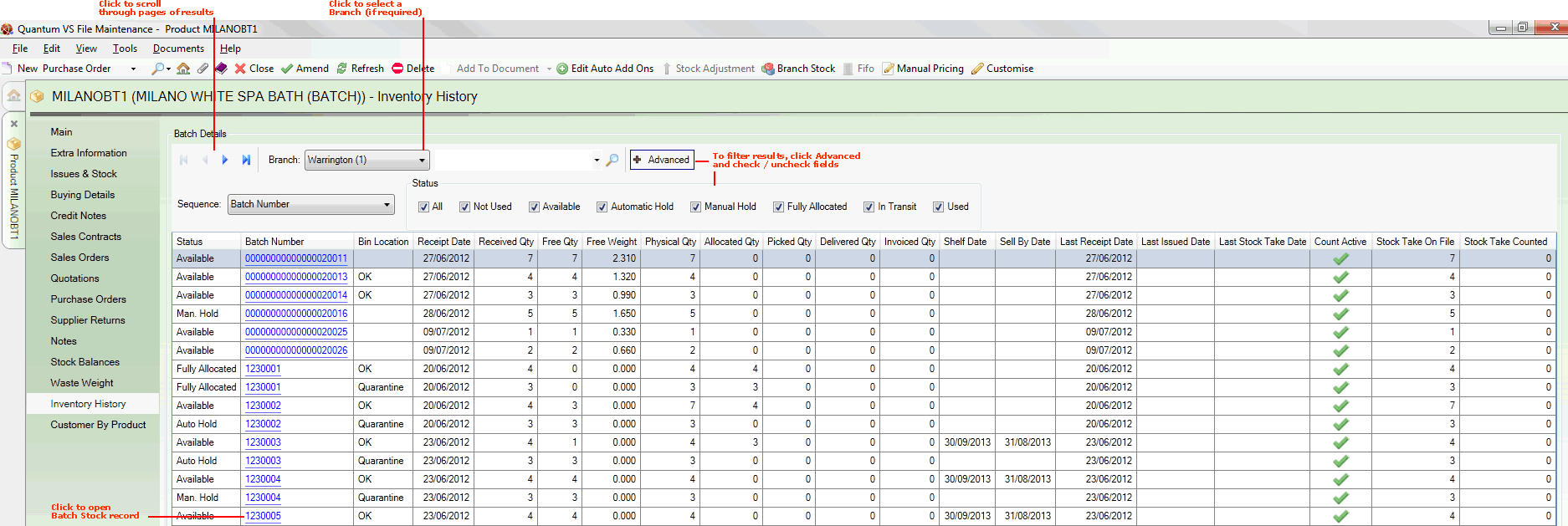
Product Inventory records for the selected Product - and Branch - are listed. You may use the Branch menu to show Product Inventory records for a selected Branch.
Click the Batch Number or Bin Location hyperlink to view a Product Inventory record in a separate tab. See Viewing Product Inventory Records.
Note: A hyperlinked Batch Number (representing the batch number or serial number of the stock) is displayed if the product is flagged for batch traceability using the 'Batch Ref' or 'Serial No' method. A hyperlinked Bin Location (representing the current bin location of the stock) is displayed if the product is flagged for batch traceability using the 'Multi-Bin' method. For further details see Product Batch Traceability Maintenance.
For each available Product Inventory record the following details are also displayed:
Status: i.e. whether the Product Inventory record is Used / Not Used / Available / on Automatic Hold (i.e. automatically held for inspection) / on Manual Hold (i.e. manually held for inspection) / Fully Allocated / In Transit
Sell By and/or Shelf dates - if recorded
Last Receipt and Last Issued dates
Received / Free / Physical / Allocated / Picked / Delivered / Invoiced quantities, plus Free Weight
Stock details, including Last Stock Take Date, the number of items recorded as 'on file' and 'counted' at the last stock take (Stock Take On File/Counted), and whether the product is included in an active stock take.
If there is more than one page of Product Inventory records displayed: use the arrow keys to scroll forwards and backwards through the available pages.
To filter the Product Inventory records on display: click Advanced and uncheck (or re-check) the Status 'check box' fields as appropriate.