
|
Quantum VS Help: Purchasing |
When booking in stock on a Goods Received Note, any lines flagged for 'batch traceability' must be associated with a Batch Number, Serial Number and/or Bin Location - either automatically by the system, or manually by the user. See Allocating Batch/Bin/Serial Number Details At Goods Receipt.
The Confirmed hyperlink displays on the Goods Received Note line when the received product is flagged for 'batch traceability' and batch receipt details have been entered:
Automatically, by the system, based on system settings. See Product Batch Traceability System Settings.
Or: Manually, by the user. See Making GRN Batch Allocations Manually.
To edit or delete batch allocations for received goods on a GRN which has not yet been Confirmed see Editing And Deleting Batch Allocations (Unconfirmed GRNs).
Note: If the GRN has been Confirmed, you may review the batch allocation and perform additional tasks such as adjusting the stock balance and transferring the Bin Location of a received batch. See Reviewing Batch Allocations (Confirmed GRNs).
There are various reasons you might wish to review or amend the allocation (i.e. the Batch Number/Bin Location, Received Quantity and other details) for the received product line. For example, you might wish to:
Receive a quantity of goods into a different Bin Location to the one displayed/selected by the system.
Amend the Batch Number or Serial Number because it was incorrect.
Set - or remove - a Sell By Date, Shelf Date, Certificate Number for a received 'batch' (i.e. goods being received into the displayed Batch Number/Serial Number/Bin Location).
If the GRN has not been Confirmed you may review or amend the batch allocation for received stock of a 'batch traceable' product as follows:
1. Click the Confirmed hyperlink in the Receipt Details of on the Goods Received Note line:

Notes: (1) If Confirmed displays with no hyperlink, the line is not flagged for 'batch traceability' and therefore batch allocation/review is not relevant. (2) If Unconfirmed (hyperlinked) displays, you must click the link to manually allocate a Serial Number, Batch Number and/or Bin Location to the received goods. See Making GRN Batch Allocations Manually.
2. One of the following windows will display, depending on how the product is flagged for 'batch traceability' (see Product Batch Traceability Maintenance):
Bin Allocations - for Multi Bin Products
Batch Allocations - for Batch Reference Products
Serial Allocations - for Serial Number Products
Added batch allocation details will display near the top of the Batch/Bin/Serial Allocations window, showing the received quantity and the assigned Bin Location and/or Batch or Serial number for each 'batch', plus any 'rejections' details:
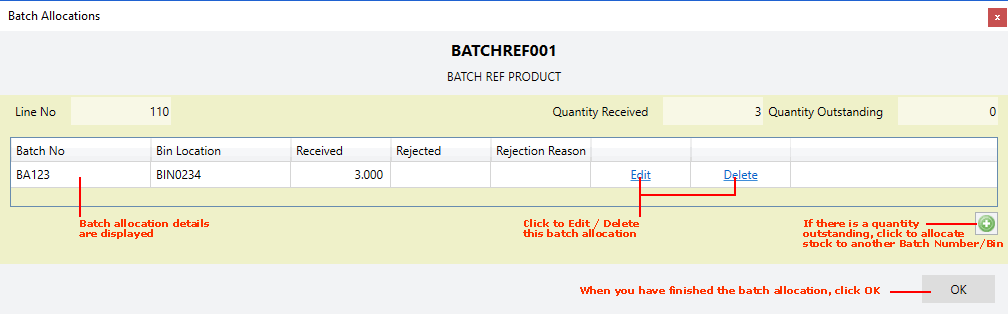
The following hyperlinks are available on the line of each Batch/Bin/Serial allocation. Click:
Edit: To edit the batch allocation. Then continue from step 3 of Making GRN Batch Allocations Manually.
Delete: To delete the batch allocation. Then continue from step 2 of Making GRN Batch Allocations Manually.
You may review batch allocation details for a Confirmed Goods Received Note line in the related Product Inventory record. To do this:
1. Open the Goods Received Note containing the line you wish to review the batch allocation on. To do this:
Use the Finder to find and open the Goods Received Note. See Finding Goods Received Notes.
Or: Open the relevant Purchase Order, select the Tracking tab and open the required Goods Received Note. See Opening Documents From The Purchase Order's Tracking Tab.
Note: Alternatively you may open the Product Inventory record from the Finder (see Finding Product Inventory Records) or from the Inventory History tab of the Product record (see Inventory History Tab: Viewing Product Batch Details). Then skip to step 4 below.
2. Click the View Batches link in the Receipt Details column on the GRN line:
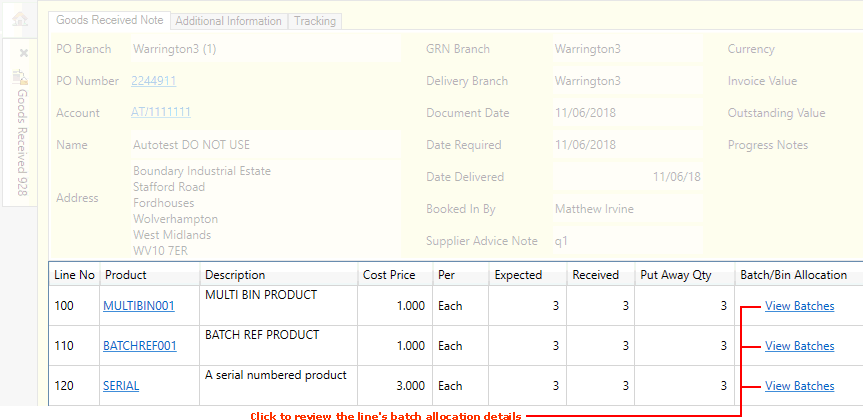
3. The View Batch Allocations window displays:
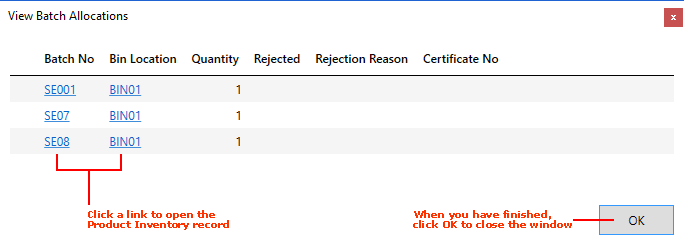
Click one of the available hyperlinks to open the relevant Product Inventory record.
4. The Product Inventory record opens. For example:
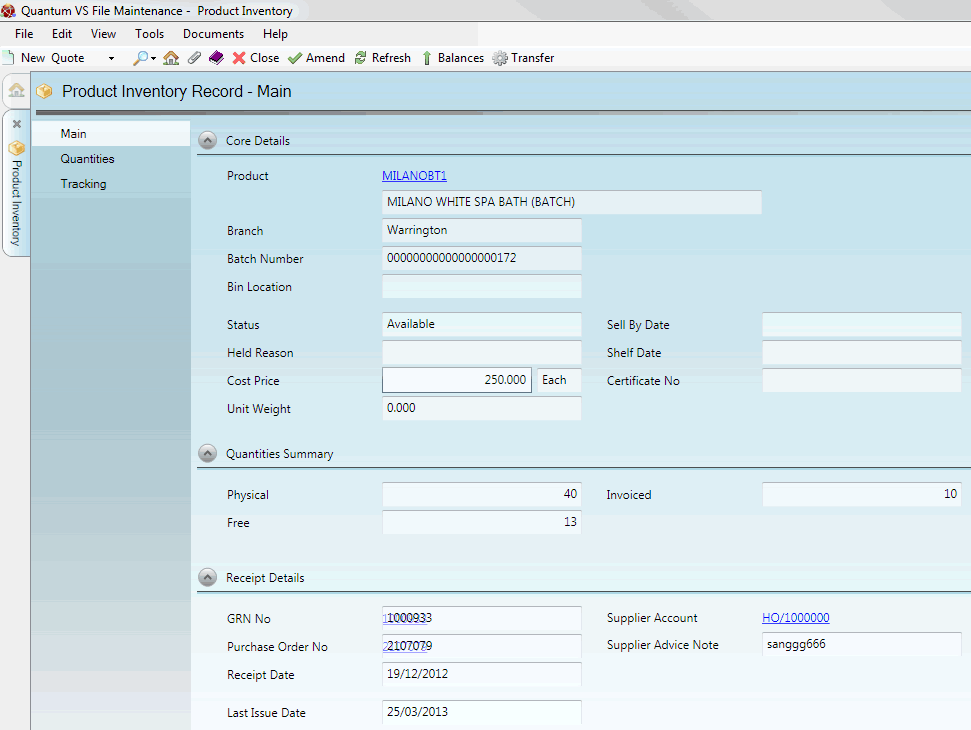
For details see Viewing Product Inventory Records.
Most fields on a Product Inventory record are read-only and may not be amended. However, you may edit a Product Inventory record in order to:
edit its Cost Price; and/or
edit its Status; for example, to make stock held for inspection available again.
See Editing A Product Inventory Record.
When a Product Inventory record is open you may also:
Adjust the stock balance of a Product Inventory record to ensure that the stock figures recorded on Quantum VS match the actual physical stock in your warehouse/shop/office - see Product Inventory Records: Adjusting Stock Balances.
Transfer a quantity of Product Inventory stock from the current bin location to one or more alternative bins - see Product Inventory Records: Transferring Bin Location.
Reject a quantity of Product Inventory stock and append the items to a Supplier Return Note if required - see Product Inventory Records: Rejecting Stock.