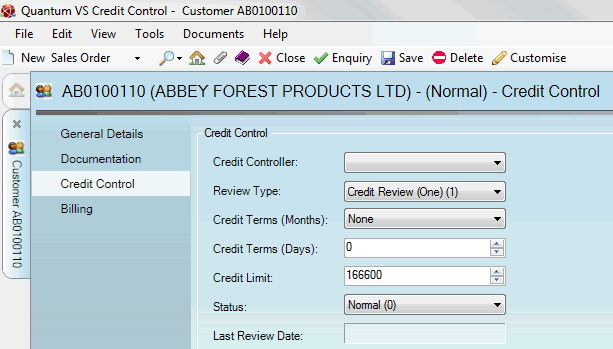
|
Quantum VS Help: File Maintenance |
You will need to record a customer's credit control details - including their credit terms, limit and status - when creating a new customer account. You may also need to return to an existing customer record to edit the credit control details.
To set up or edit a customer's credit control details:
1. Do one of the following:
If you are editing credit control details within an existing customer record: find and open the Customer record for the required customer. See Finding Customers.
If you are setting up credit control details for a new customer record: make sure you have first recorded the customer's General Details - see Creating A New Customer Record.
2. Click the Credit Control tab.
Note: If you are creating a new customer record and/or the record is in amendable mode, only the following tabs will be visible - General Details, Credit Control and (if you have saved the customer record) Billing.
3. If you are setting up a billing address for an existing customer record: Click Amend on the Toolbar - Sub Menu to make the record editable.
4. The following fields are displayed:
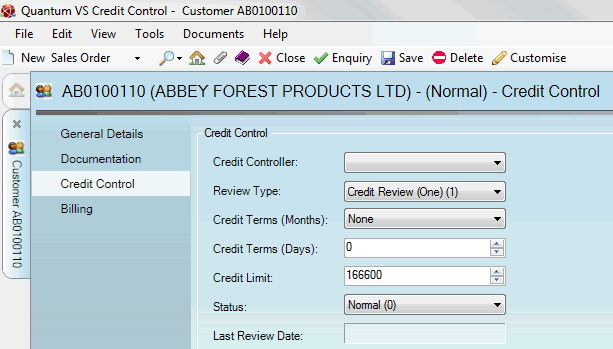
Record the customer's Credit Control details in the available fields, using the information below as guidance:
|
Field |
Definition (* = mandatory field)
|
|
Credit Control
|
|
|
Credit Controller
|
Select the Credit Controller responsible for this customer account from the drop-down menu.
Note: The Credit Controllers available in the drop-down menu must be set up in the table file CONT (Credit Controller Names) using Table File Maintenance. |
|
Review Type
|
Select the default Credit Review type which will apply to this customer account from the drop-down menu.
Note: The Credit Review types available in the drop-down menu must be set up in the table file CREV using Table File Maintenance. |
|
Credit Terms (Months)
|
Select the number of months worth of credit that this customer will be allowed.
Note: The selected value must either be zero or one of the values set up in the table file TMTH using Table File Maintenance. |
|
Credit Terms (Days)
|
Enter the number of additional days worth of credit that this customer will be allowed (from 0 - 31).
|
|
Credit Limit
|
Enter the credit limit that this customer will be allowed - in multiples of 100.
For example, a value of 1000 equals a credit limit of £1,000 (or alternative currency).
Note: The Credit Limit must be set to zero for Prepaid Account customers. |
|
Status
|
Select the status applicable to this customer account from the drop-down menu.
Note: The Status options available in the drop-down menu are set up and maintained in the Sales Ledger - Account Status record. A customer's status may be modified following a credit review. |
|
Last Review Date
|
This read-only field shows the date on which the last Credit Review was run.
|
|
|
Note: * = mandatory field |
5. When you have completed the fields as required, select Save from the Toolbar - Sub Menu to save the customer record.
The stored customer details will now be used in the system when creating sales documents, generating prices, processing credit details and more.
NEXT: Letters Sent Tab: Viewing A Customer's Credit Review Letters