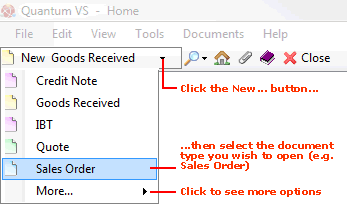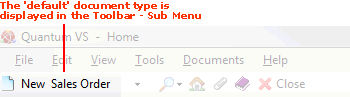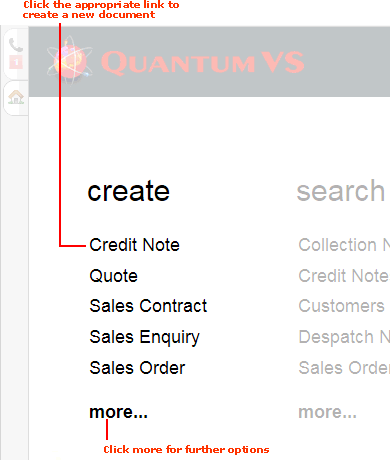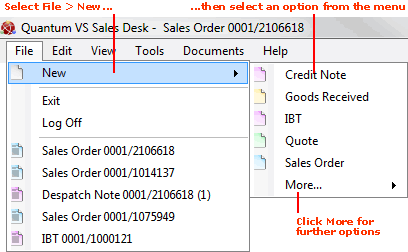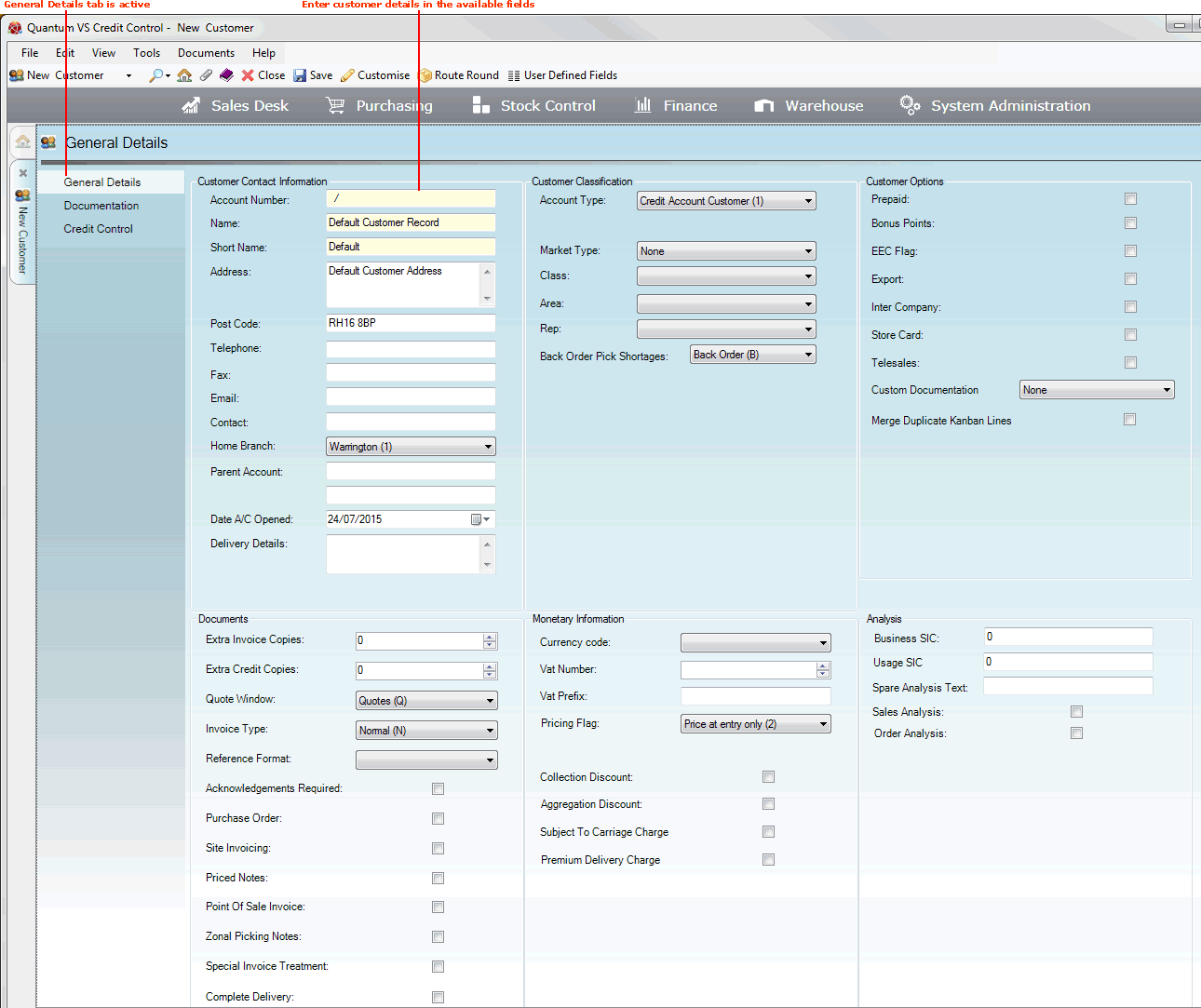Creating A New Customer Record
Creating Customer records will be one of your main administrative tasks (a) when setting up Quantum VS for your business and (b) when you locate new business leads and contacts in the course of your business.
The Customer Record Creation Procedure:
Creating a new Customer record involves:
Then if necessary you may wish to:
-
Add Customer Documentation details.
-
Add Customer Credit Control details.
-
Add Customer Contacts, Tasks and Notes.
-
Add Customer default contacts for documents.
See Entering Additional Customer Details.
Important Items To Note About Customer Records:
-
Default Customer Records: You may set up a default Customer record with certain predefined field settings/entries. This will save staff involved in setting up customer records valuable time and effort. For details see Default Customer Record Maintenance.
-
Adding Customer General Details: The main part of creating a new Customer record is to record the Customer's 'general details' such as their address, contact information and other main details - see Entering Customer General Details.
-
Customer Record Tabs: Customer records have a series of tabs (or headers). When you create a new Customer record, or when an existing Customer record is in amendable (i.e. edit) mode, only three tabs will initially be visible: General Details, Documentation and Credit Control. Another tab - Billing - is added once the record has been saved. Further tabs are available when the record is saved and in viewing mode.
-
Viewing Customer Records: When the Customer record has been saved and is in general viewing mode various additional tabs are displayed, enabling you to view and add a range of customer information. See Viewing A Customer Record.
-
Adding Customer Contacts, Tasks And Notes: When the Customer record has been saved and is in general viewing mode it is possible to add Contacts, Tasks and Notes against a customer. See: Adding Customer Contacts; Creating Customer Notes and Tasks Tab: Viewing Customer Tasks.
-
The 'Quotes and Contracts' Pop-up Window: When setting up a Customer record, you may wish to configure the Quotes and Contracts window to appear when a Sales Order is created for this customer. This acts as a useful reference at Sales Order entry, highlighting any current Quotes or Sales Contracts for the current customer which may need following up, or which may be relevant to the current Sales Order. See Setting Up The Quotes And Contracts Window For A Customer.
-
When A Customer Record Has Been Saved: Once the Customer record has been created and saved, the system will then reference various details stored against the Customer record when, for example, creating sales documents, generating prices, processing credit details and more. See Viewing A Customer Record for further details.
Opening A New Customer Record
To create a new Customer record use one of the following methods:
A new Customer record will open in a new tab.
The left-hand menu contains various tabs/headers. By clicking each tab/header you may enter the customer's General Details, Documentation details and Credit Control details.
The General Details tab/header is active by default:
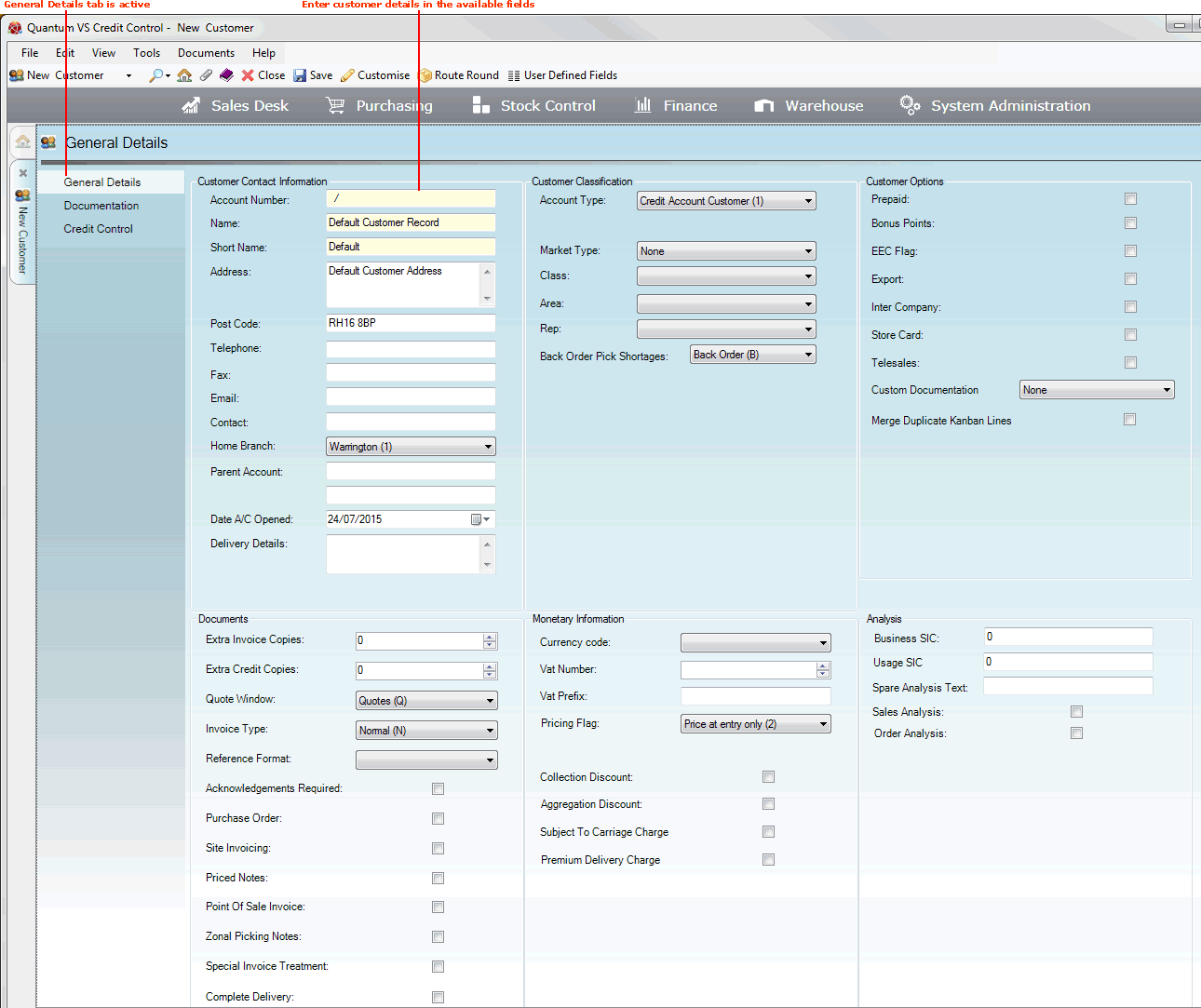
You may now record the customer's General Details in the various available fields and sections - see Entering Customer General Details.
Note: Use your [Tab] key to move from one field to the next. Mandatory Fields (fields which must contain a value before a function can be completed) are shown with a yellow background (as pictured above).
NEXT: Entering Customer General Details