|
Quantum VS Help: File Maintenance |
The Timber Packs report lists all Timber Packs on file within a specified range of products and branches.
You may specify the pack type and, if necessary, the pack status, to report on. If necessary you may specify a pack Area and or Bin Location to focus on.
To run the Timber Packs report:
1. Either:
Or: From the Toolbar - Main Menu: select Tools > Show Reports.
OR: Click the appropriate module on the Mega Menu then - under reports - select the required Report.
The Reports record opens in a new tab, listing all Reports by Name and Category.
2. Use your mouse or [Tab] key to select the Timber Packs report:
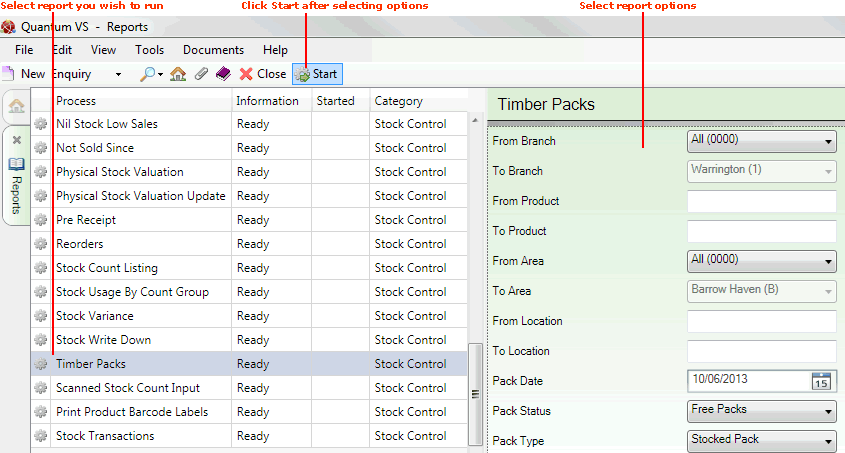
3. Select report options in the available fields as required, using the following as a guide:
Note: You may use your [Tab] key to move from one field to the next.
|
Field |
Definition (* = mandatory field)
|
|
From / To Branch
|
By default, the report will be run against all of your branches (i.e. the default choice of 'All' will be selected in the From Branch menu).
However, you may run the report against a single branch, or a range of branches, by selecting appropriate values in the From / To drop-down menus.
Note: Branch menu options are held in the table file B and must be defined using Branch Maintenance. |
|
From / To Product
|
If you enter nothing in the From / To fields, the report will be run on your whole Product list. To limit the report to a certain range of products, enter the Product Codes of the first and last products in the sequence in the From and To fields.
Note: A Product Code is a unique code comprising up to eleven characters. For example: 0502GRA0005. Product Codes are entered on the Product Code field of the Product record (Main tab). For further details see Defining Product Codes And Descriptions. |
|
From / To Area
|
If you enter nothing in the From / To Area fields, the report will be run on all timber stock holding areas. To limit the report to a certain area, select it using the From Area drop-down. To limit the report to a certain area range, also select the final area in the range using the To drop-down.
Note: Area menu options are held in the table file TSHA and must be defined using Table File Maintenance. |
|
From / To Location
|
If you enter nothing in the From / To Location fields, the report will be run on all timber pack bin locations. To limit the report to a certain pack bin location, select it using the From Location drop-down. To limit the report to a certain pack bin location range, also select the final location in the range using the To drop-down.
|
|
Pack Date
|
Enter an appropriate Pack Date. Today's date is used by default.
|
|
Pack Status
|
Use the drop-down menu to specify the Pack Status to report on, from the following options:
|
|
Pack Type *
|
Use the drop-down menu to specify the Pack Type to report on, from the following options:
|
4. Click Start on the Toolbar - Sub Menu to begin running the report.
5. When the report has finished running, a Status message will be shown listing a URL at which the report can be viewed and printed or emailed if necessary.
Note: You may use Print Groups to view, print or email the report at a later date. See Viewing, Printing And Emailing Documents.
Click OK to close this message. You may now close the Reports tab if you wish.