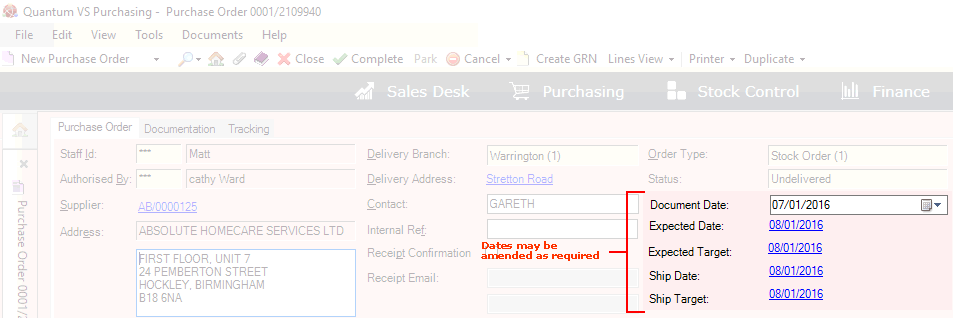
|
Quantum VS Help: Purchasing |
Date fields in the Purchase Order header and on individual lines can be updated as an order progresses and subsequently used in reviewing Supplier Delivery/Shipping Targets.
This section covers:
Note: For definitions of the available date fields see Purchase Order Date Fields And Supplier Performance. For examples of how Purchase Order date fields may be used in monitoring Supplier performance see Using Purchase Order Date Fields To Review Supplier Delivery/Shipping Targets: Examples.
You may retrieve the Purchase Order from the Recent Documents section of the Home tab or from the Finder - see Finding Purchase Orders or Finding Purchase Order Lines.
Dates entered/amended in the Purchase Order header date fields apply to the whole order - including all individual lines:
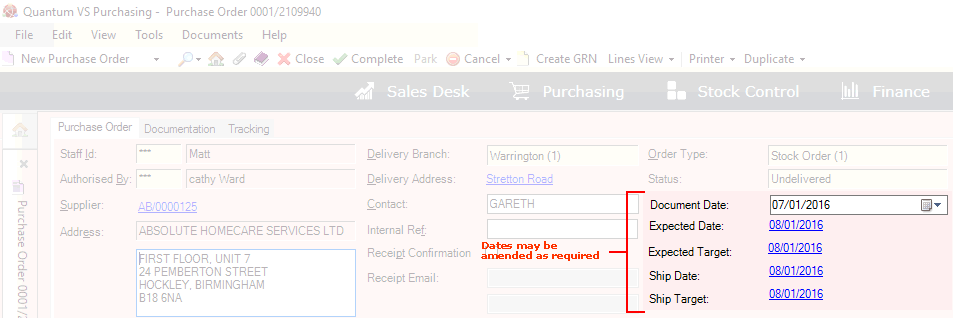
To amend the default dates entered in any of the Purchase Order header date fields, do the following:
Note: Changes made to dates in the Purchase Order header will also be applied to undelivered Purchase Order lines.
To edit the Document Date, either:
click the calendar icon to the right of the date field in the Purchase Order header and select a date from the 'calendar' date picker;
OR: type in the date in the format 01/01/20XX.
To edit the above dates:
1. Click the 'date' hyperlink to display the Target Dates Editor.
2. In the Target Dates Editor window:
click the calendar icon to the right of the date field and select a date from the 'calendar' date picker;
OR: type in the date in the format 01/01/20XX.
When you have finished, edit dates on individual lines if required - as described below - then Complete the Purchase Order to save changes.
The above dates also display for Purchase Order lines if you select Lines View > Date View from the Toolbar - Sub Menu (see Lines View Modes For Purchasing Documents).
Dates for all order lines default to the dates entered in the Purchase Order header. You may amend these to reflect dates which apply to a specific line only.
To amend default dates for an individual Purchase Order line:
1. Click the Expected Date, Expected Target, Ship Date or Ship Target hyperlink on the line, to display the Target Dates Editor:
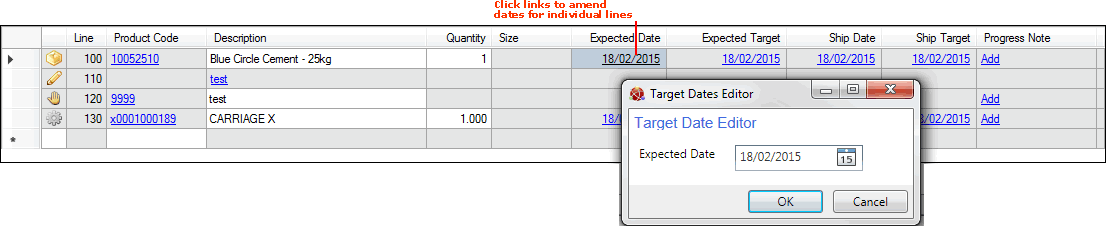
Note: A warning may display when editing dates for Purchase Order lines if the line date conflicts with the Purchase Order date. If this displays you may either overwrite the existing line date or cancel the operation.
2. In the Target Dates Editor window:
click the calendar icon to the right of the date field and select a date from the 'calendar' date picker;
OR: type in the date in the format 01/01/20XX.
3. Click OK. The date on the line is amended.
When you have finished, Complete the Purchase Order to save changes.
NEXT: Using Purchase Order Date Fields To Review Supplier Delivery/Shipping Targets: Examples