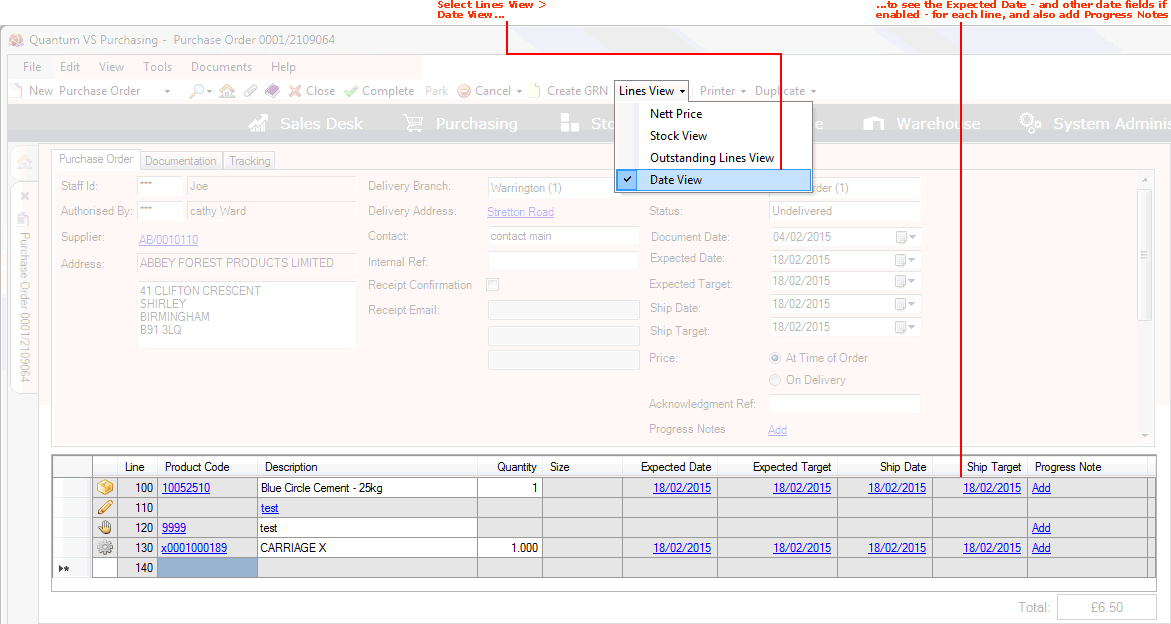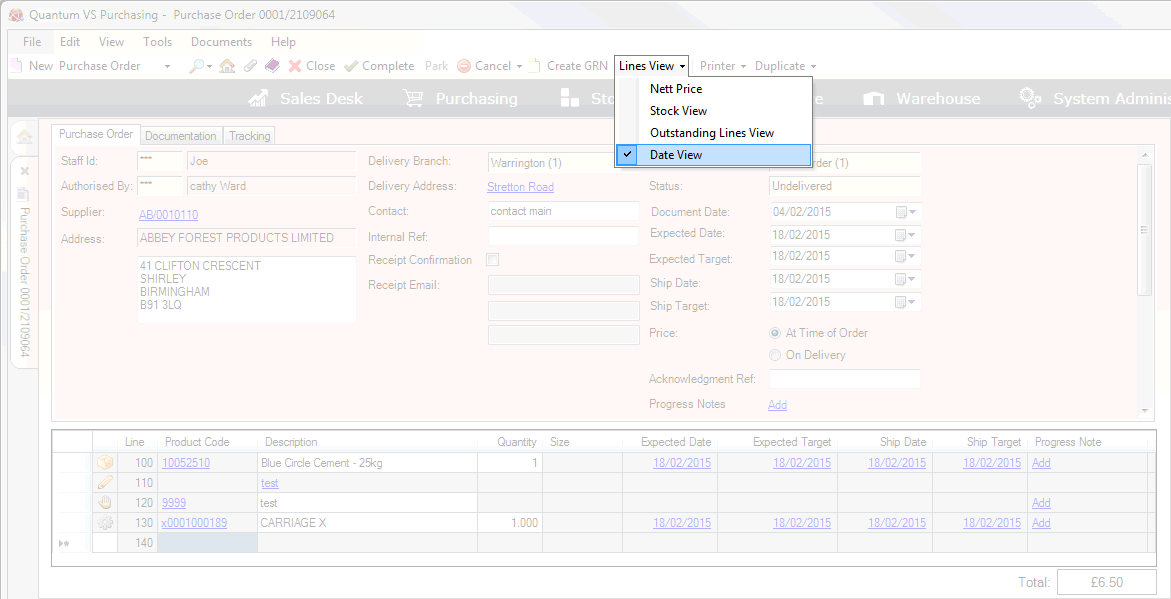
|
Quantum VS Help: Purchasing |
When a Purchase Order or Supplier Return Note is open you may control the information and hyperlinks displayed on each line by selecting one of the available Lines View Modes from the Toolbar - Sub Menu.
For Purchase Orders and Supplier Return Notes:
Nett Price: shows the line's Cost Price and Total price. This is the default Lines View Mode.
Stock View: shows how many units of each line have been (a) ordered, (b) delivered/received into stock and (c) invoiced.
Outstanding Lines View: shows how many units of each line have been (a) ordered, (b) delivered/received into stock and (c) outstanding; i.e. not yet delivered/received into stock.
Plus, for Purchase Orders only:
Date View: shows a line's Expected Date and any other dates which apply (if enabled).
Note: When you select a Lines View Mode, this is retained in the current and any subsequent user session until a different Lines View Mode is selected.
Each of the above Lines View Modes gives slightly different information for each line on the document. By default, Product lines are displayed in the 'Nett Price' mode. However, you may change the Lines View mode to see delivered/invoiced/outstanding line quantities, expected dates for each line, and more.
Note: Different hyperlinks are displayed on each line depending on the Lines View Mode selected. You may click these to access the Line Pricing and Manual Pricing windows, which allow you to manipulate line prices, discounts and other variables relating to a Product or Special line's price, discount rate, cost and margin.
The line's hyperlinked Product Code displays in all Lines View modes (excluding Text lines - see note). For Product lines, clicking this hyperlink displays the Product record in a separate tab. For Manual and Special lines, clicking this hyperlink displays Manual or Special product details for viewing/editing.
Note: For Text lines, click the Description hyperlink to view/edit the Text line.
The Progress Note hyperlink is available on each line (excluding Text lines) once the Purchase Order has been Completed. Click the hyperlink to add, view, edit and delete Progress Notes for a Purchase Order line. Alternatively, Progress Notes may be added for the whole order. See Progress Notes.
To switch from one Lines View Mode to another when a sales document is open, either:
Click Shift + [F2] to toggle between Lines View Modes; or
Note: Although Shift + [F2] is the default Function Key for switching between Lines View Modes, there is the facility to change the key used. See Quantum VS Function Keys.
Click Lines View on the Toolbar - Sub Menu then select one of the available options from the drop-down menu:
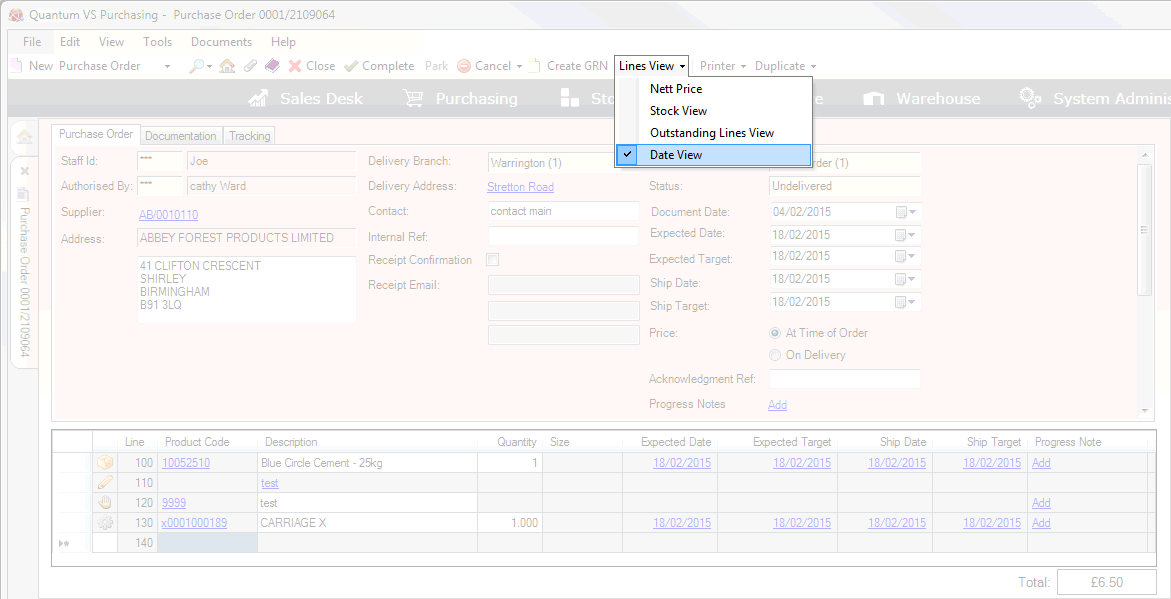
The available Lines View Modes are:
By default, Purchase Order and Supplier Return Note lines are shown in Nett Price view. Nett View displays, for each line, the:
Cost Price. Click the hyperlink for Discounts View, which allows you to manipulate the product's buying terms.
Total. Click the hyperlink for Pricing View, which allows you to specify discounts.
Quantity: How many units of each line have been ordered (for Product and Special lines only).
Stock View displays, for each line, the:
Quantity: How many units of each line have been ordered (for Product and Special lines only).
Delivered: How many units of each product have been delivered/received into stock.
Invoiced: How many units of each product have been invoiced.
To select Stock View: From the Toolbar - Sub-Menu select Lines View > Stock View:
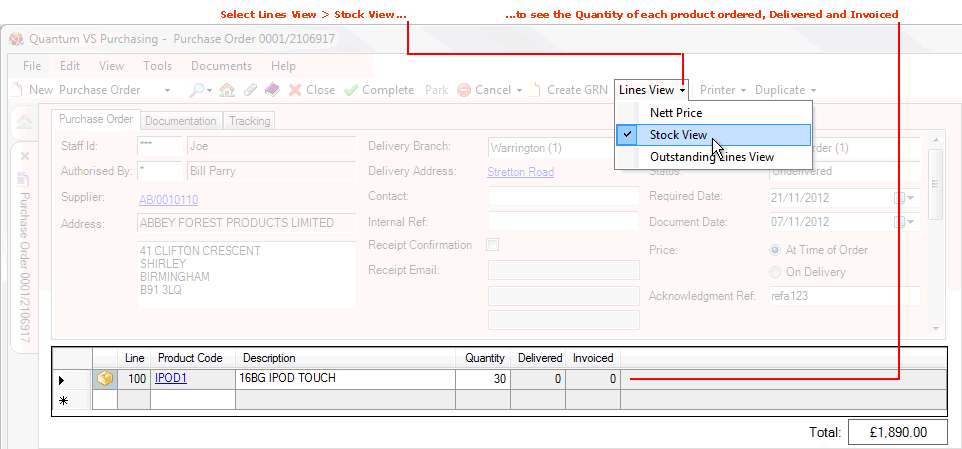
Outstanding Lines View displays, for each line:
Quantity: How many units of each line have been ordered (for Product and Special lines only).
Delivered: How many units of each product have been delivered/received into stock.
Outstanding: How many units of each product are outstanding; i.e. have not yet been delivered/received into stock.
To select Outstanding Lines View: From the Toolbar - Sub-Menu select Lines View > Outstanding Lines View:
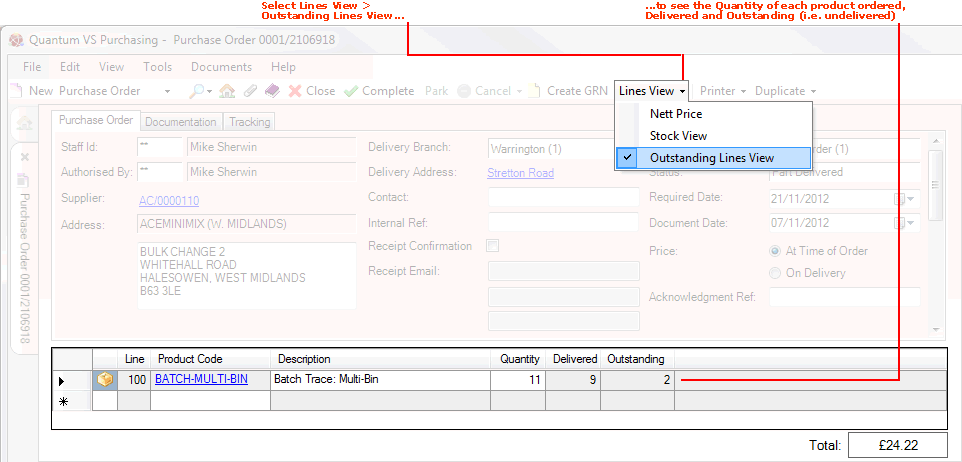
Date View displays each line, the:
Expected Date
plus, if enabled (see note), the:
Expected Target date;
Ship Date;
Ship Target date.
Note: For field definitions and details on enabling the date fields see Purchase Order Date Fields And Supplier Delivery/Shipping Targets. Date View is useful in Reviewing Purchase Order Progress And Supplier Delivery/Shipping Targets.
plus the:
Quantity: How many units of each line have been ordered (for Product and Special lines only).
Note: Date View is available for Purchase Orders only.
To select Date View: From the Toolbar - Sub-Menu select Lines View > Date View: