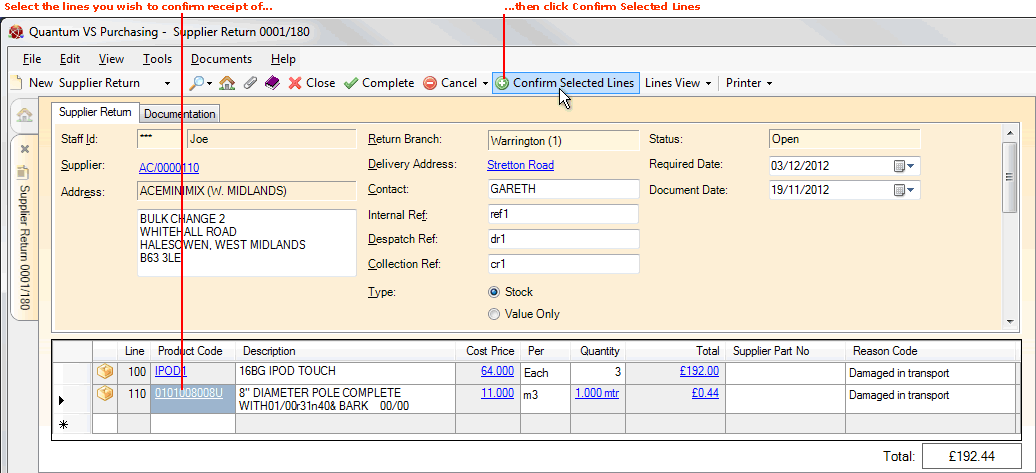
|
Quantum VS Help: Purchasing |
After Completing and printing the Supplier Return Note and issuing it to the supplier, the next step is to enter confirmation that the supplier has received it - along with any goods returned.
To do this, you will first need to use the Finder to locate and open the required Supplier Return Note. See Finding Supplier Return Notes.
Your next action is to:
Confirm all SRN Product lines. Do this if the supplier has received all of the goods on the SRN. Or:
Confirm selected lines. Do this if the supplier has only received some of the product lines on the SRN.
Note: You may wish to review and edit the batch allocation on product lines which are 'batch traceable' before Confirming them.
To confirm that the supplier has received all of the product lines specified on the SRN:
1. Click Confirm Selected Lines on the Toolbar - Sub-menu as described in Confirming Selected Individual Lines On The SRN above, but without first selecting individual Product lines.
Note: Make sure that you have not highlighted any individual lines on the Supplier Return Note, otherwise only the selected lines will be Confirmed.
2. The SRN is closed automatically. This confirms that the supplier has received all of the product lines on the SRN.
If the supplier has only received some, but not all, items on the Supplier Return Note, you may confirm receipt of these selected items now, while confirming others at a later date. To confirm the supplier's receipt of selected individual SRN lines:
1. Click to highlight the individual lines you wish to confirm that the supplier has received.
Note: To highlight multiple lines, hold down your Shift key (or Ctrl key, if the lines are not adjacent) and either click your mouse on the required lines, or use the down-arrow key to select them.
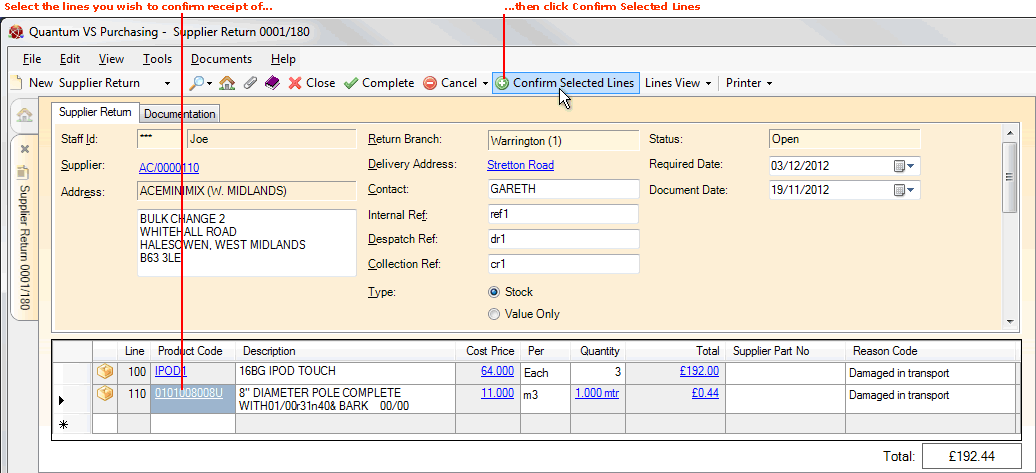
2. Click Confirm Selected Lines on the Toolbar - Sub-menu.
3. When the SRN Created window appears, informing you that a new Supplier Return Note has been created for the non-confirmed items, click OK.
Both the SRN Created window and the original SRN - now containing only the confirmed items - are closed. (Both SRNs will now be visible in the Recent Documents section of the Home tab and File menu).
When the supplier informs you that they have received the remaining items you will need to repeat the confirmation procedure above for the non-confirmed SRN.
Once the supplier has received the Supplier Return Note - and goods, if returned - they are likely to issue you with a Credit Note. The supplier return procedure is over when the supplier has received all of the items and you have matched these against the received Credit Note using Purchase Invoice Registration. When this happens, the SRN will change from Confirmed to Paid status, which is displayed in the header.
Note: For an overview of the supplier return procedure see Working With Supplier Returns. To review the full purchasing procedure see the Purchasing Overview.