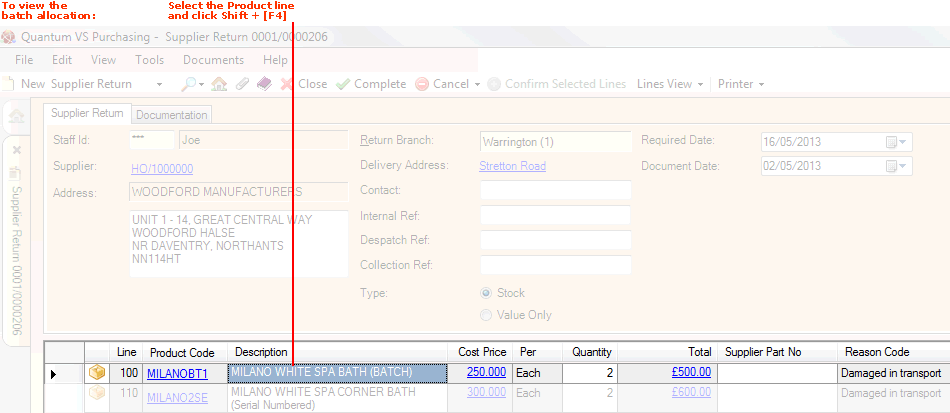
|
Quantum VS Help: Purchasing |
When a product flagged for 'batch traceability' is entered as a Supplier Return Note line, the system automatically selects the Batch Number, Serial Number and/or Bin Location of the product to be sold.
Notes: (1) A product is 'batch traceable' if 'Batch Reference', 'Multi-Bin' or 'Serial Number' is selected in the Batch Bin Serial Flag field in the Issues & Stock tab of the Product record. (2) The setting in the Batch Allocation Sequence field - in the Batch Trace tab of the Price Book Flags control record - determines which Batch/Bin/Serial Number is allocated by the system. For further details see Product Batch Traceability Maintenance.
Most of the time you will not need to view or edit this batch allocation. You may continue adding further Product lines to the SRN as necessary before Completing and Printing the SRN.
However, you have the option to:
View the batch allocation of a product line before and after SRN Completion; and
Edit the batch allocation on an SRN product line before Completion; for example, when you wish to ensure the goods are allocated a different Batch/Serial/Bin number to the one(s) selected automatically by the system.
To view and edit the Batch/Bin/Serial Number allocation of a Supplier Return Note product line:
1. Select the Product line and click Shift + [F4] (the keyboard shortcut for viewing Batch Allocations).
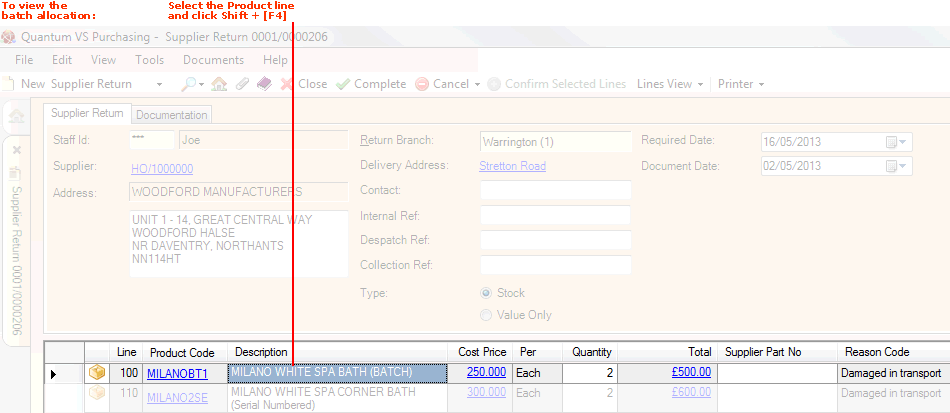
2. The Supplier Return Batch Allocation window displays. The top of the window displays details of the product, the Allocated Quantity (i.e. quantity entered on the product line) and the Returned Quantity (i.e. the quantity so far allocated to be returned, which defaults to the Allocated Quantity).
The Batch Allocation tab lists the quantity allocated to each Batch (or Serial) Number and/or Bin Location:
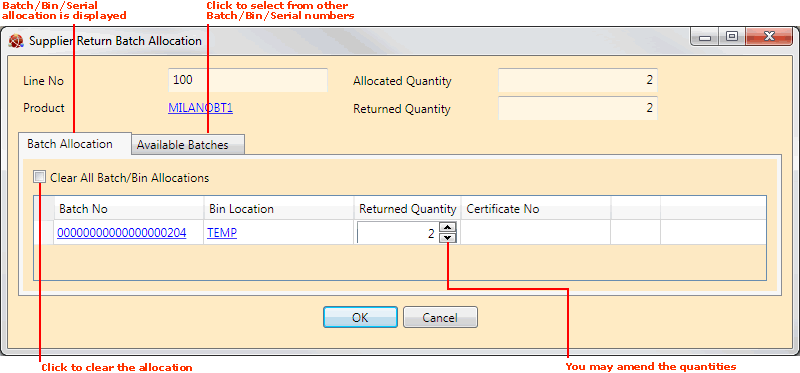
Note: Batch Reference- and Serial Number-flagged products are not required to have a Bin Location. Multi-Bin-flagged products will not display a Batch Number. A Certificate Number will display if one was entered for the 'batch'. You may click on the Batch/Serial Number or Bin Location hyperlinks to view the Product Inventory record.
You now have the following options:
To change all of the listed Batches/Bins/Serial Numbers (i.e. when all of the allocation is to come from different Batches/Bins/Serial Numbers to those displayed): Click Clear All Batch/Bin Allocations. Or:
To change some of the listed Batches/Bins/Serial Numbers (i.e. when part of the allocation is correct but part is to be allocated from different Batches/Bins/Serial Numbers to those displayed): Edit the quantity/ies allocated to the listed Batches/Bins/Serial Numbers as appropriate.
3. If you cleared or edited the Batch/Bin/Serial Number allocation in the previous step, click to select the Available Batches tab.
Available batches of this product are displayed (i.e. Batch/Bin/Serial Numbers where there is a Free Quantity):
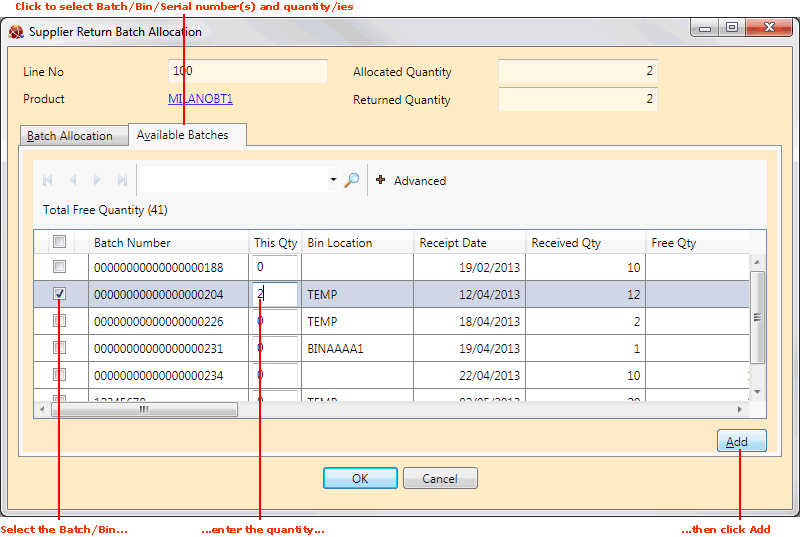
Note: Also displayed for each Batch/Bin/Serial Number are the: Sell By and/or Shelf dates - if recorded; Receipt and Issue dates; Received / Free / Physical / Allocated / Picked / Delivered / Invoiced quantities, plus Free Weight; Stock details, including Last Stock Take Date, the number of items recorded as 'on file' and 'counted' at the last stock take (Stock Take On File/Counted), and whether the product is included in an active stock take.
Note: If there are multiple lines or pages you may use the standard 'Finder' features to page through the list, re-sequence the list and search based on entered text, to find the required batch(es).
4. To select batches and quantities to be returned:
Select Batch/Serial Numbers and/or Bin Locations as appropriate using the left-hand 'check box' fields. Then:
Enter the quantities to allocate for each Batch/Bin/Serial Number in the This Qty column. Then:
Click Add.
Note: For Serial No-flagged products you will only be able to enter a quantity of 1, since each single item has its own Serial Number.
5. When you have finished selecting batches and quantities, click OK.
Note: The OK button is only enabled when the Returned Quantity matches the Allocated Quantity for the product line. If the button is unavailable you will need to repeat the previous steps to adjust the selected batches/quantities.
The Supplier Return Batch Allocation window is closed and the new allocation for that product line is retained on the Supplier Return Note.
When you have finished you may repeat the procedure for other product lines and add further product lines to the SRN as necessary, before Completing and Printing the SRN.
Note: For an overview of the supplier return procedure see Working With Supplier Returns. To review the full purchasing procedure see the Purchasing Overview.