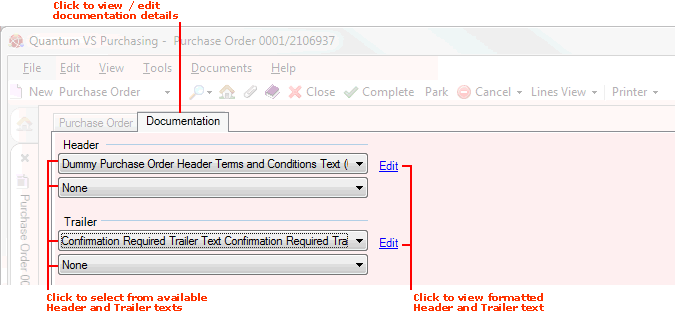
|
Quantum VS Help: Purchasing |
When a supplier is entered on this document, default header/trailer text stored in the Supplier record is selected automatically. This text will appear on the document and might be used to display instructions, company information and other details.
You may click on the Documentation tab within the document to:
view and select alternative header or trailer text for this document/supplier; and
see how the full text will look when printed.
To view the header/trailer text which will be added to the current document, click the Documentation tab within the document. The procedure for SRNs is the same as for Purchase Orders. For example:
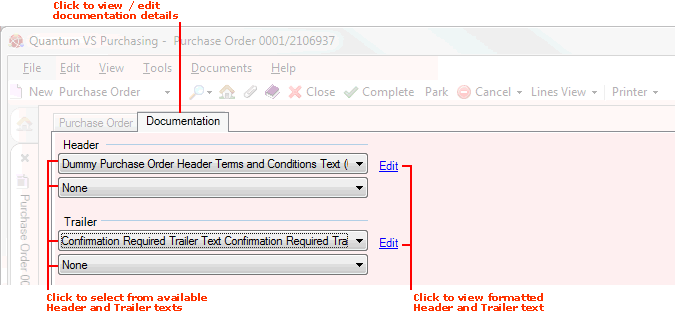
The various fields are populated automatically from fields in the Supplier record. These are:
Header: Up to two lines of header text may be printed at the top of the document.
Trailer: Up to two lines of trailer text may be printed at the bottom of the document.
To see how the selected text will look when printed, click Edit.
Note: Default Supplier Return Note header/trailer texts for this Supplier are defined in the SRN Documentation tab of the Supplier record - see Entering Supplier SRN Documentation. The available texts themselves are defined in Terms and Conditions Maintenance.
To use different header/trailer text on this document, click one of the Header or Trailer text fields.
All of the available texts for this supplier are displayed. Click to select an alternative as necessary.
Note: Select the 'None' option if you wish no text to appear for that particular field. Selecting an alternative text does not update the default text selected in the Supplier record.
When you have amended documentation details as required for this document, your next step is to Complete and print the Supplier Return Note.
Note: For an overview of the supplier return procedure see Working With Supplier Returns. To review the full purchasing procedure see the Purchasing Overview.