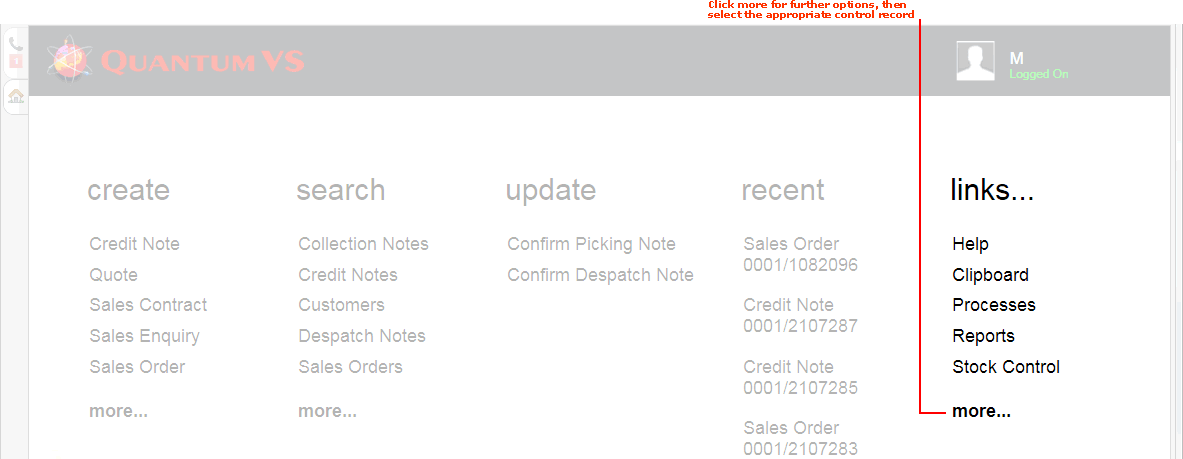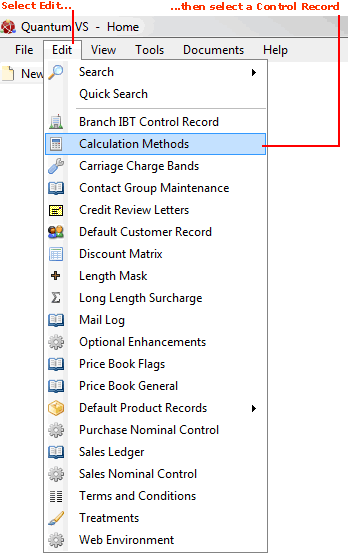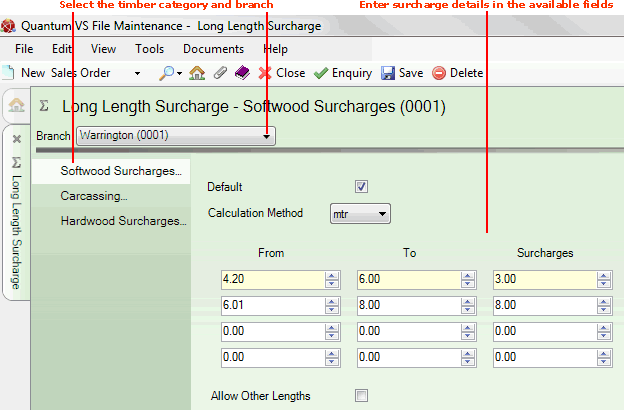Long Length Surcharges Maintenance
If you will be working with timber products you may set up default long length surcharges for your available categories of timber product.
This will help save time when adding timber products to Sales Orders. When users are adding timber items to Sales Orders and wish to apply a long length surcharge using the Options tab of the Timber Entry window the appropriate long length surcharges will be available via the menu.
Note: Your available categories of timber, for which you may apply long length surcharges, are held in the table file TLLS (Timber Long Length Surcharges). Before you can set up your long length surcharges you will need to create these timber categories in the TLLS table file using Table File Maintenance, so that they are listed in the Long Length Surcharge control record.
Setting Up And Editing Long Length Surcharges
To set up your available long length surcharges, or edit existing long length surcharges:
1. Either:
-
From the Home tab: under links, select more then select Long Length Surcharge.
-
Or: From the Toolbar Main Menu: select Edit then select Long Length Surcharge.
-
Or: Click the appropriate module on the Mega Menu (e.g. Stock Control), then under manage select Long Length.
The Long Length Surcharge control record will open in a new tab.
2. To amend the record, select Amend from the Toolbar - Sub Menu.
3. The record is now active and ready for editing.
Your available categories of timber, for which you may apply long length surcharges, are listed as tabs/headers to the left of the Long Length Surcharge control record. When one of these categories is highlighted (e.g. Softwood Surcharges), the surcharges - and the lengths they apply to - for this category are listed:
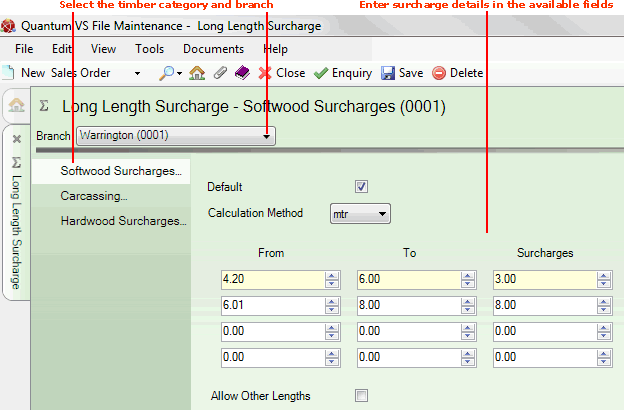
From the left-hand list of timber categories, select the first category for which you wish to enter surcharges (e.g. Softwood).
Note: If no categories are listed you will first need to set them up in the TLLS (Timber Long Length Surcharges) table file using Table File Maintenance.
4. Use the Branch menu to select the branch for which the entered long length surcharges will apply (e.g. Warrington).
5. Enter the long length surcharges which will apply to your selected timber category and branch (e.g. Softwood at Warrington). Use the following as a guide:
|
Field
|
Definition (* = mandatory field)
|
|
Default
|
Check this field to automatically turn on length surcharges when creating Sales Orders for products assigned to this Long Length Surcharge Table.
Note: When creating Sales Orders, users may apply long length surcharges to timber products using the Options tab of the Timber Entry window. For further details see Adding Timber Products To Sales Documents.
|
|
Calculation Method
|
Specify the calculation method that is to be used for the surcharge amount (e.g. metres).
|
|
From / To / Surcharges *
|
Specify the From / To lengths that will incur a surcharge and the amount (in the currency being used, such as pounds sterling) of surcharge that will be applied.
In the example above, for the timber category Softwood, surcharges are incurred for lengths between 4.2 and 6 metres at a rate of £3.00 per metre. Lengths between 6.01 and 8 metres will incur a surcharge of £8.00 per metre.
Note: To complete the surcharge table the final 'To' value should be set to 99.99 to act as a maximum figure.
|
|
Allow Other Lengths
|
Check this field if you wish to allow any length when Sales Orders for products assigned to this Long Length Surcharge Table are created. Leave the field unchecked to restrict order entry to the lengths specified in the Long Length Surcharge Table.
|
|
|
Note: * = mandatory field
|
6. Repeat the procedure (from step 3) for other timber categories and branches as necessary.
7. When you have finished, select Save from the Toolbar - Sub Menu to save the amended Long Length Surcharge control record.
NEXT: Backing Up Quantum VS