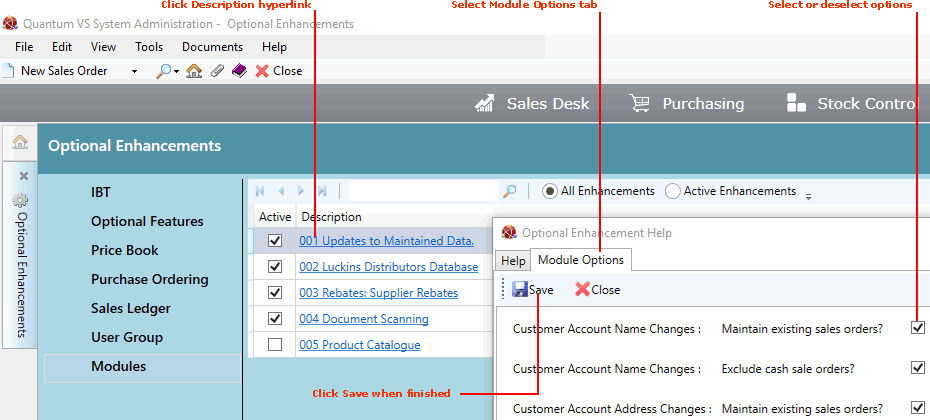
|
Quantum VS Help: System Administration |
The following Optional Enhancements are listed in the Optional Enhancements: Modules Tab.
Note: The listed Optional Enhancements may not necessarily be available/active on your system. For further details see Optional Enhancements.
To update options in the Optional Enhancements: Modules tab:
1. Click the hyperlink in the Description field for the module you wish to update (e.g. 001 Updates to Maintained Data). The Optional Enhancement Help window displays:
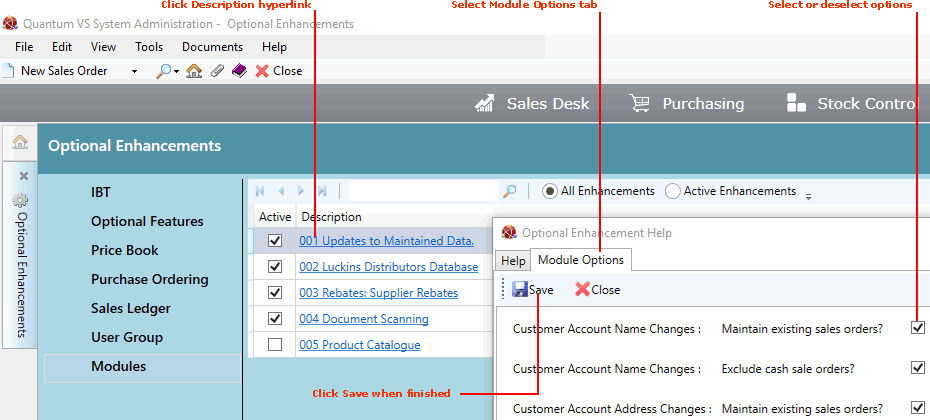
The Help tab shows information for the selected module.
2. Click the Module Options tab.
3. Select/deselect features as required. Module Options are listed below.
4. Click Save. (Or click Close to close without saving.)
5. Activate the module and save changes. For further details see Optional Enhancements.
This section covers (click links for further details):
003 Rebates: Supplier Rebates
This module enables the user to specify which 'data areas' being manually updated within Quantum VS may trigger data updates to additional 'data areas'.
For example: one of your customers changes their name. Therefore you manually update their customer name within their Customer record/account. New Sales Orders created for this customer will feature the new customer name, but historic orders for this customer account will still show the old customer name. While this may be satisfactory, it is possible that you may prefer the customer name on these historic orders to be updated.
This module lists fields/areas where you may choose whether, following a manual data update (e.g. Customer Account Name change), data on historic records will be either:
maintained (e.g. the old customer name will be preserved); OR:
updated (e.g. the old customer name will be overwritten).
The areas handled by the module, which may be enabled/disabled as required, are:
Customer Account Name changes - Maintain existing Sales Orders
Customer Account Name changes - Exclude Cash Sales Orders
Customer Account Address changes - Maintain existing Sales Orders
Customer Account Address changes - Exclude Cash Sales Orders
Customer Part Number changes - Maintain existing Sales Orders
Customer Part Number additions - Maintain existing Sales Orders
Supplier Account Name changes - Maintain existing Purchase Orders
Supplier Account Address changes - Maintain existing Purchase Orders
Supplier Part Number changes - Maintain existing Purchase Orders
Supplier Part Number additions - Maintain existing Purchase Orders
When you update the module (i.e. select/deselect options, click Save and activate the module as described above), a set of trigger functions are dynamically created against the relevant tables to perform the automatic record update.
For example, if Customer Account Name changes - Maintain existing Sales Orders is activated, a trigger function is dynamically created against the Sales Order Header table. This trigger, activated when a customer account name is changed, will (1) acquire historic outstanding Sales Orders for the relevant account and (2) update the customer name to reflect the new customer (see note).
Note: This update is only carried out if the customer name on the Sales Order header matches the pre-update customer name. Therefore, historic Sales Orders on which the customer name has already been edited manually will not be updated to reflect the new customer name.
If any changes are made to the activation of individual 'data areas' for the module, the module should be de-activated and re-activated. This will cause the existing triggers to be deleted and recreated relative to the new module settings.
Triggers are created, where specified, against the Sales Order Header and Purchase Order Header tables only.
This module contains options for mapping data from the Luckins Database with fields in Quantum VS, so that fields are automatically populated with data when viewing and converting Luckins products in Quantum VS. For further details see Luckins Product Maintenance.
Enter/select details as required using the following as guidance:
|
Module Option
|
Additional Information |
|
(Product Description) Product Description 1
|
This is used in populating the Product Description 1 field in Quantum VS with corresponding values from the Luckins database.
The Product Description 1 field (as with the Product Description 2 field - see below) may be automatically mapped to any of the following Luckins Item Details table columns (see note).
Note: luckins_item_details is a table created within the 'catalogues' schema as part of the Luckins data import procedure.
The 'product' column is used by default, but you may enter any of the following as required:
For example, if you use 'product', the Product Description 1 field of each Quantum VS product record is automatically populated with data from the 'product' field of the corresponding item in the Luckins Distributors Database.
|
|
(Product Description) Product Description 2
|
This is used in populating the Product Description 2 field in Quantum VS with corresponding values from the Luckins database.
The Product Description 2 field (as with the Product Description 1 field - see above) may be automatically mapped to any of the following Luckins Item Details table columns (see above note).
The 'product_type' column is used by default, but you may use any of the above as required.
For example, if you use 'product_type', the Product Description 2 field of each Quantum VS product record is automatically populated with data from the 'product_type' field of the corresponding item in the Luckins Distributors Database.
|
|
(Product Import) Product Prefix
|
This is used in populating the Product Code field in Quantum VS with corresponding values from the Luckins Database.
When creating the Quantum VS Product Code:
For example, if the Product Prefix is LUCKINS and the Luckins Item Code is 3355555, the default Quantum VS Product Code field will be returned as LUCKINS335555.
|
|
(Product Import) Automatic Barcode Creation?
|
Check this field if you wish to automatically use the Luckins bar code to create Our Code and Supplier Bar Code records in Quantum VS.
Note: This feature is due to be added in a future release. |
|
(Product Import) Data Import Email Address
|
If required, you may specify an email address where Forward Price Update documents may be sent.
Note: This feature is due to be added in a future release. |
|
(Cost Price Calculation) Default Discount Percentage
|
When converting a Luckins Product into a Quantum VS Product, its cost will be calculated as a percentage of its selling price, based on the value entered here. This (along with Include Regulator Within Margin - see below) is used to calculate the product's Standard Cost Price, Average Cost Price and Supplier Base Cost Price in the Quantum VS Product record.
The calculation is: Cost Price = Selling Price * ((100 - Default Discount Percentage) / 100)
For example, entering a Default Discount Percentage of 30 means the Cost Price of any converted product will be 30 per cent less than the Selling Price. If the Selling Price of a Luckins Product is 84.00, the Cost Price of the product on conversion will be set as 58.80; i.e. 84 * (100 -30 /100).
|
|
(Cost Price Calculation) Include Regulator Within Margin?
|
This is used in calculating cost values when creating a Quantum VS Product from a Luckins Product. See Default Discount Percentage above.
Check this field to include the Regulator value within the Margin percentage, or leave unchecked if not required.
|
|
(Product Import UDF) Luckins - product
|
This is used in populating a 'Luckins' Product User Defined Field in Quantum VS with corresponding values from the Luckins Database.
For example, entering luckins_range_major means that each 'Luckins' Product User Defined Field in Quantum VS will be populated with values from the luckins_range_major table column.
Note: User Defined Data must be set up on your system - see User Defined Data Maintenance. |
This module contains a list of document types available for scanning, recognition and archiving in Quantum VS. Check fields to enable the following:
Despatch Note
Picking Note
Goods Received (Note)
Purchase Invoice
Batch Certificate
For further details see Document Scanning And Recognition.
If your business has a Quantum VS eBusiness (QVS3 or QVS2) website, this module enables Quantum VS to display your website pages within the Product Catalogue tab when Quantum VS is open, enabling users to browse the catalogue, view product details and add product to sales documents. For further details see Viewing The Product Catalogue.
Enter/select details as required using the following as guidance:
|
Module Option
|
Additional Information |
|
Catalogue Type
|
Enter one of the following:
|
|
Catalogue URL
|
Enter the URL of your Product Catalogue/Quantum VS eBusiness website.
|
NEXT: Treatments Maintenance