(a) From the Toolbar Sub Menu: Click the Catalogue icon.
OR: (b) From the Home tab: under links, select Catalogue.
OR: (c) From the Toolbar Main Menu: select View > Product Catalogue Window.
|
Quantum VS Help: Sales Desk |
The Product Catalogue (if set up on your system - see note) provides a useful sales tool and visual aid when communicating with customers.
Note: For details on setting up the Product Catalogue see Setting Up The Product Catalogue.
To open the Product Catalogue tab, see Opening The Product Catalogue.
From the Product Catalogue tab you may:
To open the Product Catalogue, use one of the following methods:
The Product Catalogue is displayed in a new tab.
Note: When a Product record is open you may also view Catalogue details within the Catalogue Details section of the Main tab. See Main Tab: Catalogue Details.
While each Product Catalogue is unique, typically the 'landing page' will display a list of top-level Product Groups as a Mega Menu and/or as icons. For example:
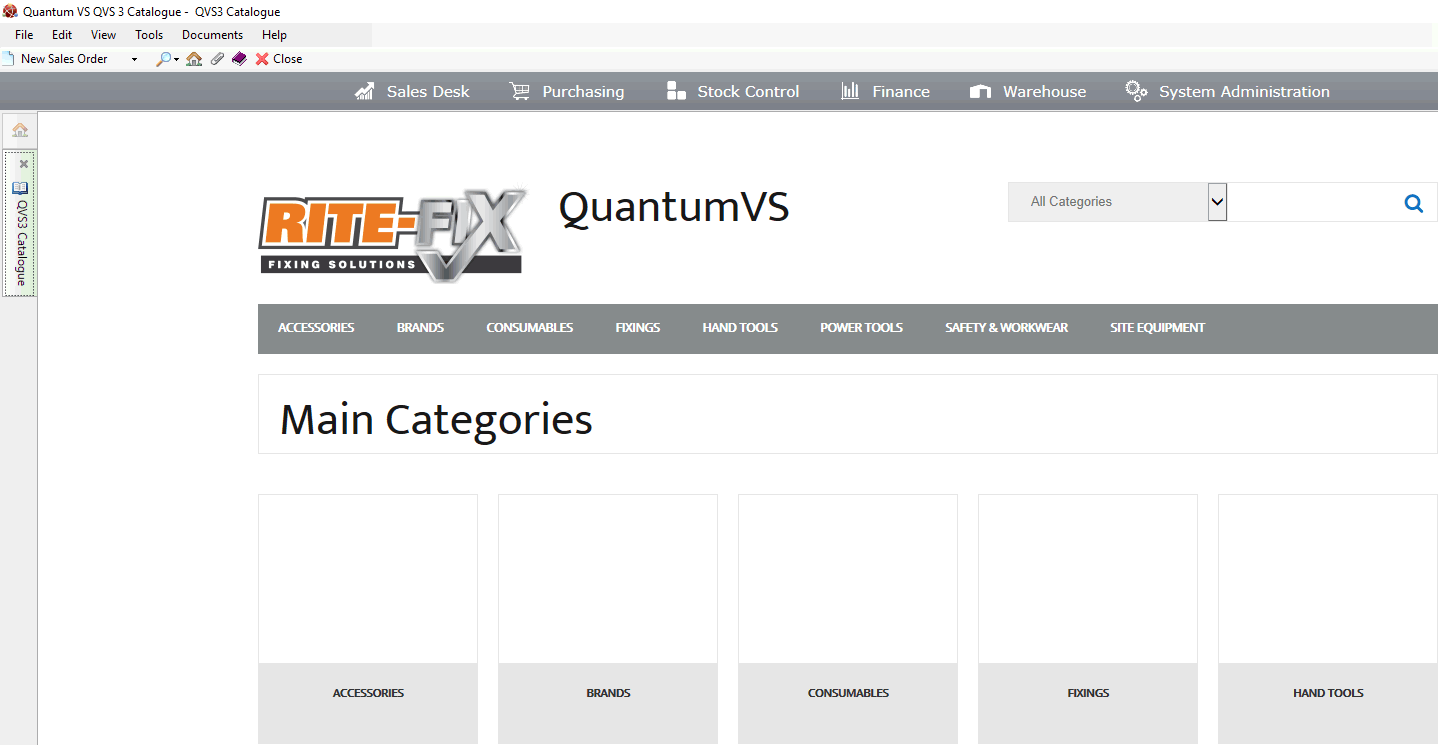
Clicking on a main category will display sub-categories. There may be various sub-category levels, depending on the catalogue structure. Click the 'bread crumb trail' hyperlinks (if available) to navigate back up the catalogue structure.
At the lowest level, a list of individual products will display. For example:

To add a product to an open sales document, click Add To Quantum (as shown above).
Note: Ensure you have first opened/created a sales document.
To open the relevant Quantum VS Product record to view product details, click View Details (as shown above). The Product record is opened. See Viewing A Product Record.
To search for a specific Product or Product Group, enter a search term in the search field, then click the Search icon to the right:
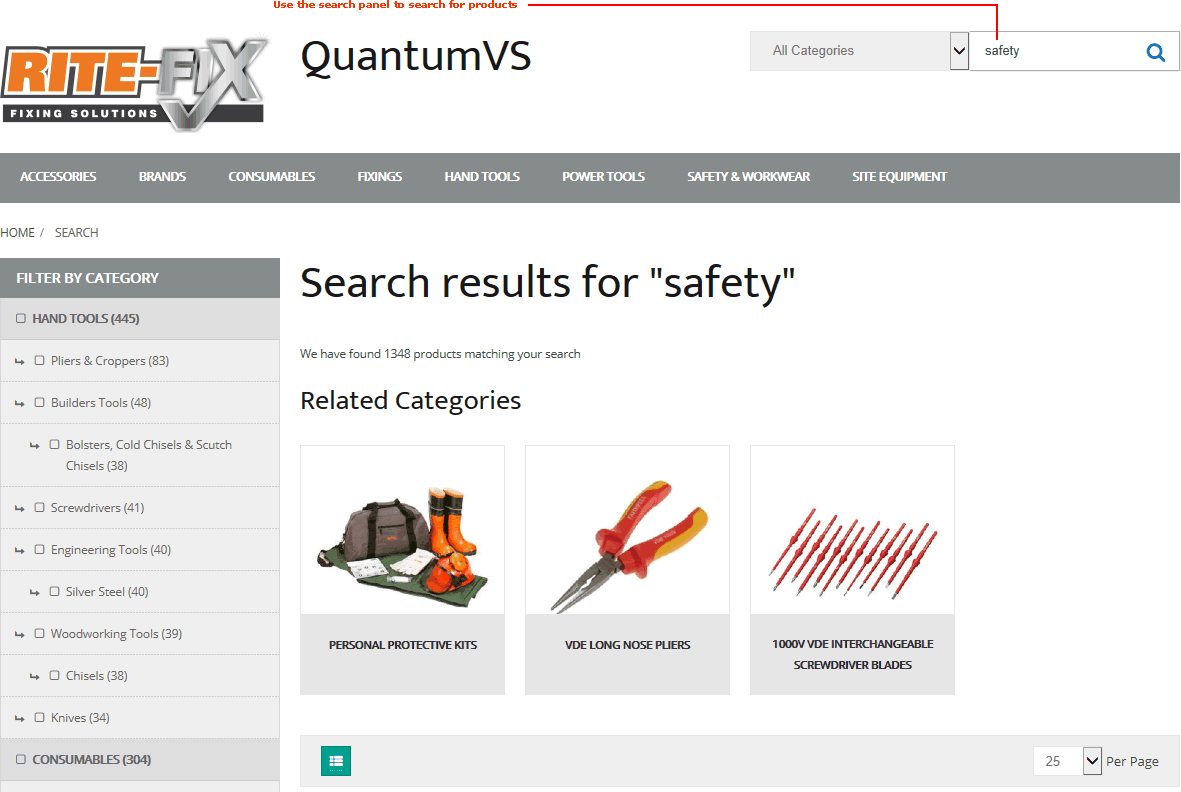
Selecting Advanced Search Options enables you to search within sub-groups by entering a Product Description or Account Number. There are further options to select the number of results per page, case sensitivity and whether to continue displaying results from the previous search.
If your business has a Quantum VS eBusiness (QVS3 or QVS2) website, Quantum VS may be configured so that your website pages display within the Product Catalogue tab when Quantum VS is open, enabling users to browse the catalogue, view product details and add products to sales documents.
To configure Quantum VS to display eBusiness website catalogue details within the Product Catalogue tab, the following Optional Enhancements must be switched on within Quantum VS, with details of your Quantum VS eBusiness (QVS3 or QVS2) website:
Modules > 005 Product Catalogue
See Optional Enhancements: Modules Tab.
Note: For details about Quantum VS eBusiness websites see Quantum VS eBusiness Integration. For further details please contact Quantum VS Professional Services on 01342 333807 or psg@edp.co.uk.