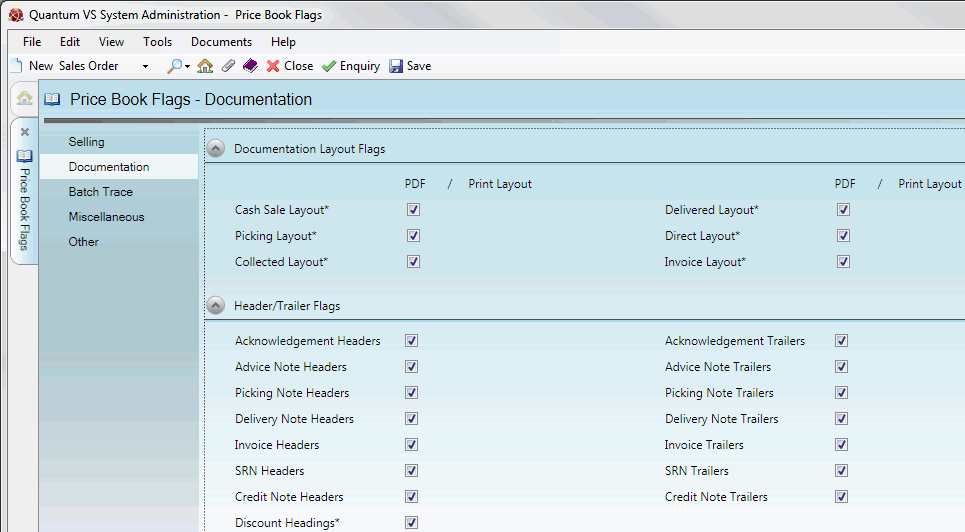
|
Quantum VS Help: System Administration |
The Documentation tab of the Price Book Flags control record has various flags relating to layout and whether headers/trailers will be displayed on your sales and purchasing documents.
To set up/edit the Price Book Flags - Documentation record:
1. Do the following, as described in Price Book Flags Maintenance:
Open the Price Book Flags control record;
Select the Documentation tab; then
Place the Price Book Flags control record in Amend mode for editing.
2. With the Documentation tab/header selected, select the appropriate options under the various available fields using the following as a guide:
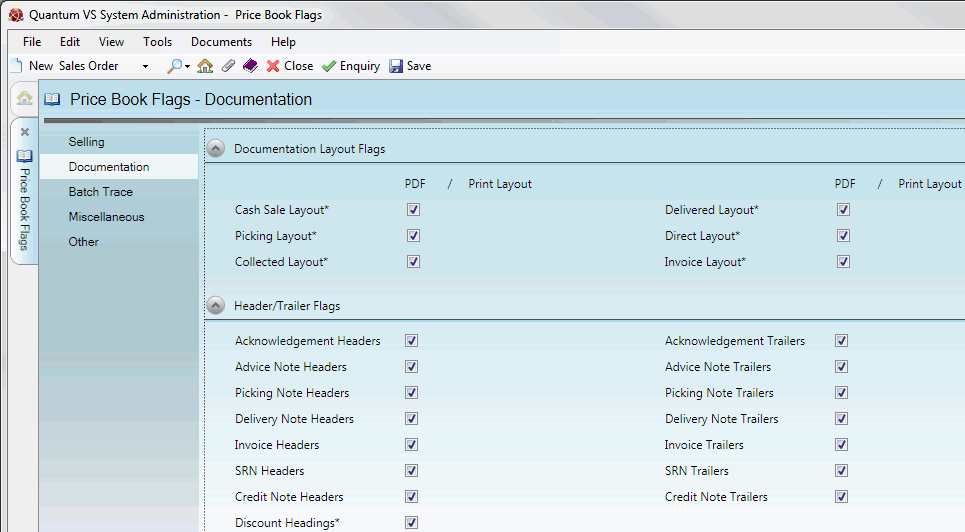
Note: You may use your [Tab] key to move from one field to the next.
|
Field |
Definition (* = secure field)
|
|
Documentation Layout Flags
|
|
|
Cash Sale Layout / Picking Layout / Collected Layout / Delivered Layout / Direct Layout / Invoice Layout *
|
For each listed document type you may select one of the following options:
Note: Some layouts are site-specific (i.e. developed for a particular customer) whereas others are standard. The appropriate layout value will be advised by your EDP Quantum VS implementer. For further details see Printing Maintenance. |
|
Header / Trailer Flags
|
|
|
Acknowledgement / Advice Note / Picking Note / Delivery Note / Invoice / SRN / Credit Note Headers & Trailers
|
Check the fields as applicable in order to display headers and/or trailers on the following document types:
The actual header and trailer text may be created in Terms And Conditions Maintenance.
|
|
Discount Headings *
|
Check this field if you wish to have discount headings printed onto external sales documents.
|
|
|
Note: * = secure field |
3. When you have finished setting up the Price Book Flags - Selling Record, click Save on the Toolbar - Sub Menu to save the amended record, or select other Price Book Flags tabs/headers for viewing/editing as appropriate.