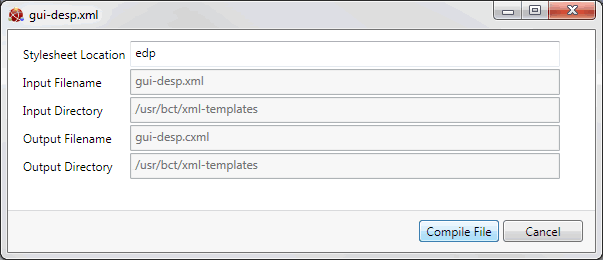
|
Quantum VS Help: System Administration |
Many Quantum VS document types and Reports are output as XML files which the system automatically converts into 'formatted' PDF files which may be printed via a printer, sent by email, faxed, saved to disk or sent via the Quantum VS XML Highway.
Note: The actual print destination for a document/report is primarily controlled via the settings in the Output Lines fields in the user's User record > IO Control Fields tab. See Defining User IO Control Fields.
Document types and Reports output as PDFs for printing/transmission via the 'XML to PDF print service' include:
Document types: Sales Order Acknowledgement / Sales Order Confirmation / Credit Note / Cash Sale Credit Note / Collection Note / Cash Sale Invoice / Despatch Note / Debit Note / Sales Invoice / Purchase Invoice / Picking Note / Parked Picking Note / Purchase Order / Quotation / Supplier Return / Advanced Despatch Notification / Certificate Of Conformity / Consignment Note.
Reports: External Price List / IBT Pre Receipt Report / Pre Receipt Report / Stock Count Listing.
Note: Any 'printable' document type or Report not listed above is output via character-based text files for printing to dot matrix printers, or email/faxing via Actfax. Development is taking place to make further Quantum VS document types available via the 'XML to PDF print service'.
In this way, any document type or report which requires printing in Quantum VS may be printed via a designated printer, faxed or emailed to an appropriate destination, or saved to disk.
For XML to PDF document printing to take place:
Note: The following steps are carried out by EDP OS Support as part of the Quantum VS and Linux Host Server installation procedure. It is not recommended that System Administrators or users set up or amend these documents.
1. The 'Web Service' must be installed on the Linux Host Server by EDP OS Support.
2. The following 'XML Print' record types must be set up and configured in Quantum VS:
3. XML to PDF printing also requires the installation of XML Stylesheets (XSL) on the Linux Host Server, which dictate the design of the printed PDF document. A set of generic document layout templates are installed by EDP OS Support as part of the Quantum VS and Linux Host Server installation procedure, although specific document layout templates may be designed for each customer.
Once the 'XML Print' record types above have been set up, and the Web Service and XML Stylesheets have been installed on the Linux Host Server, Quantum VS will produce an XML document for each of the individual document/record types maintained. This is then processed by the Web Service on the Linux Host Server and converted to PDF format for printing, emailing or faxing.
Note: It is possible to configure XML Print Records so that for certain document types - including Purchase Orders and Sales Invoices - the User has the option to select Via Highway. This populates the document with data and transmits it to a specified Supplier or Customer via Quantum VS Highway. See Configuring XML Print Records For Quantum VS Highway.
To enable printing of documents to a Customer or Supplier using XML Document Printing, an XML Gateway ID Record must be created for each account type (Customer or Supplier document) defining this.
To create a new XML Gateway ID Record, use the standard method to create a new document, enter details as follows, then Save the record.
|
Field |
Definition (* = mandatory field)
|
|
Account Type *
|
Use the menu to select one of the following Account Types:
To enable printing of documents to a Customer or Supplier using XML Document Printing, select either Customer (CUS) or Supplier (SUP).
|
|
Account Code *
|
If you selected the Account Type of Customer, Supplier or Other (above), enter an appropriate Account Code in the field below. This can be up to 12 alphanumeric characters with no spaces (e.g. 1234567ABC).
To enable printing of documents to a Customer or Supplier using XML Document Printing, this must be set to QDGPRINTING for both the Customer and Supplier record.
The Account Code becomes more widely used when utilising the Quantum VS XML Highway and adding an XML Gateway ID Record for a specific Customer or Supplier account.
|
|
Gateway Identifier Number *
|
Enter an appropriate Gateway Identifier Number to identify this record. This can be up to 50 alphanumeric characters with no spaces (e.g. 1234567ABC).
For the Account Code QDGPRINTING this field is not used and can be set to any unique number.
The Gateway Identifier Number becomes more widely used when utilising the Quantum VS XML Highway and adding an XML Gateway ID Record for a specific Customer or Supplier account.
|
|
Account Name *
|
Enter a description of the Account Code. This can be up to 40 alphanumeric characters.
For the Account Code QDGPRINTING (see above) enter 'QDG Printing'.
|
|
|
Note: * = mandatory field |
See also: Finding XML Gateway ID Records
An XML Identification Record needs to be created for each XML document type that Quantum VS will produce, defining how that document type will be produced.
To create a new XML Identification Record, use the standard method to create a new document, enter details as follows, then Save the record.
|
Field |
Definition (* = mandatory field)
|
|
Document Code *
|
Enter a unique code for each document type you are creating a record for, as follows:
For example, enter SRN for a Supplier Return.
|
|
Document ID No. * / Description
|
Either:
Enter a Description for the document ID/type in the field below (e.g. Supplier Return).
|
|
Document Format No. * / Description
|
Either:
Enter a Description for the document format in the field below (e.g. BASDA).
|
|
Data Handler *
|
Enter the Quantum VS server program executed by the application to generate the required XML Document (e.g. EDPQDG18).
|
|
Input DTD
|
Enter the location and name of the XML Schema Definition (XSD) for the Document Type on the Linux Host Server, which dictates what data will be populated within the XML Document created; e.g. /usr/bct/xml-templates/gui-srn
The default data directory for the location of all XML Schema Definitions is: /usr/bct/xml-templates
|
|
Input DTD Extension
|
Enter the file extension of the XML Schema Definition to be used, as defined in the Input DTD field. Within the location of the XML Schema Definitions on the Linux Host Server, will usually be 2 versions of each schema:
|
|
|
Note: * = mandatory field |
See also: Finding XML Identification Records
XML Document ID Records must be created to link each XML Identification Record to the 'Customer' or Supplier' XML Gateway ID Record. This will define what XML documents (XML Identification Records) can be generated by each Gateway (Customer or Supplier).
To create a new XML Document ID Record, use the standard method to create a new document, enter details as follows, then Save the record.
|
Field |
Definition (* = mandatory field)
|
|
Account Type
|
Use the menu to select one of the following Account Types:
To enable printing of documents to a Customer or Supplier using XML Document Printing, select either Customer (CUS) or Supplier (SUP).
|
|
Account Code *
|
If you selected the Account Type of Customer, Supplier or Other (above), enter the appropriate Account Code from your list of XML Gateway ID Records.
Note: You must already have set up one or more Account Types / Codes in your Gateway ID records before you can create a new XML Document ID Record.
Either type in the Account Code or select it from the Finder. See Finding XML Gateway ID Records.
Note: Place your cursor within this field then click [F3] to bring up the context-sensitive Finder. |
|
Document Code *
|
Enter the appropriate Document Code from your list of XML Identification Records.
Note: You must already have set up one or more Document Codes in your XML Identification records before you can create a new XML Document ID Record.
Either type in the Document Code or select it from the Finder. See Finding XML Identification Records.
Note: You may place your cursor within this field then click [F3] to bring up the context-sensitive Finder. |
|
Document Active
|
Check this field to make this document type active.
|
|
Priority
|
If required you may enter a number of up to four digits corresponding to the priority level of this document type.
|
|
Inform On Exception
|
Check this field to inform the user if there is an error when printing.
|
|
Inform On Success
|
Check this field to inform the user if printing is successful.
|
|
|
Note: * = mandatory field |
See also: Finding XML Document ID Records
Configuring the various 'XML Print' records will also involve the setting up of XML Gateway Lookup records.
To create a new XML Gateway Lookup record, use the standard method to create a new document, enter details as follows, then Save the record.
|
Field |
Definition (* = mandatory field)
|
|
Format *
|
Enter the 'from' and 'to' format values to look up. These can each be up to 10 alphanumeric characters. Typically this will be: (From) Format: BASDA To: BASDA.
|
|
Lookup Code *
|
Enter the Lookup Code. This can be up to 20 alphanumeric characters. See the table below.
|
|
Lookup Value *
|
Enter the Lookup Value. This can be up to 20 alphanumeric characters. See the table below.
|
|
Return Type *
|
Select one of the following 'types': Alphanumeric or Numeric.
|
|
Return Length *
|
This field is updated automatically based on the number of characters entered in the Return Value screen below.
|
|
Return Value
|
Enter a return value, which can be a maximum of 60 alphanumeric characters or 18 numeric characters, depending on the Return Type selected above. See the table below.
|
|
|
Note: * = mandatory field |
If you are creating BASDA format lookup codes/values you will need to add XML Gateway Lookup Records for the following:
|
Lookup Code
|
Lookup Value
|
Return(ed) Value |
|
DISCOUNT
|
ESD |
Early Settlement Discount
|
|
INVOICE
|
CRN |
Sales Credit Note
|
|
INVOICE
|
INV |
Sales Invoice
|
|
LINE-TYPE
|
ALW |
Allowance
|
|
LINE-TYPE
|
BLK |
Blank line for formatting purposes |
|
LINE-TYPE
|
CHG |
Change
|
|
LINE-TYPE
|
DES |
Description
|
|
LINE-TYPE
|
FRT |
Freight Charges |
|
LINE-TYPE
|
GDS |
Goods & Services
|
|
LINE-TYPE
|
INL |
Invoice Line
|
|
LINE-TYPE
|
MIS |
Miscellaneous Charges
|
|
LINE-TYPE
|
ORL |
Order Line
|
|
LINE-TYPE
|
SUA |
Sub-Assembly
|
|
TAXREFDESC
|
EXP |
Export |
|
TAXREFDESC
|
UKC |
UK Chargeable
|
|
TRANSPORT
|
1 |
Sea
|
|
TRANSPORT
|
2 |
Rail
|
|
TRANSPORT
|
3 |
Road
|
|
TRANSPORT
|
4 |
Air
|
|
TRANSPORT
|
5 |
Post
|
|
TRANSPORT
|
7 |
Fixed Installations |
|
TRANSPORT
|
8 |
Inland Waterways
|
|
TRANSPORT
|
9 |
Own Propulsion
|
You will also need to add XML Gateway Lookup Records for the country codes that are applicable to your organisation (based on the ISO (International Organisation for Standardisation) 3166 County Codes / ISO 4217 Currency Codes).
The example table below shows a probable minimal requirement for a UK organization trading only in either Sterling and/or Euros:
|
Lookup Code
|
Lookup Value
|
Return(ed) Value |
|
3166-3
|
GBR |
United Kingdom
|
|
4217
|
EUR |
Euro |
|
4217
|
GBP |
Great British Pound
|
See also:
Configuring the various 'XML Print' records will also involve the setting up of XML Source Files, which relate to the server location of the XML Stylesheets which will be used.
To create a new XML Source File, use the standard method to create a new document, enter details as required, then select Compile File.
For each record you will need to enter the:
Stylesheet Location: the directory on the Linux Host Server where the XML stylesheets will be stored (e.g. EDP)
Input Filename (e.g. gui-ack.xml)
Input Directory (e.g. /usr/bct/xml-templates)
Output Filename (e.g. gui-ack.cxml)
Output Directory (e.g. /usr/bct/xml-templates)
See also:
You may see a dialogue screen informing you of an XML Creation error. This may be resolved by recompiling the XML Source File. To do this:
1. Open XML Source Files in the Finder. See Finding XML Source Files.
2. Click the hyperlinked File Name to open the XML Source File for the document type you are trying to print. For example, gui-desp.xml is the standard Input Filename used for Despatch Notes. If necessary, substitute 'desp' for the appropriate Document Code as described in Setting Up XML Identification Records above.
3. Click Compile File to compile the XML Source File:
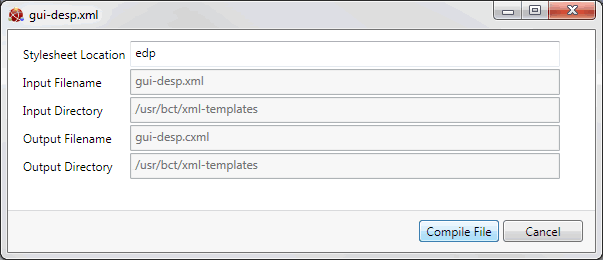
4. Repeat as necessary.
With each installation of Quantum VS a set of generic document layout templates known as XML Stylesheets (XSL) are installed on the Linux Host Server, which dictate the design of the printed PDF document.
These are located in the following directory: /usr/local/tomcat/webapps/quantumxsl/generic
Specific document layout templates can be designed for each customer. These are located within the same directory, replacing the 'generic' data directory with the customer name; for example: 'edp' or 'acme'.
The XML Stylesheet (XSL) to be used for each individual document type is maintained within the 'Compiled XML Schema Definition', which is stored in the Input DTD Extension field of the XML Identification Record, as the 'xml-stylesheet href=' variable.
Once the 'XML Print' record types above have been set up, and the Web Service and XML Stylesheets have been installed on the Linux Host Server, Quantum VS will produce an XML document for each of the individual document/record types maintained. This is then processed by the Web Service on the Linux Host Server and converted to PDF format for printing, emailing or faxing.
An additional Print option - Via Highway - may be made available in certain circumstances, including when printing a Purchase Order or Sales Invoice. If selected by the User, the document is transmitted via Quantum VS Highway to a specified Supplier or Customer.
For this option to be available, the following records must be configured:
An XML Gateway ID Record must be set up for the Supplier or Customer.
An XML Identification Record must be set up for the document type (e.g. PUO - Purchase Order; INV - Sales Invoice)
An XML Document ID Record must be set up to link the Supplier (or Customer) account with the document type PUO (or INV).
For example, the above records can be configured so that when a Purchase Order is raised against Supplier account AC/0000110, a populated BASDA XML Purchase Order document is generated and placed in the appropriate directory on the server (the default directory being /usr/bct/data/QDG/OUTQ). Provided the appropriate server script is in place and the appropriate XML records have been set up, XML documents within this directory are periodically collected and sent via the Highway.