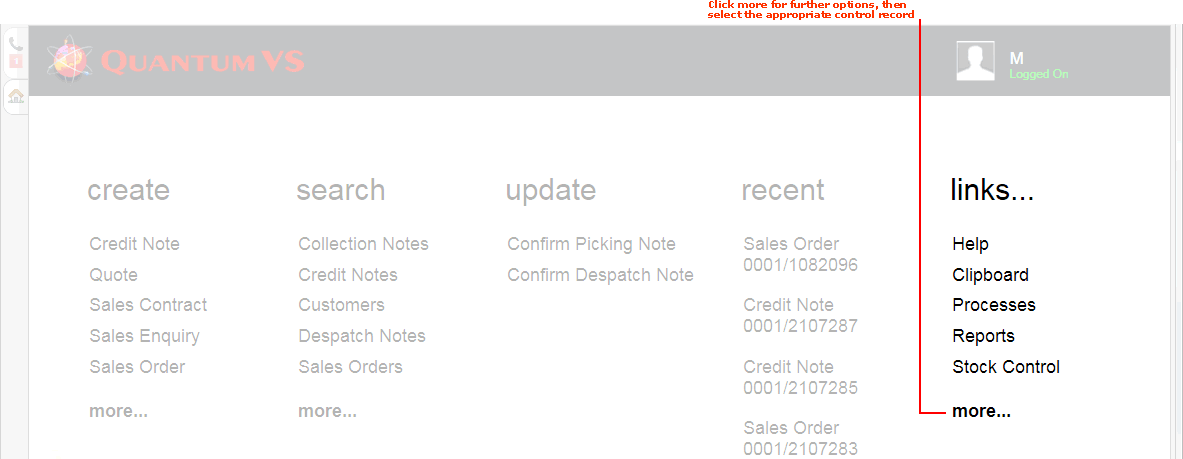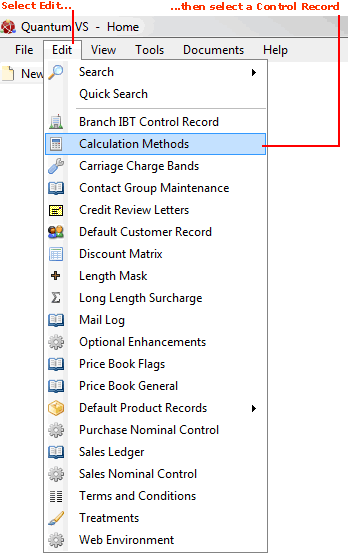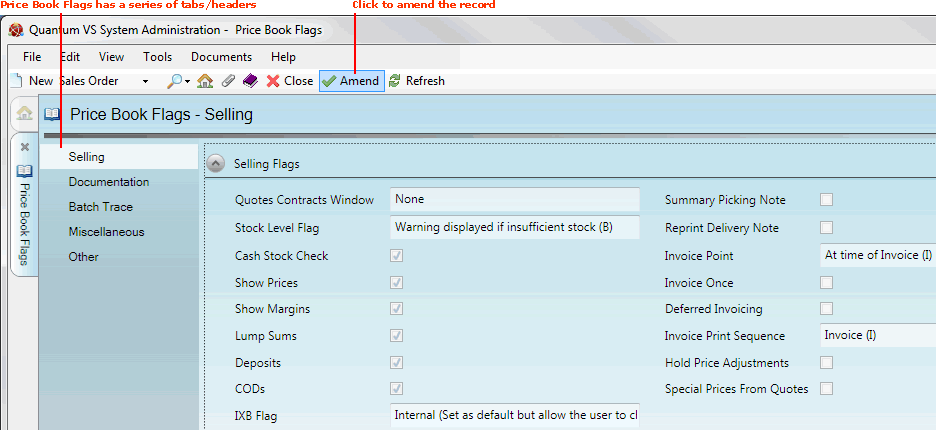Price Book Flags Maintenance
The Price Book Flags control record holds your system settings relating to your Price Book (along with the Price Book General control record). Under the various tabs of the Price Book Flags control record you may switch on and off various features relating to sales, documentation, batch traceability, Sales and Purchase Ledger settings, cost settings, buying/pricing settings, timber functionality and more.
To set up or amend the Price Book Flags control record, see below.
Setting Up And Editing The Price Book Flags Control Record
To set up or edit the Price Book Flags control record:
1. Either:
-
From the Home tab: under links, select more then select Price Book Flags.
-
Or: From the Toolbar Main Menu: select Edit then select Price Book Flags.
-
Or: Click the appropriate module on the Mega Menu (e.g. System Administration), then under manage select Price Book Flags.
The Price Book Flags control record will open in a new tab. The Selling tab/header is shown by default:
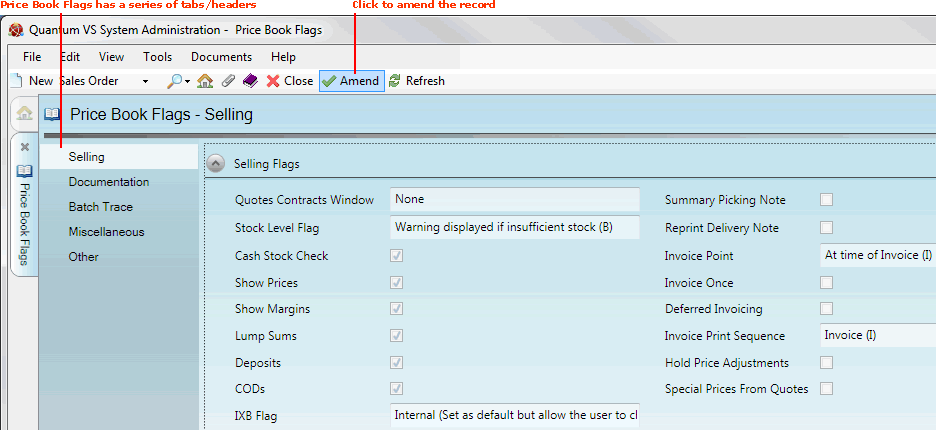
2. To amend the record, select Amend from the Toolbar - Sub Menu (as shown above).
The Price Book Flags control record is now active and ready for editing.
3. Enter/amend details in the following tabs (click links for details on each tab and its fields):
-
Selling: to view/define sales-related system settings.
-
Documentation: to view/define documentation-related flags and settings.
-
Batch Trace: to view/define flags relating to product batch traceability on your system.
-
Miscellaneous: to view/define flags relating to Sales and Purchase Ledger settings, cost settings and more.
-
Other: to view/define flags relating to buying/pricing settings, timber functionality and more.
4. When you have finished setting up/editing the Price Book Flags control record, click Save on the Toolbar - Sub Menu to save the amended record.
Note: The Warning: Secure Fields Changed dialogue displays if you have edited secure fields.. To continue, click Yes. (Or, click No to lose any changes.)
NEXT: Price Book Flags: Selling Record