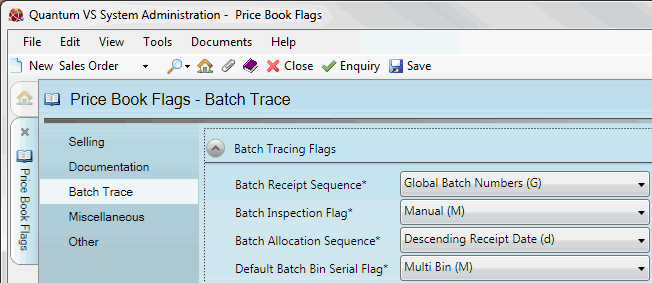
|
Quantum VS Help: System Administration |
The Batch Trace tab of the Price Book Flags control record has various flags relating to product batch traceability on your system.
Note: These settings are required if you will be using product 'batch traceability'. For further details see Product Batch Traceability Maintenance.
To set up/edit the Price Book Flags - Batch Trace record:
1. Do the following, as described in Price Book Flags Maintenance:
Open the Price Book Flags control record;
Select the Batch Trace tab; then
Place the Price Book Flags control record in Amend mode for editing.
2. With the Batch Trace tab/header selected, select the appropriate options under the various available fields using the following as a guide:
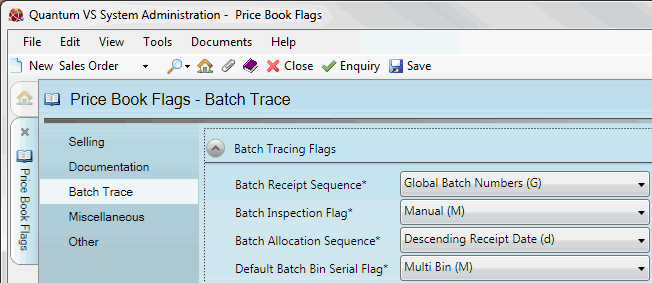
Note: You may use your [Tab] key to move from one field to the next.
|
Field |
Definition (* = secure field)
|
|
Batch Receipt Sequence (*)
|
This field determines how batch reference numbers are assigned to Batch Ref-flagged products when they are 'booked in' on a Goods Received Note.
Note: The way in which a product is flagged for 'batch traceability' - i.e. whether it is classed as a Batch Ref, Multi-Bin or Serial No product - is set in the Batch Bin Serial Flag field, in the Issues & Stock tab of the Product record (see Entering Stock Details).
The options are:
...when 'Batch Ref'-flagged goods are received into stock on a Goods Received Note.
Notes: (1) When Multi-Bin products are 'booked in', goods are automatically assigned a Batch No derived from the Purchase Order number. (2) When Serial No products are 'booked in', the user must enter a Serial No manually. See Allocating Batch/Bin/Serial Number Details At Goods Receipt. |
|
Batch Inspection Flag (*)
|
This field can be used to apply a default value in the Batch Inspection Flag field (in the Issues & Stock tab of the Product record) when a new Product record is created (see Entering Stock Details).
This field applies only to products flagged 'Batch Reference' or 'Serial Numbering' in the Batch Bin Serial Flag field of the Product record.
The Batch Inspection Flag setting determines whether incoming 'Batch Reference' or 'Serial Number' goods will be held for inspection when 'booked in' on a Goods Received Note. The options are:
Note: Incoming batches held for inspection cannot be sold until they have been released (i.e. their status has been updated to 'available'). See Editing A Product Inventory Record. |
|
Batch Allocation Sequence (*)
|
This field determines the main sequence in which Batch/Bin/Serial-numbered stock is allocated automatically by the system (and presented for user selection) on sales documents. The options are:
For example, with the Ascending Bin Location option selected, batches from the first available bin location are allocated first. When there is no more stock in that location to add, stock from the second bin location is allocated, and so on.
|
|
Batch Allocation Sequence 2 / 3 (*)
|
You may optionally define a sub-sequence and sub-sub-sequence within the main Batch Allocation Sequence to determine the order in which Batch/Bin/Serial-numbered stock is allocated automatically by the system (and presented for user selection) on sales documents.
The default option is None, but any of the options available for Batch Allocation Sequence (above) may be selected.
For example, with the following options selected:
Batches will therefore be allocated in ascending Bin Location order (i.e. batches from the first available bin location are allocated first). When there are multiple batches to allocate from that bin location, Batch Allocation Sequence 2 is used, meaning batches are allocated in receipt date order (oldest first). If there are also multiple batches with the same receipt date to allocate, Batch Allocation Sequence 3 is used, meaning batches are allocated in free quantity order (smallest first).
|
|
Default Batch Bin Serial Flag
|
This field can be used to apply a default value in the Batch Bin Serial Flag field (in the Issues & Stock tab of the Product record) when a new Product record is created (see Entering Stock Details).
The Default Batch Bin Serial Flag setting defines whether or not a product will, by default, be flagged as 'batch traceable' and the 'batch traceability' method used.
The options are:
|
|
|
Note: * = secure field |
3. When you have finished setting up the Price Book Flags - Selling Record, click Save on the Toolbar - Sub Menu to save the amended record, or select other Price Book Flags tabs/headers for viewing/editing as appropriate.