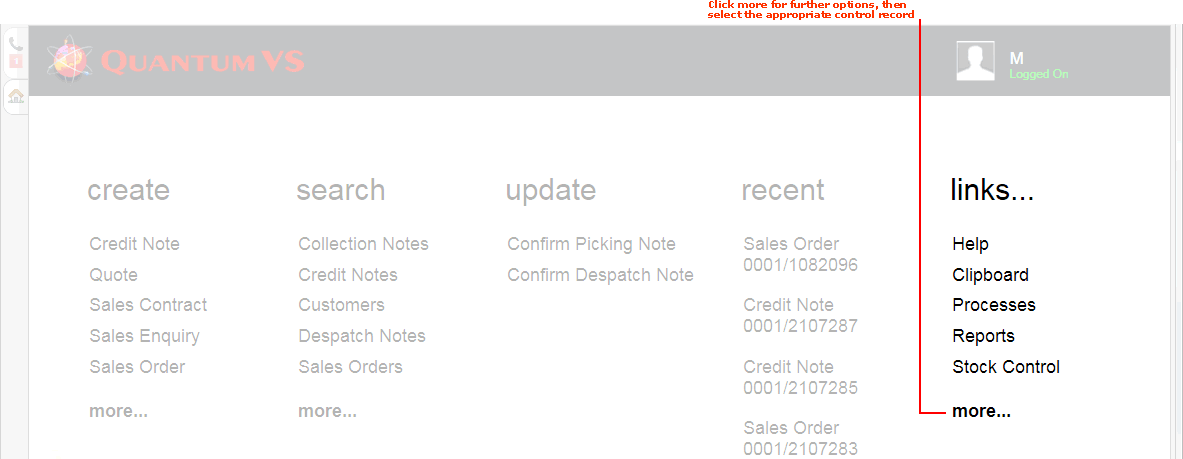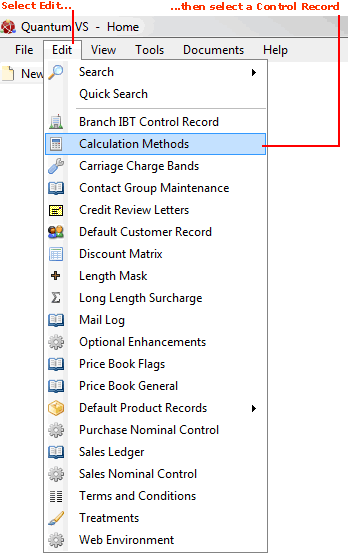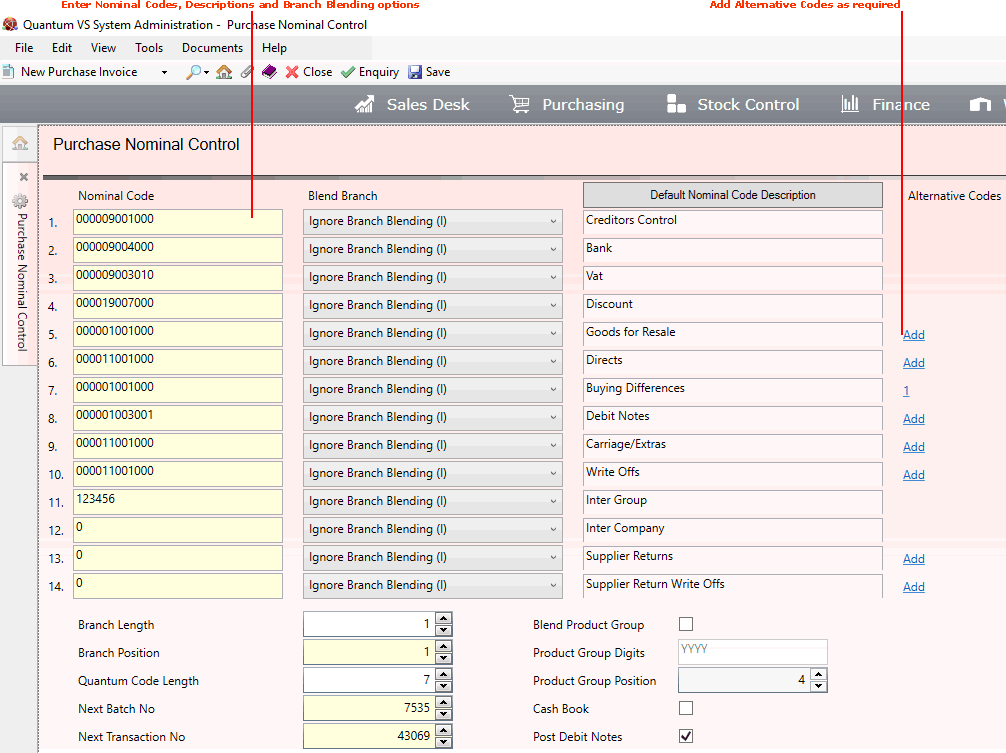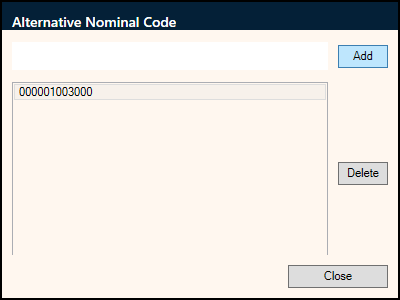Purchase Nominal Control Maintenance
The Purchase Nominal Control record is used to assign nominal codes to purchase transactions.
When a transaction - such as a Purchase Invoice - is processed by Quantum VS, the appropriate nominal codes will be sent to the appropriate ledgers in whichever financial accounting system is being used, such as Quantum VS Financials. The control records define which nominal codes should be assigned to each line of the transaction.
Note: The Nominal Codes themselves must first be created using Nominal Code Maintenance.
Setting Up And Editing The Purchase Nominal Control Record
To set up or edit the Purchase Nominal Control record:
1. Either:
-
From the Home tab: under links, select more then select Purchase Nominal Control.
-
Or: From the Toolbar Main Menu: select Edit then select Purchase Nominal Control.
-
Or: Click the appropriate module on the Mega Menu (e.g. Finance), then under manage select Purchase Nominal Control.
Your Purchase Nominal Control record will open in a new tab.
2. To amend the record, select Amend from the Toolbar - Sub Menu.
The record is now active and ready for editing:
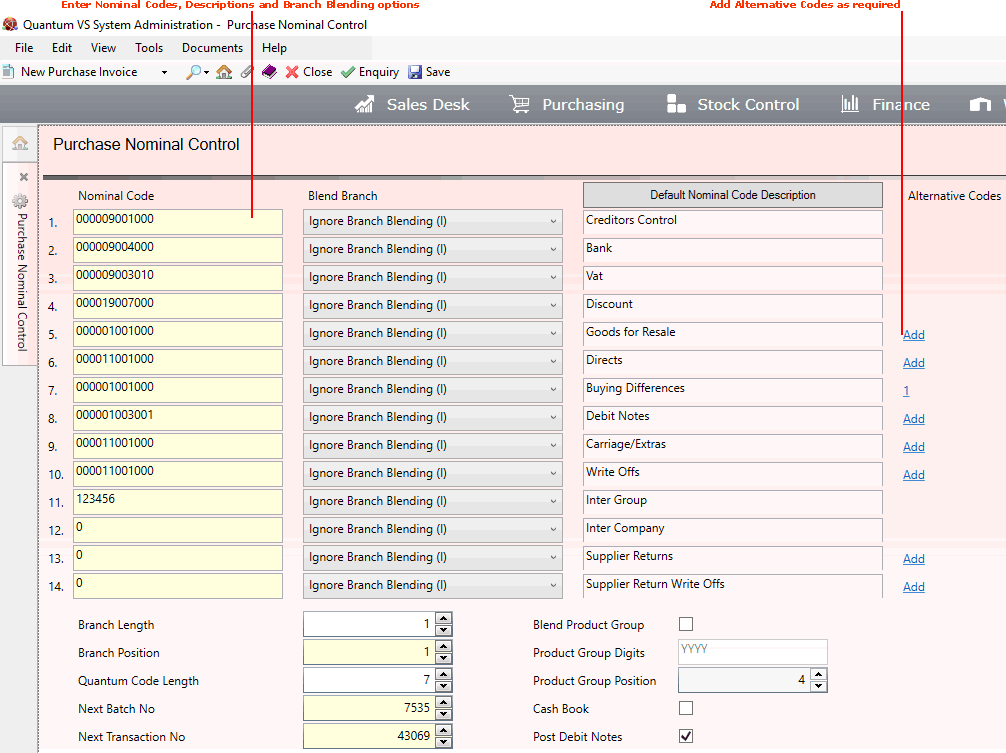
3. Set up your Purchase Nominal Control record by selecting the appropriate options in the various available fields using the following as a guide:
Note: You may use your [Tab] key to move from one field to the next.
|
Field
|
Definition (* = secure field)
|
|
Nominal Code *
|
In the Nominal Code column, for each row enter the Nominal Code to be used for that expense. In the example above, row 1 refers to the Nominal Code 390099.
|
|
Blend Branch *
|
When nominal codes are defined, digits from the branch number may be suffixed, inserted or appended to the base nominal code entered. Select one of the following options from the drop-down menu:
|
|
Default / Actual Nominal Code Description
|
This button toggles between showing Default and Actual Nominal Code Descriptions for each row below.
When the button is set to Default Nominal Code Description, each row is labelled with a default description - this is to purely to help identify which code to enter. Switching to Actual Nominal Code Description shows the description associated with the entered Nominal Code.
|
|
Branch Length *
|
Determines the length of the branch number being blended. For example, if the length is 2 and the branch number is 9 then the actual blended branch number would be 09.
|
|
Branch Position *
|
Determines at which position within the base nominal code to blend the branch number to derive the actual nominal code.
|
|
Quantum Code Length
|
This field is used to define the string length required for the derived Nominal Code being used for posting into in whichever financial accounting system is being used, such as Quantum Financials.
|
|
Next Batch No *
|
This field is used to enter a sequential number which will uniquely identify batches of transactions being posted and generated by the system.
|
|
Next Transaction No *
|
This field is used to enter a sequential number which will uniquely identify transactions being posted and generated by the system.
|
|
Blend Product Group
|
This check box field determines whether or not Product Group digits will be blended into certain base nominal codes.
|
|
Product Group Digits
|
This field determines which Product Group digits are to be blended into certain base nominal codes.
|
|
Product Group Position
|
This field determines where Product Group digits are to be blended into certain base nominal codes.
|
|
Cash Book
|
This check box field is used to flag the appropriate transactions to indicate whether the transaction is for the cash book.
|
|
Post Debit Notes
|
This check box field is used to determine whether or not to post nominal transactions for debit notes.
|
|
|
Note: * = secure field
|
Adding Alternative Nominal Codes
If necessary you may add alternative Nominal Codes against the codes maintained in the Purchase Nominal Control record. Subsequently in Purchase Invoice Registration there is the option, when entering a buying gain or buying deficit for a PIR type (1) Stock, (2) Directs, (4) Haulage or (5) Credit, for the user to enter/select these alternative Nominal Codes for the gain/deficit as required.
For example, in Purchase Nominal Control you might create, under the Nominal Code 'Goods For Resale', a series of alternative Nominal Codes for various categories, such as Packaging, Stock and Plating.
To add alternative Nominal Codes:
-
To the right of the Nominal Code against which you wish to add alternative Nominal Codes (e.g. Goods For Resale), click Add - under Alternative Codes; then:
-
In the Alternative Nominal Code window, click Add, then enter the 'alternative' Nominal Code you wish to add:
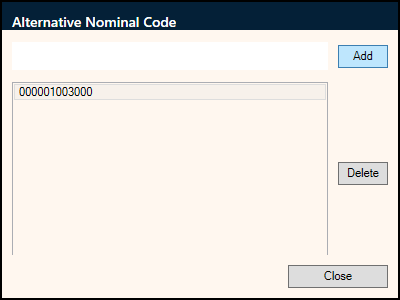
The code is added. Enter as many alternative Nominal Codes as you require, then click Close.
Note: To delete an alternative Nominal Code: in the Alternative Nominal Code window, click to select the code you wish to delete, then click Delete.
Subsequently, these 'alternatives' are made available in Purchase Invoice Registration. For example, when registering a 'Stock' type Purchase Invoice, after entering invoice totals and clicking Continue, the user might receive the Totals do not match! warning because they were invoiced for more than the correct amount. After clicking Select to allocate the correct amount for payment, then clicking End to Complete the PIR procedure, the Buying Deficit window will then display: here the user may select one of the Alternative Nominal Codes created, so that the balance is posted to the correct Nominal Code in Quantum VS Financials. See:
4. When you have finished setting up your Purchase Nominal Control record, click Save on the Toolbar - Sub Menu to save the amended record.
NEXT: Sales Nominal Control Maintenance