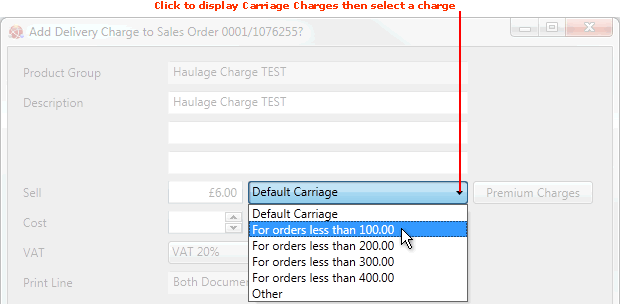
|
Quantum VS Help: Sales Desk |
If the Add Delivery Charge to... window appears when Completing a Sales Order (or Quote or Sales Enquiry) you may add a delivery charge comprising a Carriage Charge or Premium Delivery Charge. See Adding Carriage Charges And Premium Delivery Charges.
The Add Delivery Charge to... window displays default Carriage Charge values which have been set up. You may amend the default Carriage Charge value if Carriage Charges have been set up on your system.
Note: For details on how to set up and edit Carriage Charges see Carriage Charge Bands Maintenance.
To amend/apply a Carriage Charge on the Completed Sales Order/Quote/Sales Enquiry:
1. In the Add Delivery Charge to... window, click the Default Carriage field:
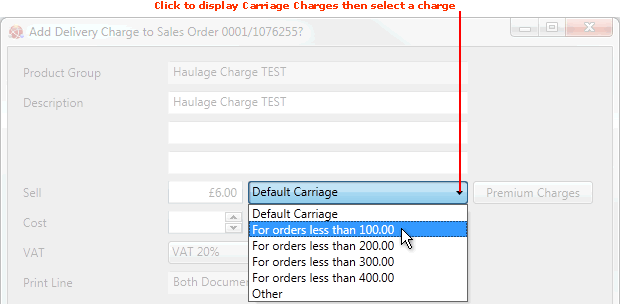
Your available Carriage Charge bands are displayed as menu options.
2. Select an appropriate charge from the menu, based on the total value of the Sales Order, Quote or Sales Enquiry.
In the above example there are Carriage Charge bands as follows: 'For orders less than 100'; 'For orders less than 200'; and so on. The total value of the Sales Order is £32.92. Therefore the user must select the Carriage Charge band 'For orders less than (£)100'.
The selected Carriage Charge is displayed in the Sell field of the Add Delivery Charge to... window (see Adding Carriage Charges And Premium Delivery Charges).
If no suitable Carriage Charge option is displayed you may select the Other option from the menu, then enter a charge in the Sell field:
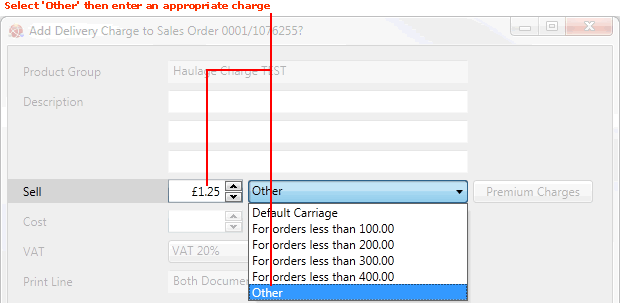
3. After selecting the Carriage Charge, amend other fields as necessary - including any available Carriage Charge Level and Carrier options. See Adding Carriage / Premium Delivery Charges / Carrier Requirements.
4. When you have finished, click Confirm to add the Carriage Charge to the Sales Order/Quote/Sales Enquiry.
Note: Alternatively, click Cancel if you do not wish to add the Carriage Charge to the Sales Order/Quote/Sales Enquiry.
The Add Delivery Charge to... window is closed and the delivery charge is added as a Manual line on the Sales Order/Quote/Sales Enquiry.
5. You have now added a Carriage Charge and the Sales Order / Quote / Sales Enquiry is Completed and closed.
If necessary you may recall the document and:
add further Product lines and re-Complete the Sales Order (or Quote/Sales Enquiry); or