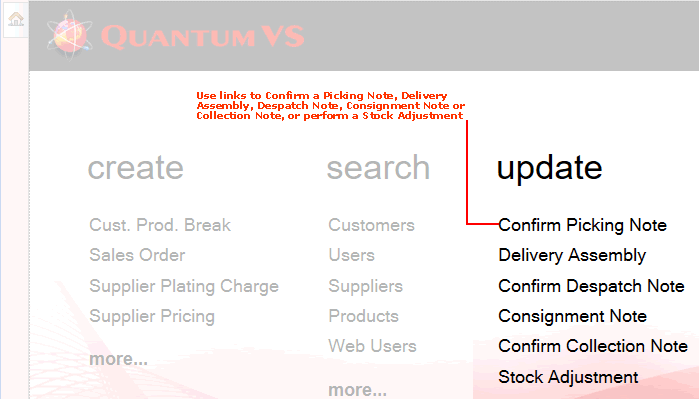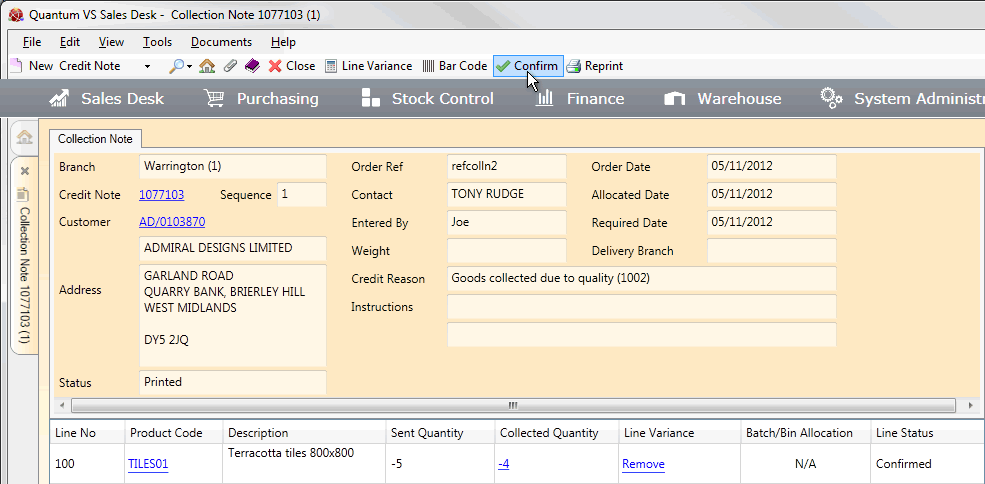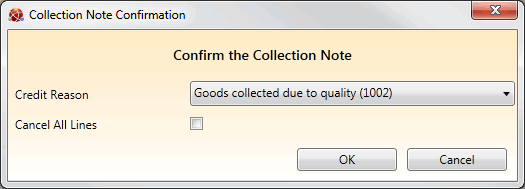Confirming A Collection Note Manually
Once a Collection Note has been printed and you have confirmed collected quantities (and edited batch allocations) for the product lines as necessary, the Collection Note can be Confirmed. This confirms that the stated 'Collected Quantity' is correct for all of the lines on the Collection Note.
Note: Outstanding lines are automatically Confirmed when you Confirm the Collection Note. If you need to record a variance or edit a batch allocation prior to Confirmation see Confirming Lines And Recording Variance On Collection Notes.
Note: Manual Collection Note Confirmation is not required if automatic Collection Note Confirmation is enabled, whereby the Collection Note is created and Confirmed automatically when the 'Collected' Credit Note is Completed. See Collection Notes: System Configuration.
To confirm a Collection Note manually:
1. If you are:
-
Using a Bar Code scanner to scan goods and enter quantities for collection and have scanned/entered the picked quantities of every product on the Collection Note, go to step 3.
-
Not using a Bar Code scanner but the Collection Note is already open, go to step 2.
Alternatively, to retrieve and open the Collection Note, use one of the following methods:
The Collection Note will open in a new tab. See Confirming Lines And Recording Variance On Collection Notes for further details.
2. To confirm that the recorded number of items have been collected (i.e. returned back into stock), click Confirm on the Toolbar - Sub-Menu:
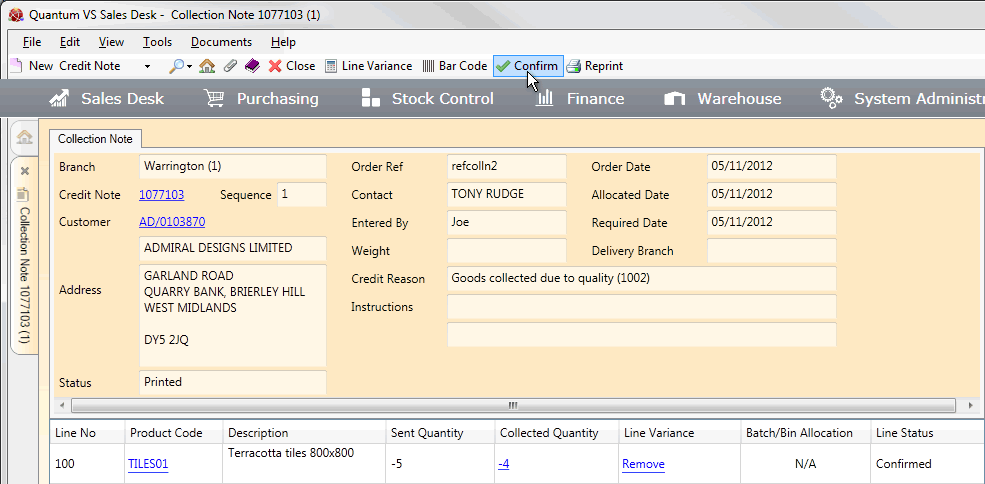
Note: If the actual Collected Quantity of items is different to the amount shown in the Sent Quantity column you will need to record variance before you can Confirm the Collection Note. See Confirming Lines And Recording Variance On Collection Notes.
3. The Collection Note Confirmation window appears:
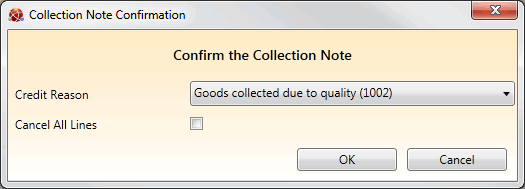
In the Credit Reason field, use the drop-down menu to select the reason for collection/issuing the credit (e.g. goods are damaged).
Check the Cancel All Lines field if you wish to cancel all Collection Note lines.
4. Click OK to Confirm the Collection Note and close the window.
Note: If a pop-up window appears saying Warning - Credit Limit Exceeded it means the Customer has exceeded their Credit Limit. You will need to either obtain a Credit Authorization Code or cancel the Credit Note. See Credit Warning.
Confirming a Collection Note effectively confirms that the recorded number of items have been received back into stock. The Collection Note will now be assigned the status of 'Collected'.
Note: Once a Collection Note has been Confirmed you cannot change its status or edit the variance. This is because Confirming the Collection Note effectively means you are confirming that a specified quantity of goods have been received back into stock. However, you may view batch allocations by clicking 'View Batches' on a line. See Viewing The Batch/Bin Allocation.
Once the Collection Note has been Confirmed and the goods have been successfully returned to stock, you may now raise a Sales Invoice Credit - see Issuing A Sales Invoice Credit.
NEXT: Collection Notes: System Configuration
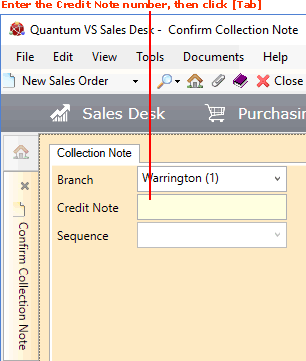
![]()