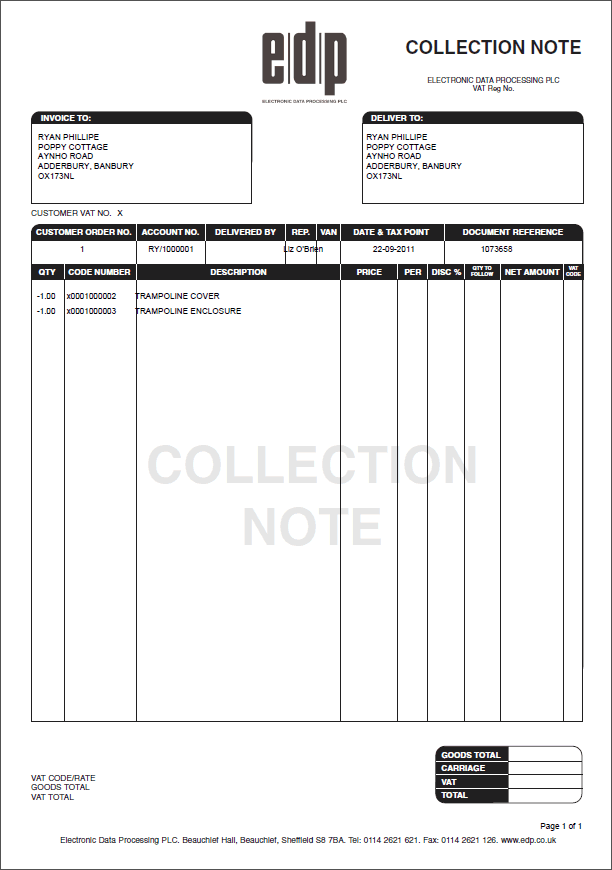
|
Quantum VS Help: Sales Desk |
Once the Credit Note has been Completed, a Collection Note may be printed off to be used as a list when checking goods back into stock in a warehouse, saved to disk and/or faxed/emailed to a defined location.
A Collection Note is created (and printed) automatically on Completion of the Credit Note if the customer is returning goods back into stock (i.e. the user has entered a Reason code of a value greater than 1000 in the Credit Note header).
No Collection Note is created on Completion of the Credit Note if the customer is NOT returning goods back into stock (i.e. the user has entered a Reason code of a value less than 1000 in the Credit Note header).
On being created/printed the Collection Note is given a status of 'Printed'. This is the case until the Collection Note has been Confirmed - see below.
The Collection Note, if created (see above), is automatically printed on Completion of the Credit Note.
The default output method and Customer Contact is the one defined for the document type 'Collection Note' in the Document Defaults Tab for this Customer. If no Document default is specified, the default 'print' destination is the default specified for the document type 'Collection Note' in your User record > IO Control Fields tab.
Notes: (1) You may use Print Groups to view, print and email/fax any document saved to Disk (i.e. to the Linux Host Server). (2) Many Quantum VS document types and Reports are output as XML files which the system automatically converts into 'formatted' PDF files which may be printed via a printer, sent by email, faxed, saved to disk or sent via the Quantum VS XML Highway. See Setting Up XML To PDF Document Printing.
You may manually print - or reprint - a Collection Note. This will override any defaults for this document only. To do this:
1. When the document is open, select Reprint from the Toolbar - Sub Menu.
2. The Print Option Window displays:
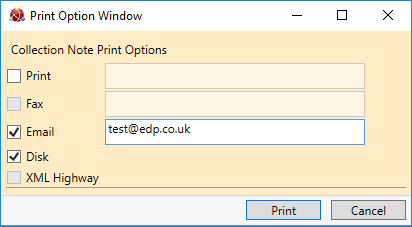
Select print options by checking Print, Fax, Email and/or Disk and entering the print destination as necessary in the field to the right.
Selecting XML Highway means the document will be transmitted to the Customer Contact via Quantum VS Highway. For this option to be available, XML Print Records must be configured - see Configuring XML Print Records For Quantum VS Highway.
3. When you have finished selecting Print Options, click Print.
4. The document is 'printed' to the specified location. A dialogue window will indicate that printing was successful. Click OK to close it.
The Confirmation of Collection Notes may be configured to take place automatically or manually in your environment, based on the order type (Collected and/or Delivered). See Collection Notes: System Configuration.
In environments where goods must be physically returned to a warehouse on collection, the system will be set up for manual Confirmation for Collected and/or Delivered credits/collections. Therefore the collection procedure will involve the following:
Confirm Product lines (i.e. enter actual collected quantities/edit batch allocations as required): The next step is to retrieve the 'printed' Collection Note. A bar code scanner may then be used to scan goods and enter quantities as they are collected. Alternatively you may manually enter variance if the collected quantity does not match the credited/sent quantity. If goods are 'batch traceable' there is the option to edit the system-assigned batch allocation (i.e. when items are to be allocated to different Batches/Bins/Serial Numbers to those displayed). See Confirming Lines And Recording Variance On Collection Notes. (* not required if automatic Collection Note Confirmation is enabled for Collected and/or Delivered credits/collections)
Confirm the Collection Note: When goods have been collected - and any variance recorded - the Collection Note may be Confirmed. See Confirming A Collection Note Manually. (* not required if automatic Collection Note Confirmation is enabled for Collected and/or Delivered credits/collections)
In a retail-type environment where physical checking and return of collected stock into a warehouse is not required, the system will be set up for automatic Collection Note Confirmation for Collected and Delivered credits/collection, meaning it is not necessary to perform the above tasks.
Once the goods have been returned into stock and the Collection Note has been Confirmed, a Sales Invoice (Credit Note) may be raised. See Issuing A Sales Invoice Credit.
This section covers:
NEXT: Confirming Lines And Recording Variance On Collection Notes