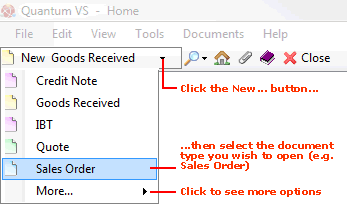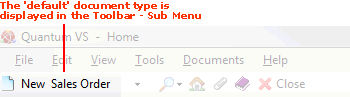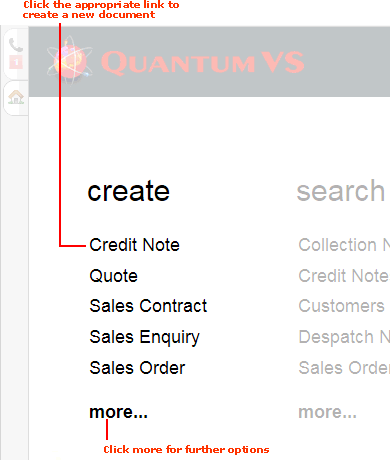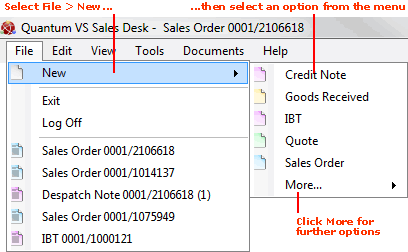Creating A New Quote
There are two ways of creating a new Quote. You can:
-
Create a new blank Quote - see below. Or:
-
Duplicate an existing Sales document (e.g. Sales Order, Sales Contract, Credit Note or another Quote) as a Quote. The method is the same as when Duplicating A Sales Order.
Creating A New Blank Quote
To create a new Quote use one of the following methods:
Understanding The Quote
A blank Quote opens in a new tab - New Quote - on your desktop:

The main section now visible is the Header area, in which you will need to enter the Customer and other details. See Entering Quote header details.
Once you have entered Header details the Product Lines section is enabled, where you may enter the products the customer wishes to be quoted for. See Entering Quote Product line details.
Note: The Properties section - to the right - displays additional details relating to the Document (i.e. Quote), Customer and Product - see Understanding The Properties Area. In the Document section there are fields you may wish to review/edit before Completing the Quote.
About The Tabs Within The Quote
Within the Quote are a series of tabs. The main tab - Quote - is active by default. Here you will add the Header and Line details.
Further tabs display at an appropriate point in the document's progress and provide additional options. This includes:
-
Diary
-
Notes
-
Supplier
-
Documentation
-
User Defined Fields
For details see Additional Sales Document Tabs.
The Tracking tab displays only when the Quote has been Completed. Click the Tracking tab to view documents associated with the current document.
Entering Information On The New Quote
You must now:
NEXT: Entering Quote Header Details