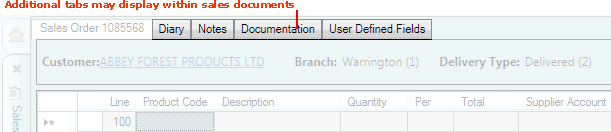
|
Quantum VS Help: Sales Desk |
A series of additional tabs display within sales documents - i.e. Sales Orders, Quotes, Sales Enquiries, Sales Contracts, Standing Orders and Credit Notes - at an appropriate point within the document's progress:
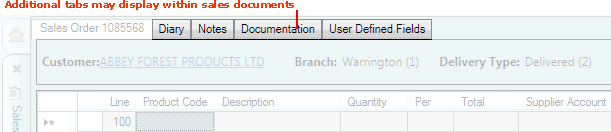
The following tabs within the sales document enable the User/Sales Clerk to perform additional operations:
The Diary tab displays after the User has tabbed away from the Account Code field in the sales document header.
Click the Diary tab to view a list of Tasks for the selected Customer. You may also view, Complete, edit and delete individual Tasks, and also create Tasks.
See Sales Documents: Diary Tab.
The Notes tab displays after the User has tabbed away from the Account Code field in the sales document header, when Notes have been created for that Customer.
Click the Notes tab to view Notes for the selected Customer. You may also view, edit and delete Customer Notes, and also create Customer Notes.
See Sales Documents: Notes Tab.
The Supplier tab displays only when you select the Delivery Type 'Direct' in the sales document header.
Click the Supplier tab to define the Supplier who will fulfil this order (or orders generated from this document, for non-Sales Order sales documents), or edit Supplier details.
See Creating And Completing A Direct Sales Order.
The Documentation tab displays after the User has tabbed away from the Account Code field in the sales document header.
Click the Documentation tab to:
view default header and trailer text defined for this Customer, for the current document type;
select alternative header or trailer text for this document/customer;
see how the full text will look when printed;
enter 'special instructions'; and/or
select fax-related options if required.
See Sales Documents: Documentation Tab.
The User Defined Fields tab displays once the User has tabbed away from the header section.
Click the User Defined Fields tab to:
Note: For further details see User Defined Data Maintenance.
The Tracking tab displays after the document has been Completed.
Click the Tracking tab to view documents associated with the current document, such as Picking Notes, Despatch Notes and Sales Invoices (see Picking, Delivery And Invoicing). Other document types may be listed, such as Purchase Orders, Credit Notes, Collection Notes, and more.
Note: To return to the main document - e.g. to finish adding Product lines or amend header details - select the Sales Order tab (or the Quote, Sales Enquiry, Sales Contract or Credit Note tab).