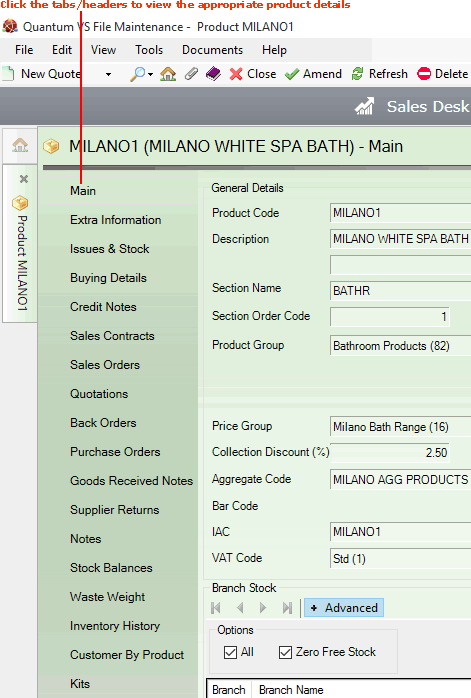
|
Quantum VS Help: File Maintenance |
Product details are stored in saved Product records. Each Product has its own record, which contains information under a number of tabs/headers.
To view Product details:
1. Find and open the Product record for the required Product. See Finding Products.
Alternatively you may open a Product record by clicking the Product Code hyperlink in the lines section of a sales document.
2. The Product record opens. A Product record has a series of tabs/headers in the left-hand menu, with the Main tab selected by default:
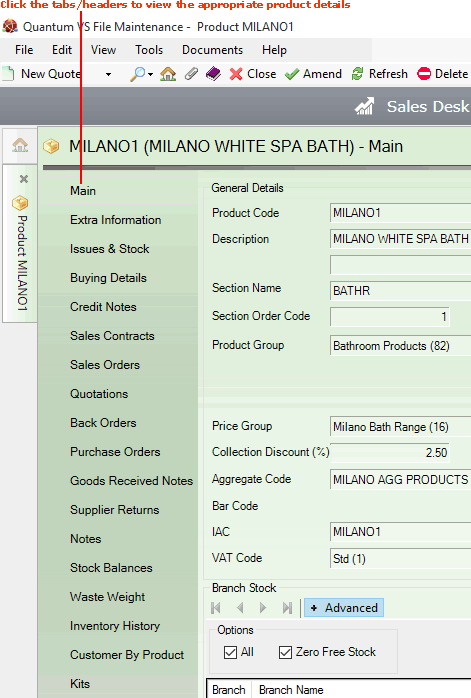
Click on the tabs to view the following Product details (click links for further details):
Click to view the Product's:
General Details;
Prices (main and promotional);
Branch Stock details;
Alternative Product listings (i.e. which products are recorded as alternative Products to the Product being viewed); and
Catalogue Details (if a catalogue has been set up).
For information on recording the above details when creating a new Product record, see Recording General Product Details.
Click to view the Product's:
Additional General Details;
Quantity Breaks; and
Transactions (i.e. transactions the Product has been involved in).
For information on recording the above details when creating a new Product record, see:
Recording General Product Details - for recording General Details (2) - and
Click to view (broken down by Branch if required) the Product's:
Issues
Stock Details
For information on recording a Product's Stock Details when creating a new Product record, see Entering Stock Details.
If the Product is defined as a Timber, Sheet or Pack Product its timber-related details are listed here.
Note: This tab is shown only if the Product is defined as a Timber, Sheet or Pack Product.
Timber, Sheet and Pack Products are defined by selecting appropriate details within the Main tab when setting up a new Product record. See Creating Timber, Sheet And Pack Products.
Click to view a Product's Buying Details, including the Supplier and buying costs.
For information on recording a Product's Buying Details when creating a new Product record, see Entering Buying Details.
Click to view details of Credit Notes which include the Product.
Click to view details of Sales Contracts which include the Product.
Click to view details of Sales Orders which include the Product.
Click to view details of Quotes which include the Product.
Click to view details of Back Orders which include the Product.
Click to view details of Purchase Orders which include the Product.
Click to view details of Goods Received Notes which include the Product.
Click to view details of Supplier Return Notes which include the Product.
Click to view Packs which have been created from stocks of the selected Product.
Note: This tab is shown only if the Product is defined as a Pack Product (i.e. a Timber or Sheet Product stocked in Packs).
For information on defining a Pack Product see:
Click to view, edit or create Notes for the selected Product, such as:
General notes - which can act as useful information for other staff members (e.g. Product is being discontinued).
Popup text - which appears automatically when the Product is added to a sales/purchasing document, providing timely information for staff (e.g. Remind customer that this Product is being discontinued).
To create notes for the selected Product see Creating Product Notes.
To edit a saved note see Editing Product Notes.
To delete a note see Deleting Product Notes.
Click to view Stock Balance details for the selected Product at a selected Branch.
Click to view Waste Weight records for this Product.
To create Waste Weight records for this Product see Creating New Product Waste Weights.
See also:
Click to view Product Inventory; i.e. stock details for each Batch/Bin/Serial Number recorded for this Product, if it is flagged for 'batch traceability'. (See also: Product Batch Traceability Maintenance.)
Note: A Batch Number, Serial Number and/or Bin Location is normally assigned to 'batch traceable' products when they are received into stock on a Goods Received Note. However, there is the option to assign these details after the stock has been received; for example, if you discover stock in your warehouse which was not assigned Batch/Bin/Serial No. details at 'goods in'. See Adding Product Inventory Stock.
Click to view customers who have purchased this Product.
Click to view all 'assemblies' (i.e. Kits and/or Works Order Processes) the selected Product is used in, and the quantity used.
Click to view all Customer Part Number records for the selected product.
Click to view all Supplier Part Number records for the selected product.
Note: The full default set of tabs/headers are only available when viewing a saved Product record (i.e. in non-amendable mode). The default headers available when you are creating or editing a product record (i.e. in Amend mode) are Main, Quantity Breaks, Buying Details and Stock. If you wish to edit the Product record see Editing A Product Record.
Note: Certain tabs - such as Kits and Goods Received Notes - may not be available by default. You may need to use the Customise feature to make these visible in the Product record. You may also use Customise to remove tabs and groups of fields from the Product record if not required, or change the display order. See Customising Records.
Note: You may also define User Defined Fields and record 'user defined' details for your Product records. See User Defined Data Maintenance.