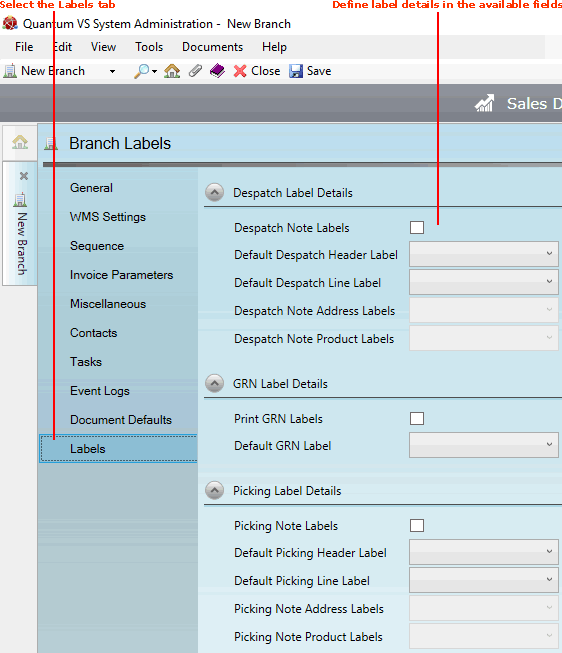
|
Quantum VS Help: File Maintenance |
Use the Labels tab of the Branch record to define label settings for the new Branch:
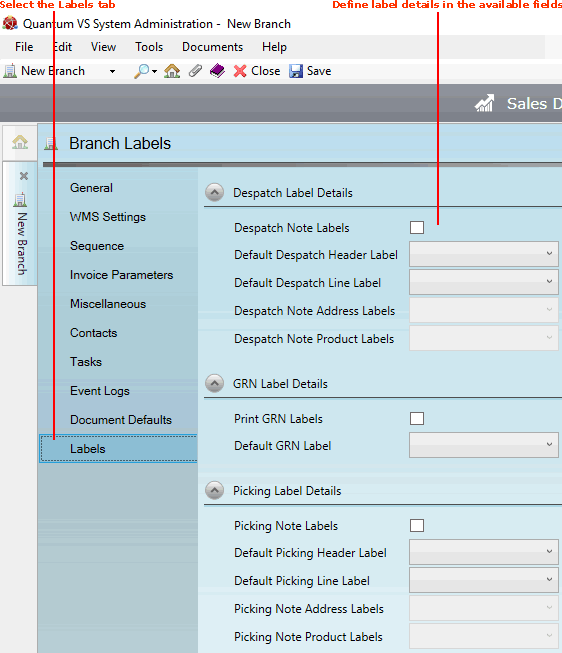
For further details see Label Printing.
Define the Branch's label settings in the following fields, using the information below as guidance:
Note: Use your [Tab] key to move from one field to the next.
|
Field |
Definition
|
|
Despatch Label Details
|
|
|
Despatch Note Labels
|
Check this field if you require Despatch Note labels to be printed for this Branch on Despatch Note Confirmation. See Printing Labels On Despatch Note Confirmation.
|
|
Default Despatch Header / Line Label
|
Use the drop-down menu to select the label type used for printing Despatch Note header (address) and line (product) labels.
Note: The Label Types available in this menu are set up in Label Maintenance. See Creating A New Label Record. |
|
Despatch Note Address / Product Labels
|
Use the drop-down menu to define actions to be taken when a User from this Branch confirms a Despatch Note manually. The options are:
|
|
GRN Label Details
|
|
|
Print GRN Labels
|
Check this field if you require Goods Received Note labels to be printed for this Branch on GRN Confirmation.
|
|
Default GRN Label
|
Use the drop-down menu to select the label type used for printing Goods Received Note labels.
Note: The Label Types available in this menu are set up in Label Maintenance. See Creating A New Label Record. |
|
Picking Label Details
|
|
|
Picking Note Labels
|
Check this field if you require Picking Note labels to be printed for this Branch on Picking Note Confirmation. See Printing Labels On Picking Note Confirmation.
|
|
Default Picking Header / Line Label
|
Use the drop-down menu to select the label type used for printing Picking Note header (address) and line (product) labels.
Note: The Label Types available in this menu are set up in Label Maintenance. See Creating A New Label Record. |
|
Picking Note Address / Product Labels
|
Use the drop-down menu to define actions to be taken when a User from this Branch confirms a Picking Note manually. The options are:
|
Save the record by clicking Save on the Toolbar - Sub Menu. For further details see Creating A New Branch Record.
NEXT: Editing A Branch Record