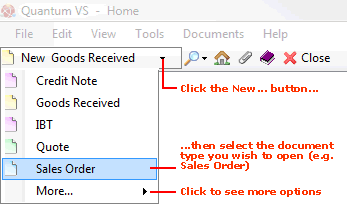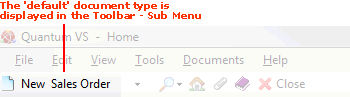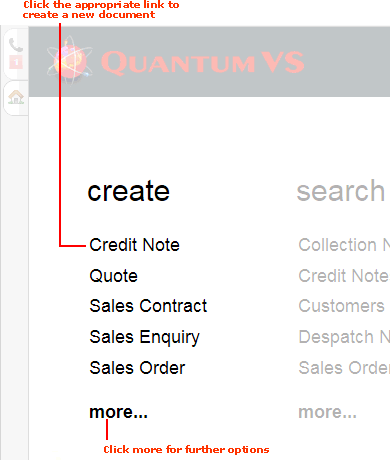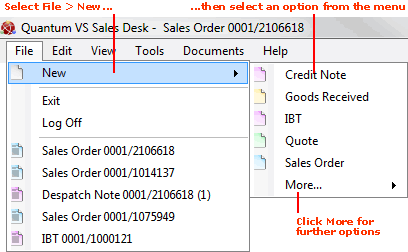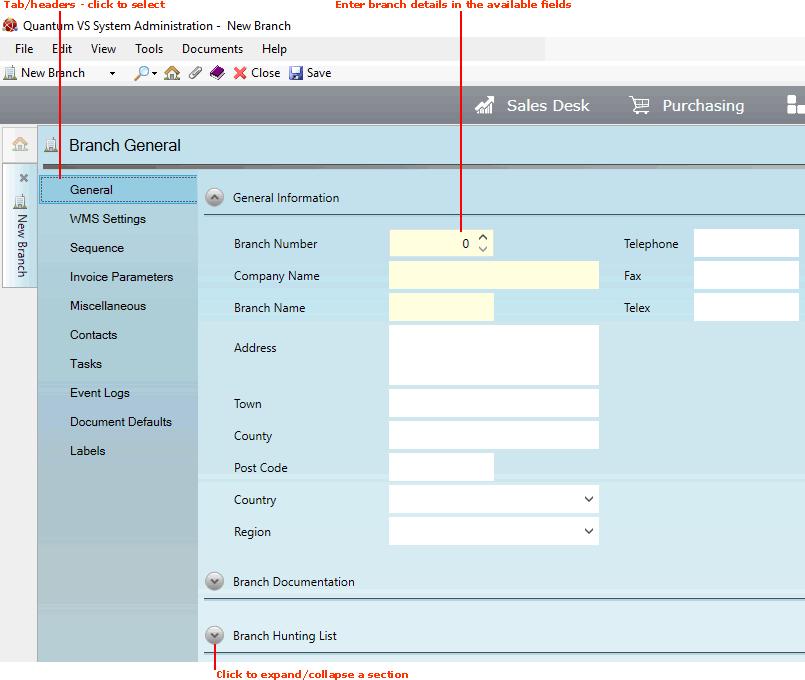Creating A New Branch Record
When setting up your company branches you should create a record for your 'parent' branch (i.e. main branch, or Head Office) first, and then create records for your various 'child' branches.
Note: Branch values are automatically added to the table file B (Branches). No direct user editing of this table file is necessary.
The Branch Record Creation Procedure:
Creating a new Branch record involves opening a new Branch record - as described below - then entering information in a series of tabs/headers. Define the Branch's:
-
main details - in the General tab (which displays by default);
-
WMS (warehouse management system) settings - relating to when goods are scanned using a bar code scanner - in the WMS Settings tab;
-
sequence numbers for Branch-related documents - in the Sequence tab;
-
invoicing details - in the Invoice Parameters tab;
-
miscellaneous details - in the Miscellaneous tab;
-
label print details for the Branch - in the Labels tab.
Save (or re-save) the new Branch record by clicking Save on the Toolbar - Sub Menu. The new branch is automatically added to the Branch table file (B). It will now be available for selection in the Finder and in Sales and Purchasing documents.
Repeat the procedure to create records for all of your branches.
Note: After creating records for all of your branches you will need to edit the various branch records afterwards to create the Branch Hunting List in the General tab.
Once the Branch record has been created you may:
Opening A New Branch Record
To create a new Branch record use one of the following methods:
A new Branch record will open in a new tab.
The left-hand menu contains various tabs/headers. By clicking each tab/header you may enter the Branch's General details, WMS Settings, Sequence details and so on.
The General tab/header is active by default:
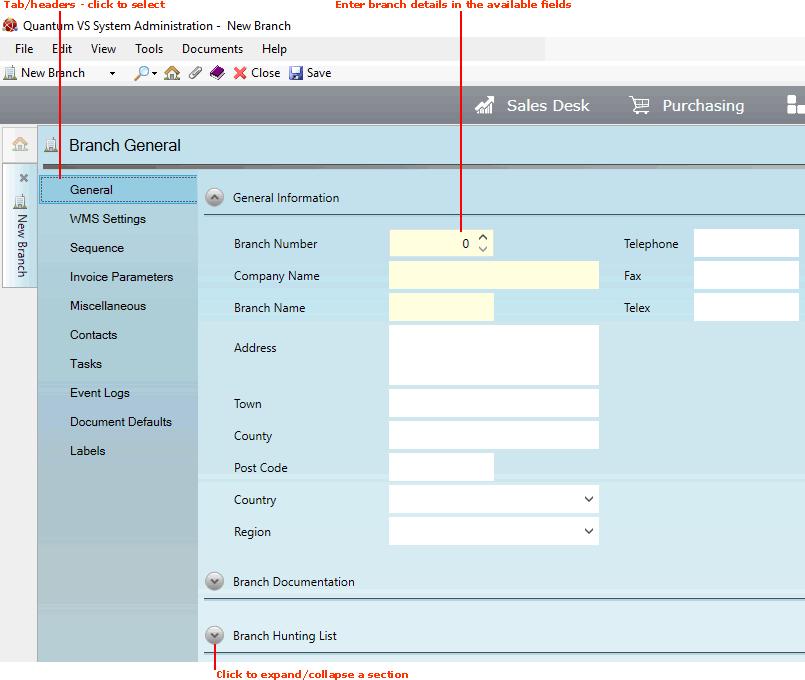
You may now record the Branch's General details in the various available fields and sections - see Adding Branch General Details.
Note: Use your [Tab] key to move from one field to the next. Mandatory Fields (fields which must contain a value before a function can be completed) have a yellow background.
NEXT: Adding Branch General Details