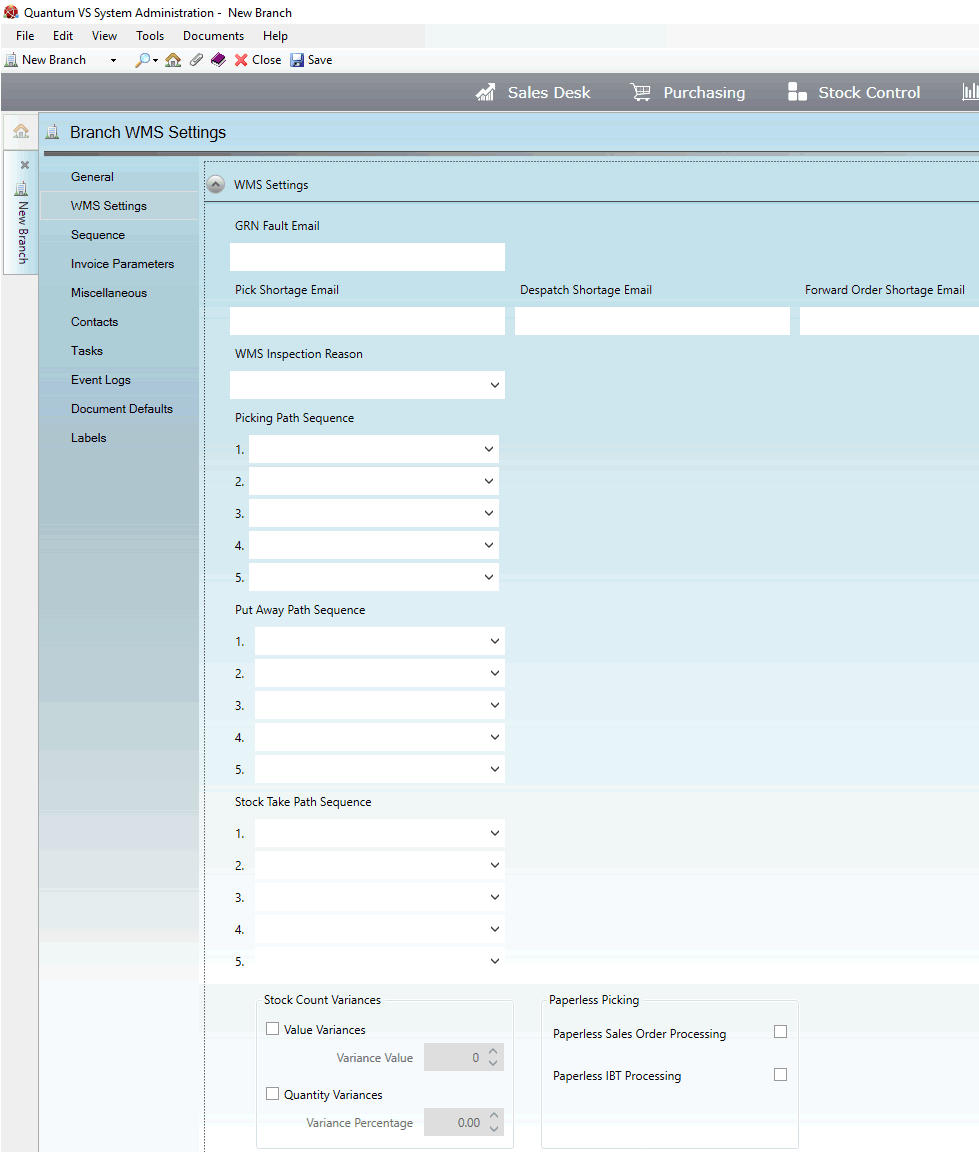
|
Quantum VS Help: File Maintenance |
Use the WMS Settings tab of the Branch record to record WMS (warehouse management system)-related details for the Branch. This relates to when goods are scanned using a bar code scanner during procedures such as stock picking, put away and stock takes:
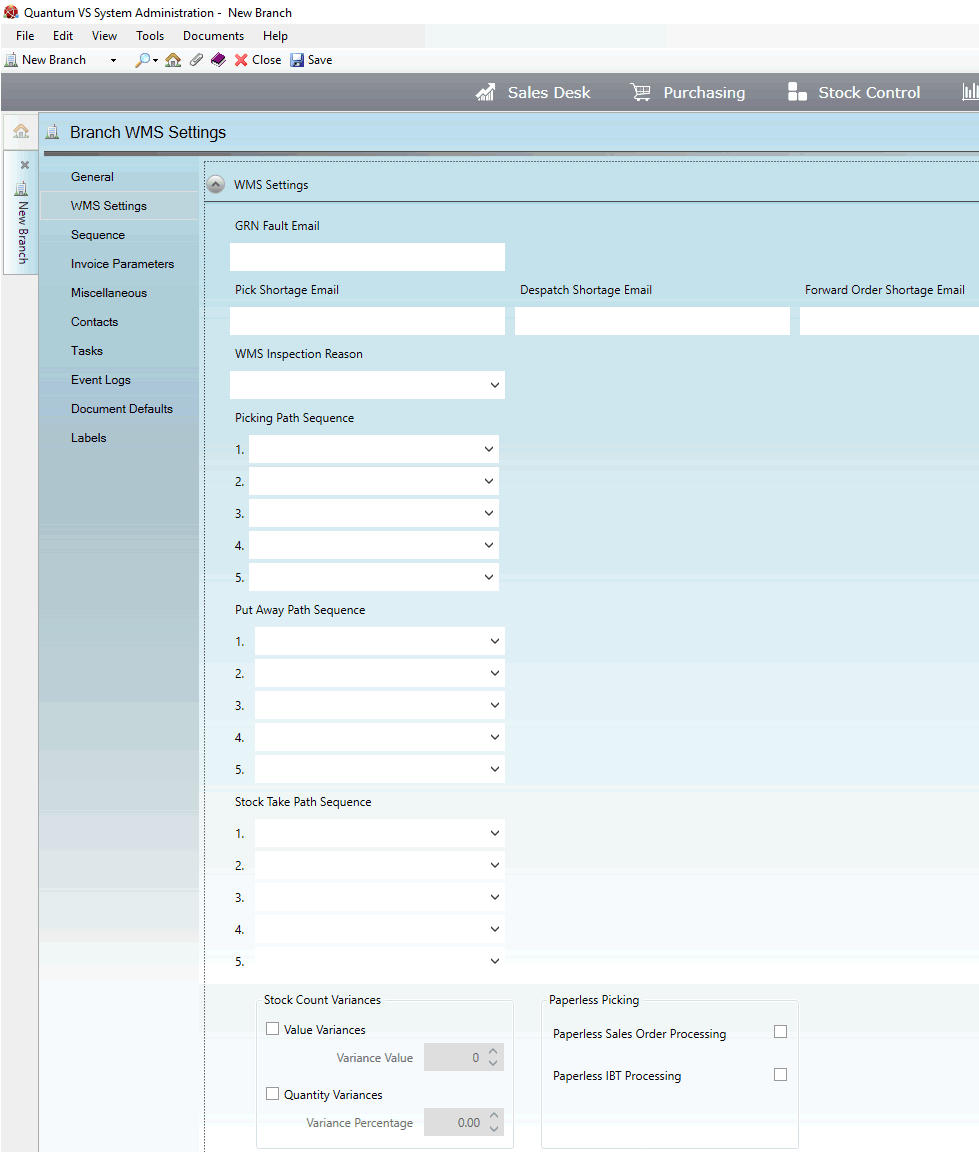
Record the Branch's WMS settings in the following fields, using the information below as guidance:
Note: Use your [Tab] key to move from one field to the next.
|
Field |
Definition
|
|
GRN Fault Email
|
Enter the email address to use for notifiying the Branch of errors found when goods are scanned using a bar code scanner on receipt into stock during the goods receipt procedure. See Working With Goods Received Notes.
|
|
Pick Shortage Email
|
Enter the email address to use for notifiying the Branch of a picking shortage when stock is picked using a bar code scanner during the stock picking procedure. See Working With Picking Notes.
|
|
Despatch Shortage Email
|
Enter the email address to use for notifiying the Branch of a despatch shortage when stock is marked for despatch using a bar code scanner. See Working With Despatch Notes.
|
|
Forward Order Shortage Email
|
Enter the email address to use for notifiying the Branch of any shortages when stock is allocated to Forward Orders. See Forward Order Stock Allocation.
|
|
WMS Inspection Reason
|
This field is used to apply an 'inspection reason' when a scanner user at this Branch receives goods into stock marked as 'on hold' or 'for inspection'.
|
|
Picking / Put Away / Stock Take Path Sequence
|
Use the menu to define the sequence to use during the following bar code scanning procedures: stock picking, put away and stock take. See Remote Bar Code Scanning Procedures.
The following options are available:
For example: say the following Picking Path Sequence is defined: (1) Bin Location (Ascending); (2) Product Code (Ascending); (3) Sales Order Line Number; (4) Product Unit Weight (Ascending); (5) Sales Order Line Weight (Ascending).
Therefore, when a Picking Note is generated following a Sales Order, the Picking Note will list items for picking in Bin Location order, irrespective of the order in which products are listed on the Sales Order. When there are multiple items for picking from the same Bin Location, these will be listed on the Picking Note in Product Code order, then Sales Order line number order, then in order of the unit weight of the product (starting with the lowest), and so on.
|
|
Stock Count Variances
|
|
|
Value Variances / Variance Value and Quantity Variances / Variance Percentage
|
The Stock Count Variances fields may be used to set up a Branch variance 'tolerance level' for the system to apply when a scanner user counts and recounts stock.
With no variance 'tolerance level' applied - i.e. when the Value Variances / Quantity Variances fields are unchecked - the system will require a recount if there is any variance (i.e. the counted quantity of product stock does not match the expected quantity on the system).
Potentially, the cost - in time and resources - of recounting stock may outweigh the value of the stock discrepancy. It may therefore be useful to set up a variance 'tolerance level' to mitigate against this. You may do this by value or quantity.
Variance By ValueTo set up a stock count variance tolerance by value for this Branch:
For example: you enter a Variance Percentage of 50 (i.e. £50 - if the system currency is set to pounds sterling). The value of each stock unit of the product being counted is £30.
If the system says 5 units are in stock but 4 are counted, no recount will be required because the discrepancy is less than £50. However, if the system says 6 units are in stock but 4 are counted, a recount will be required because the discrepancy is more than £50.
Variance By QuantityTo set up a stock count variance tolerance by quantity for this Branch:
For example: you enter a Variance Percentage of 10 per cent.
If the system says 13 units are in stock but 12 are counted, no recount will be required because the discrepancy is less than 10 per cent. However, if the system says 6 units are in stock but 5 are counted, a recount will be required because the discrepancy is more than 10 per cent.
Note: The system can require up to five recounts. A recount is required if there is (a) a variance - outside any specified tolerance (see below) - between the system quantity and the counted quantity or (b) if two recount quantities do not match out of up to 5 recounts (these do not have to be consecutive). If all 5 recounts are different, the system accepts the final count. |
|
Paperless Picking
|
|
|
Paperless Sales Order Processing
|
Checking this field enables Branch WMS users to perform paperless picking when picking stock for Sales Orders. Details of picked stock is saved on the system rather than being printed immediately.
A standard user may subsequently retrieve the Sales Order's Picking Note on the system and use the Reprint option to generate a physical Picking Note. See Printing A Picking Note Manually.
|
|
Paperless IBT Processing
|
Checking this field enables Branch WMS users to perform paperless picking when picking stock for an Inter Branch Transfer (IBT). Details of picked stock is saved on the system rather than being printed immediately.
A standard user may subsequently retrieve the IBT's Picking Note on the system and use the Reprint option to generate a physical Picking Note. See Completing And Printing The IBT Allocation.
|
Save the record by clicking Save on the Toolbar - Sub Menu. For further details see Creating A New Branch Record.