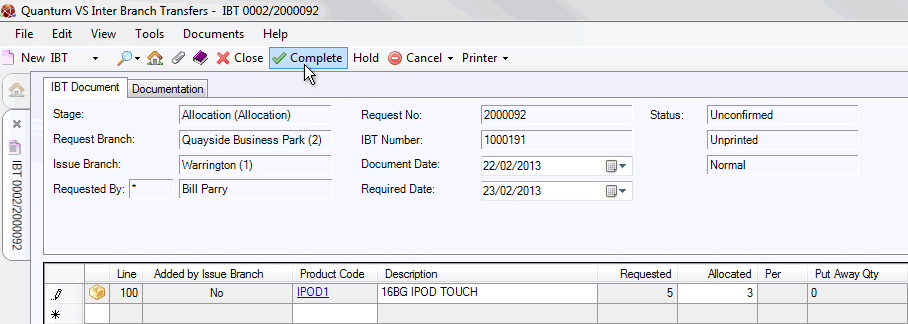
|
Quantum VS Help: File Maintenance |
The Issue Branch, once it has retrieved the original IBT receipt and amended any details if necessary, may then Complete and Print the IBT Allocation, generating an IBT Picking Note.
Note: The 'IBT Picking' (Branch Transfer Pick) procedure may alternatively be carried out by a remote 'scanner user' via an RF bar code scanner running the Quantum VS Warehouse System application. See Remote Bar Code Scanning Procedures.
To Complete and Print the IBT Allocation:
1. Click Complete on the Toolbar - Sub Menu:
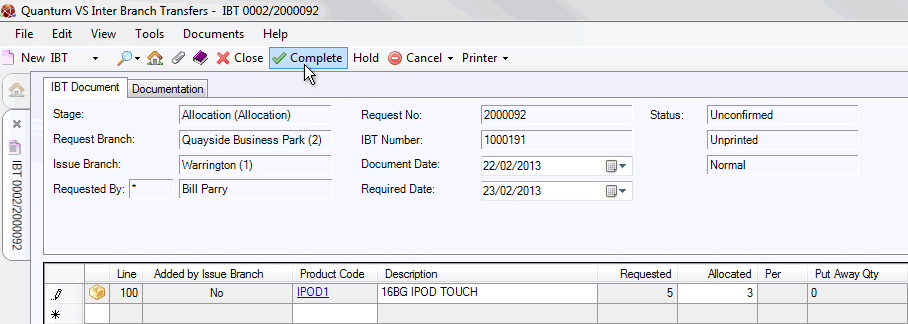
2. The Print IBT window appears, saying 'Would you like to print the IBT Document?' Click Yes. (Alternatively, click No to cancel the operation.)
3. The Print Option Window displays:
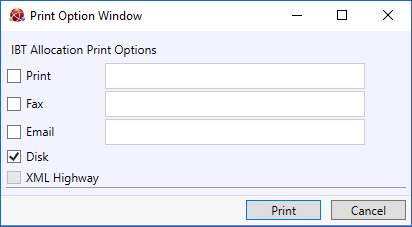
Select print options by checking Print, Fax, Email and/or Disk and entering the print destination as necessary in the field to the right.
Selecting XML Highway means the document will be transmitted to the Customer Contact via Quantum VS Highway. For this option to be available, XML Print Records must be configured - see Configuring XML Print Records For Quantum VS Highway.
4. When you have finished selecting Print Options, click Print.
5. The document is 'printed' to the specified location. A dialogue window will indicate that printing was successful. Click OK to close it.
Note: The Status of the IBT at this point is 'Confirmed'.
The default 'print' destination is the default specified for the document type 'IBT Picking Note' in your User record > IO Control Fields tab.
Notes: (1) You may use Print Groups to view, print and email/fax any document saved to Disk (i.e. to the Linux Host Server). (2) Many Quantum VS document types and Reports are output as XML files which the system automatically converts into 'formatted' PDF files which may be printed via a printer, sent by email, faxed, saved to disk or sent via the Quantum VS XML Highway. See Setting Up XML To PDF Document Printing.
At this point you may wish to retrieve the IBT to check its details. The Issue Branch may retrieve the IBT Request from the Finder, set to Outgoing IBTs. At this point the IBT is treated as an Unconfirmed Issue. See Retrieving An IBT Issue.
To re-print an IBT Picking Note, retrieve and open the IBT Issue (as described above) then select Printer > Print on the Toolbar - Sub Menu. When the IBT Print Options window displays, accept or amend the print destination then click OK to print.
Note: You may only reprint the document for the current stage in the Inter Branch Transfer procedure. It is not possible to reprint an IBT from an earlier stage. For example, if stock has been allocated/picked but not yet despatched, the IBT Picking Note can be reprinted but the original IBT Request cannot.
This completes the IBT allocation/picking stage. The next stage involves the Issue Branch retrieving the IBT and completing the IBT Issue to generate a Despatch Note, on which the goods may be despatched. See IBTs: Despatching The Goods.
If Optional Enhancement IBT - 024 is active, the Outstanding Orders table on the Request Branch Stock Record will be updated:
if any of the quantities are amended as part of the IBT Allocation/Despatch Stages performed at the Issuing Branch; and/or
if any Products are added to IBT at the Allocation Stage.