|
Quantum VS Help: File Maintenance |
The Batch/Bin Discrepancies Report sums the stock balances on the Product Inventory record and compares this with the stock balances on the Product record, for all products flagged for 'batch traceability'. There is the option to either generate a report of any discrepancies, or fix any discrepancies by rewriting the stock balance on the Product record with the summed stock balance from Product Inventory records.
Note: A product is 'batch traceable' - i.e. flagged for batch traceability - if 'Batch Ref', 'Multi-Bin' or 'Serial No' is selected in the Batch Bin Serial Flag field in the Issues & Stock tab of the Product record. For further details see Product Batch Traceability Maintenance.
To run the Batch Bin Discrepancies report:
1. Either:
Or: From the Toolbar - Main Menu: select Tools > Show Reports.
OR: Click the appropriate module on the Mega Menu then - under reports - select the required Report.
The Reports record opens in a new tab, listing all Reports by Name and Category.
2. Use your mouse or [Tab] key to select the Batch Bin Discrepancies report:
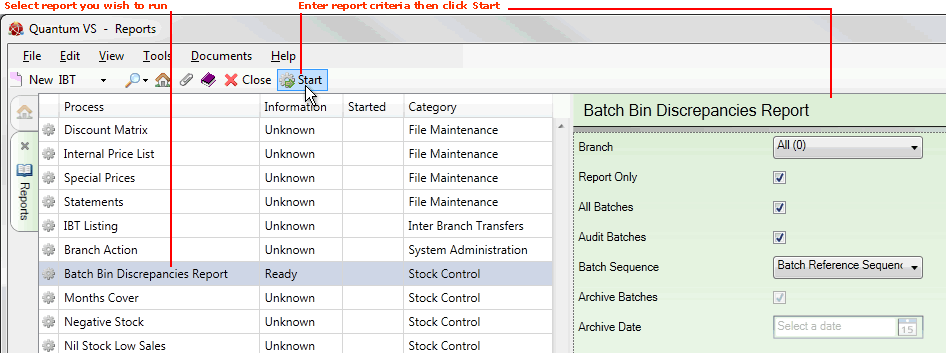
3. Select report options in the available fields as required, using the following as a guide:
Note: You may use your [Tab] key to move from one field to the next.
|
Field |
Definition (* = mandatory field)
|
|
Branch
|
By default, the report/fix will be run against all of your branches. To run the report on a selected branch, select it from the menu.
Note: Branch menu options are held in the table file B and must be defined using Branch Maintenance. |
|
Report Only
|
If this field is left unchecked, Product Inventory stock discrepancies will be fixed by rewriting the stock balance on the Product record with the summed stock balance from Product Inventory records.
Check this field to generate a report of the discrepancies only, without fixing them.
|
|
All Batches
|
If this field is checked, all Product Inventory records will be included, irrespective of any discrepancies.
Leave the field unchecked to include only records where discrepancies exist.
|
|
Audit Batches
|
If this field is checked, all Product Inventory records will be audited in the report.
Leave the field unchecked if you want the report to show a summary total only.
|
|
Batch Sequence
|
If the Audit Batches field (above) was checked:
Select the sequence in which to report on/fix Product Inventory stock records, from the following options:
|
|
Archive Batches
|
If this field is checked, Product Inventory stock records with no stock will be removed to clear up the data.
Leave the field unchecked if this is not required.
Note: This option is unavailable if the Report Only option (above) is selected. |
|
Archive Date
|
If the Archive Batches option (above) is selected:
Select the date up to which Product Inventory stock records with no stock will be removed.
|
4. Click Start on the Toolbar - Sub Menu to begin running the report.
5. When the report has finished running, a Status message will be shown listing a URL at which the report can be viewed and printed or emailed if necessary.
Note: You may use Print Groups to view, print or email the report at a later date. See Viewing, Printing And Emailing Documents.
Click OK to close this message. You may now close the Reports tab if you wish.
NEXT: Months Cover Report