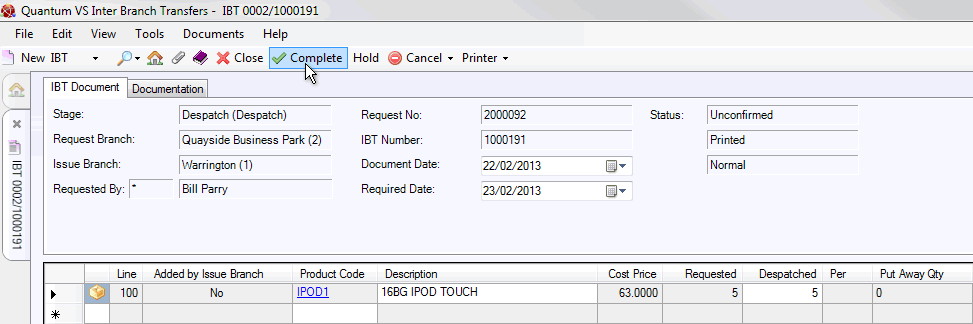
|
Quantum VS Help: File Maintenance |
The Issue Branch, once it has retrieved and opened the IBT Issue and amended any details - including recording variance - as necessary, may then Complete and Print the IBT Issue, generating an IBT Despatch Note.
To Complete and Print the IBT Issue:
1. Click Complete on the Toolbar - Sub Menu:
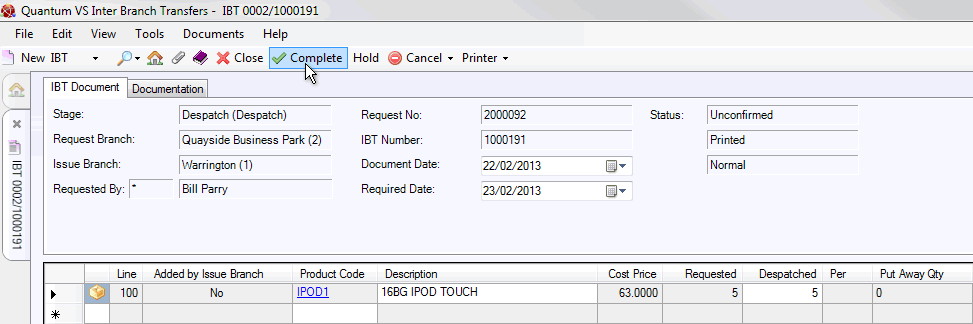
2. The Print IBT window appears, saying 'Would you like to print the IBT Document?' Click Yes. (Alternatively, click No to cancel the operation.)
3. The Print Option Window displays:
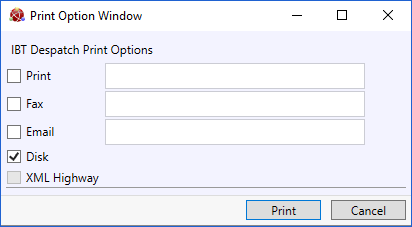
Select print options by checking Print, Fax, Email and/or Disk and entering the print destination as necessary in the field to the right.
Selecting XML Highway means the document will be transmitted to the Customer Contact via Quantum VS Highway. For this option to be available, XML Print Records must be configured - see Configuring XML Print Records For Quantum VS Highway.
4. When you have finished selecting Print Options, click Print.
5. The document is 'printed' to the specified location. A dialogue window will indicate that printing was successful. Click OK to close it.
Note: The Status of the IBT Despatch at this point is 'Confirmed'. The goods may now be transferred to the Request/Receiving Branch along with the IBT Despatch Note.
The default 'print' destination is the default specified for the document type 'IBT Despatch Note' in your User record > IO Control Fields tab.
Notes: (1) You may use Print Groups to view, print and email/fax any document saved to Disk (i.e. to the Linux Host Server). (2) Many Quantum VS document types and Reports are output as XML files which the system automatically converts into 'formatted' PDF files which may be printed via a printer, sent by email, faxed, saved to disk or sent via the Quantum VS XML Highway. See Setting Up XML To PDF Document Printing.
After this stage you may view/retrieve the record in the Finder using the method described in Retrieving The IBT Issue, except with the 'Confirmed' Status filter selected. 'Despatch Note Produced' will display in the Narrative column in the Finder.
To re-print an IBT Despatch Note, retrieve and open the IBT Issue/Despatch (as described above) then select Printer > Print on the Toolbar - Sub Menu. When the IBT Despatch Print Options window displays, accept or amend the print destination then click Print to print.
Note: You may only reprint the document for the current stage in the Inter Branch Transfer procedure. It is not possible to reprint an IBT from an earlier stage. For example, at the Issue stage an IBT Despatch Note can be reprinted but the original IBT Request or the IBT Picking Note cannot.
This completes the Despatch stage. The goods may now be despatched. The next stage involves the Request/Receiving Branch retrieving the IBT and recording 'goods in' via an IBT Goods Received Note. See IBTs: Receiving The Goods.
When an IBT is completed as a result of completing the 'Despatch' stage at the Issuing Branch:
The Issuing Branch Stock record will be down-dated (i.e. reduced) for each Product on the IBT.
At the Issuing Branch, an IBT Out (IBO) Stock Transaction Record will be created for each Product on the IBT.
Costs at the Issuing Branch are captured as each Product is despatched.
If the Request/Receiving Branch has a holding Branch set (on the Branch IBT Control Record):
The Holding Branch Stock Record is updated for each Product on the IBT.
An IBT In (IBI) Stock Transaction Record is created for each Product on the IBT at the Holding Branch.