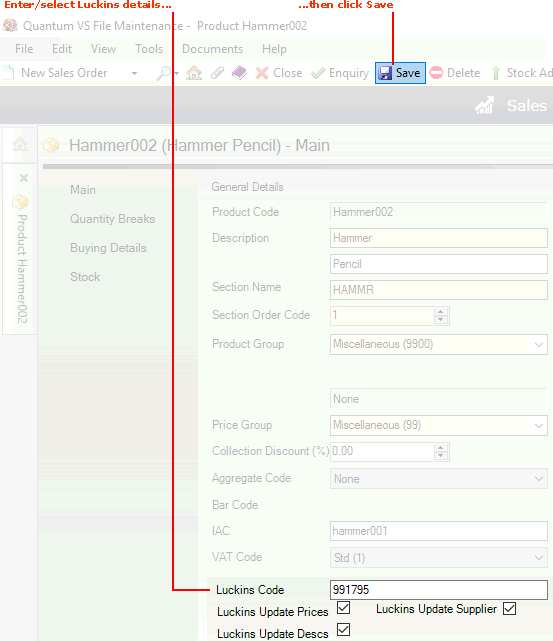
|
Quantum VS Help: File Maintenance |
Quantum VS Products are linked to a Luckins Product via the Luckins Code field in the Product record. This field may be used to link an existing Product record to a product in the Luckins catalogue.
For example, this might be required if you have an existing Product record for a product you sell, which is also listed in the Luckins catalogue. You may wish to associate it with the equivalent Luckins Product so that Price, Description and/or Supplier details are updated for the product as part of the automated procedure for downloaded weekly updates from the Luckins catalogue.
Note: For further details see Luckins Product Maintenance and Luckins Database And Quantum VS Integration: Overview.
To do this:
1. Use the Products Finder to find and open the Product record you wish to work with. See Finding Products.
2. When you open a Product record it will be in Enquiry (i.e. non-Amendable) mode. To make changes you will need to make the record active by selecting Amend from the Toolbar - Sub Menu. See Editing A Product Record.
3. In the Luckins Code field, enter the code of the Luckins Product you wish to link to this Product record:
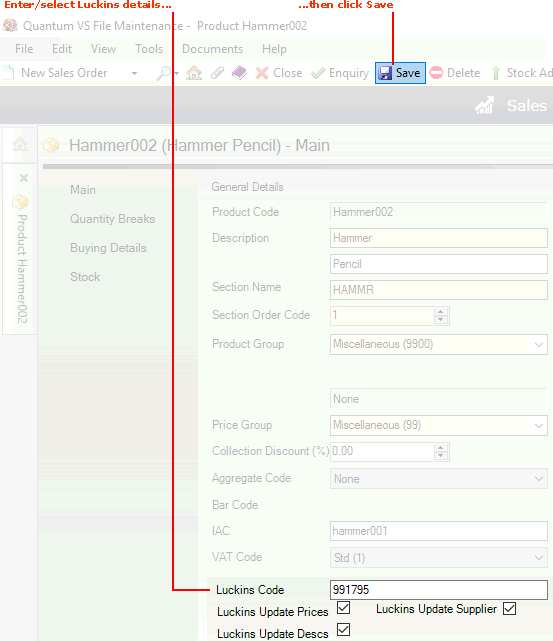
4. Data for Quantum VS Products linked to a Luckins Product can be updated automatically as part of the weekly update, depending on the settings of these flags in the Product record. If required, check any or all of the following:
Luckins Update Prices
Luckins Update Descs
Luckins Update Supplier
Checking these fields enables the Price, Description and/or Supplier to be updated for this Product as part of the weekly Luckins update.
Note: You may add/edit additional fields as necessary. See Recording General Product Details.
5. When you have finished making changes, select Save from the Toolbar - Sub Menu to save and close the amended record.
NEXT: Importing Luckins Products: The Luckins Bulk Create Procedure