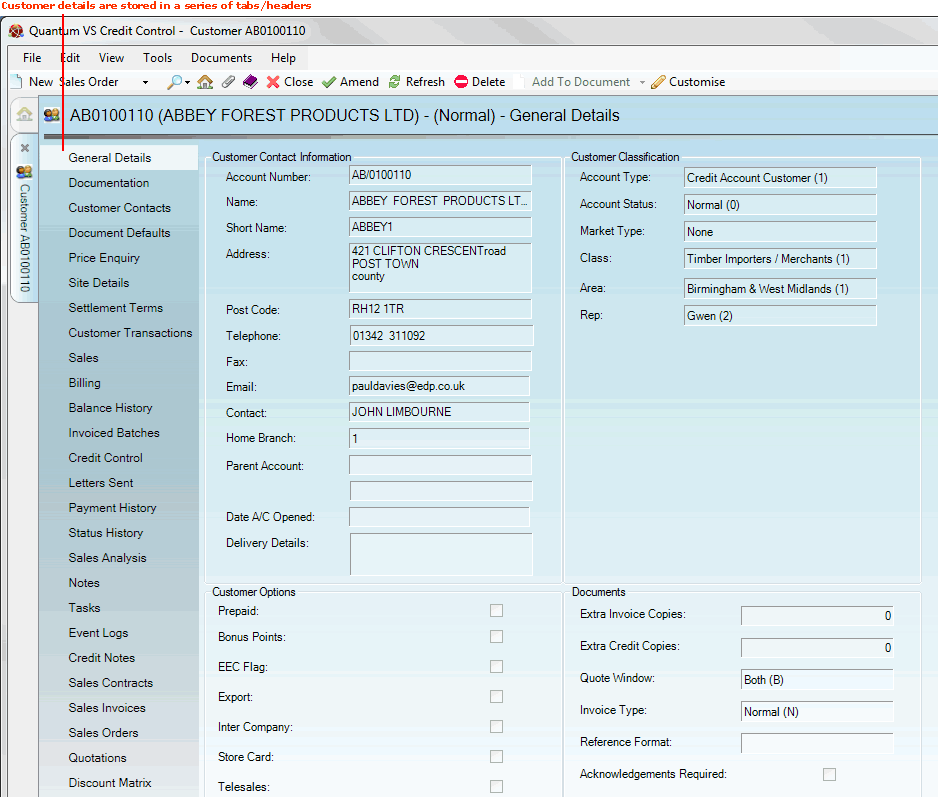
|
Quantum VS Help: File Maintenance |
Customer details are stored in saved customer records. Each customer has their own record, which contains information under a number of tabs/headers.
To view a Customer's details:
1. Find and open the Customer record for the required customer. See Finding Customers.
Alternatively you may open a Customer record by clicking the Customer hyperlink in the header section of a sales document.
2. The Customer record opens. A Customer record has a series of tabs/headers in the left-hand menu, with the General Details tab selected by default:
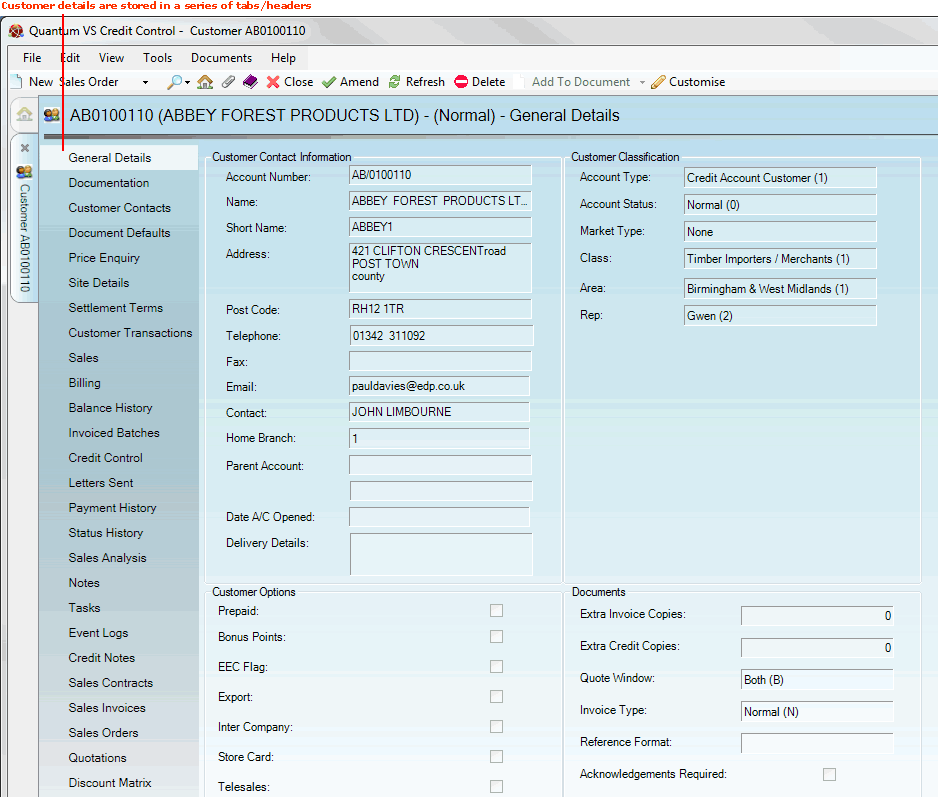
Click on the tabs to view the following customer information:
Click to view or edit general details for a selected customer, including:
Customer Contact Information; i.e. the customer's general contact details.
Customer Classification; i.e. fields which define the customer for pricing, credit, sales, analysis etc.
Customer Options; i.e. fields which define the customer's payment and VAT etc. options.
Documents details; i.e. fields which define the customer's options relating to the printing of documents.
Monetary Information i.e. fields which define the customer's monetary options.
Analysis details; i.e. fields which define the customer for sales analysis purposes.
For information on recording a customer's General Details when creating a new customer record, see Creating A New Customer Record.
Click to view or edit the default header and trailer text used in documentation addressed to this customer.
For example, if you create a Sales Order for this customer, the header/trailer text specified in the Documentation tab of their customer record will be selected by default (although users have the option to select an alternative header/trailer text for the Sales Order if they wish).
To set up and edit header/trailer documentation text for this customer see Adding Customer Documentation Details.
Click to view, edit and search for contacts and contact details for a selected customer.
You may also add new Contacts for a selected customer in this tab - see Adding Customer Contacts.
Click to view, edit or set up, for a selected customer, the default contact details for the available document types.
For example, say the Document Defaults tab for the customer Abbey Forest Products Ltd records the default contact for the Document Type 'Quotation' as Lorna Jameson. Therefore, when a Quote is created for Abbey Forest Products Ltd it will automatically be emailed to Lorna Jameson at Abbey Forest Products.
For information on setting up a customer's default document contacts see Setting Up A Customer's Default Document Contacts.
Click to perform a price enquiry for a selected customer to check what price they will be charged for a selected product.
Click to view or edit the selected customer's main site details, plus details of any additional and temporary sites recorded for the customer.
To add a new customer site for a selected customer see Customer Site Maintenance and Creating A New Customer Site Record.
Click to view the selected customer's account settlement terms (e.g. rates or discounts depending on whether they pay within 30 days, 60 days etc).
Click to view a breakdown of the selected customer's transactions and also filter transaction types (e.g. to see only paid or disputed transactions).
Click to view a breakdown of the selected customer's sales history.
Click to view a breakdown of the selected customer's account balance history, showing their current Balance, values outstanding for this customer at each month end, overdue and unapplied amounts, and more.
Click to view a breakdown of batch traceable goods (i.e. goods which can be traced by their Batch Number, Serial Number and/or Bin Location) which the selected customer has ordered and been invoiced for.
Click to view a breakdown of the selected customer's credit details and history, including credit limits and the dates they were applied to the account.
For information on recording credit control details for a selected customer see Recording A Customer's Credit Control Details.
Click to view letters sent to the selected customer as part of a Credit Review procedure.
Click to view a breakdown of the selected customer's payment history; or search for specific payments (e.g. paid or unpaid transactions).
Click to view the selected customer's account status history (e.g. Normal, Monitor, Account On Stop).
Click to view, edit or create Notes for the selected customer, such as:
General notes - which can act as useful information for other staff members (e.g. Customer is setting up new branches in the area).
Credit control notes - which can act as useful information for staff involved in billing/credit control (e.g. Customer is refusing to pay bill).
Popup text - which appears automatically when the customer is added to a sales document, providing timely information for staff dealing directly with the customer (e.g. Customer has exceeded their credit limit).
To create notes for the selected customer see Creating Customer Notes.
To edit a saved note see Editing Customer Notes.
To delete a note see Deleting Customer Notes.
Click to view, add, edit, delete and Complete Tasks for the selected customer.
For information on adding, editing, deleting and Completing Tasks see Task Maintenance.
Click to view details of changes and updates to the customer record. Event logs are created automatically and list details that have changed in the record (e.g. Subject Changed, Content Changed, Date Changed).
Click to view Credit Notes for the selected customer.
Click to view Sales Contracts for the selected customer.
Click to view Sales Enquiries for the selected customer.
Click to view Sales Invoices for the selected customer.
Click to view Sales Orders for the selected customer.
Click to view Back Order lines for the selected customer.
Click to view Quotations for the selected customer.
Click to view Discount Matrix records which relate to the selected customer.
Click to view a list of Products purchased by the selected customer, showing the 'last ordered' date, price and other product details.
Click to view all Customer Part Number records for the selected customer; i.e. all bespoke product codes the customer uses.
Note: The full set of tabs/headers are only available when viewing an existing Customer record (i.e. in non-amendable mode). The only tabs/headers available by default when you are creating or editing a Customer record (i.e. in amendable mode) are General Details, Documentation and Credit Control.
Note: You may use the Customise feature to show or hide certain tabs in the Customer record, or change the display order. See Customising Records.
The following additional tabs may be available on the Toolbar - Sub Menu:
Route Round: Click to manage Customer Route Round Drop subscriptions and sequences for this Customer.
User Defined Details: Click to view/record User Defined details for this Customer.
NEXT: General Details Tab: Viewing A Customer's General Details