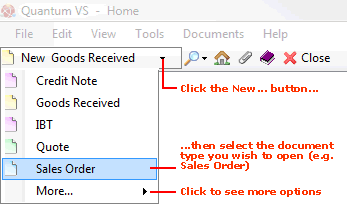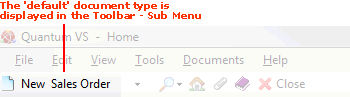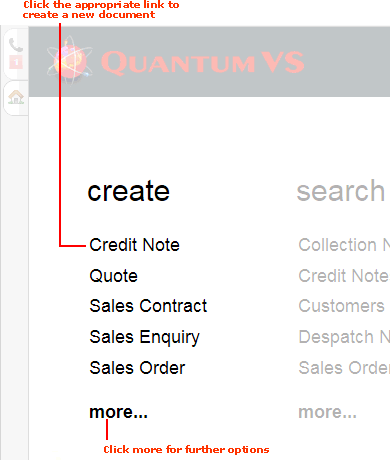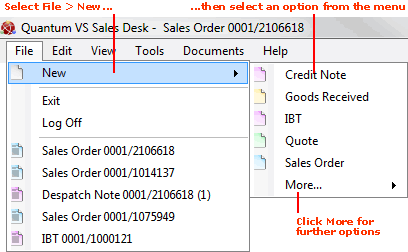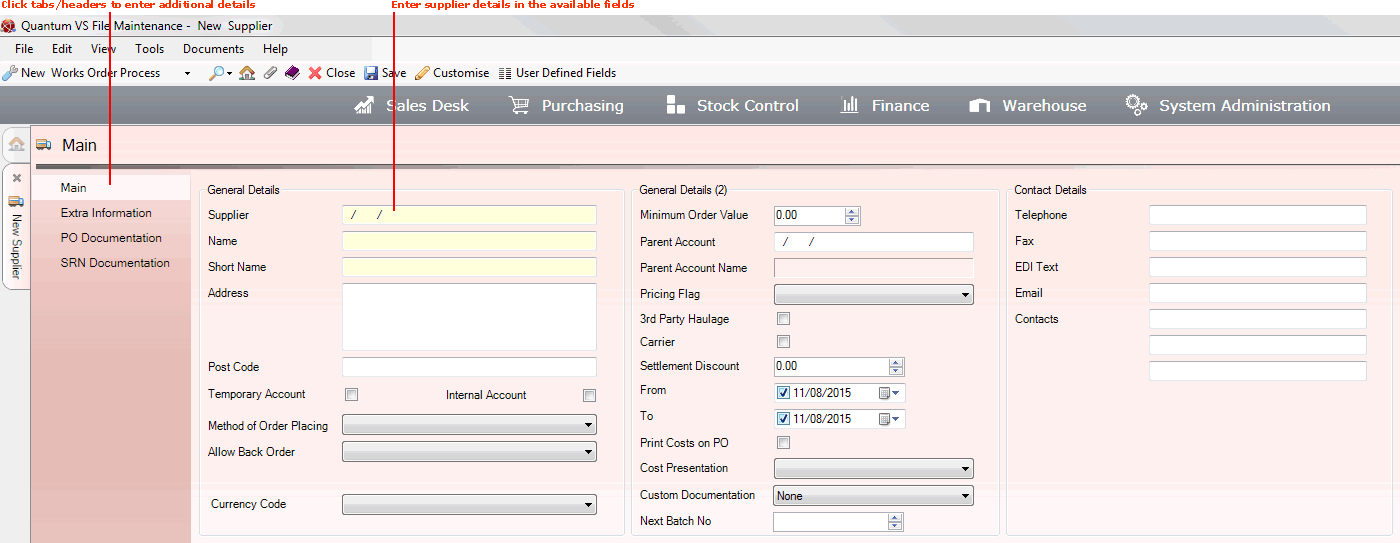Creating A New Supplier Record
Creating Supplier records will be one of your main administrative tasks (a) when setting up Quantum VS for your business and (b) when you locate new Suppliers in the course of your business.
The Supplier Record Creation Procedure:
Supplier records have a series of tabs (or headers). When you create a new, blank Supplier record only the following tabs are available: Main (selected by default), Extra Information, PO Documentation and SRN Documentation.
Creating a new Supplier record involves:
-
Opening a new blank Supplier record - see below; then:
-
Adding the Supplier's main details in the Main tab; then:
-
Entering additional details - including contact details, lead times and a branch list - in the Extra Information tab; then:
-
Defining Supplier Purchase Order documentation in the PO Documentation tab;
-
Defining Supplier Return Note documentation in the SRN Documentation tab.
Once the Supplier record has been created and saved you may:
Opening A New Supplier Record
To create a new Supplier record use one of the following methods:
A new Supplier record will open in a new tab.
The left-hand menu contains various tabs/headers. By clicking each tab/header you may enter the Supplier's Main details, Extra Information and so on.
The Main tab/header is active by default:
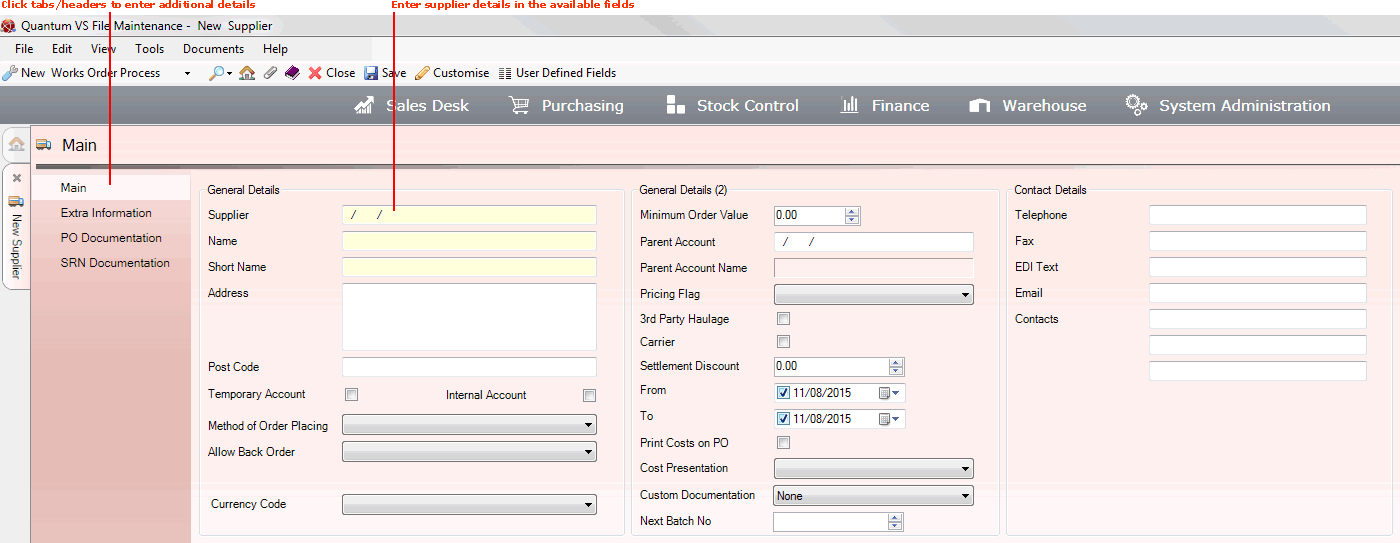
You may now record the Supplier's Main details in the various available fields and sections - see Entering Supplier Main Details.
Note: Use your [Tab] key to move from one field to the next. Mandatory Fields (fields which must contain a value before a function can be completed) are shown with a yellow background (as pictured above).
NEXT: Entering Supplier Main Details