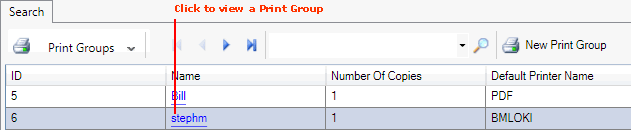
|
Quantum VS Help: System Administration |
To edit or delete an existing Print Group:
Note: User Permissions and Roles control which features related to Print Group Maintenance a User/Role may access. See Print Group Maintenance: User Permissions And Roles.
1. Select Print Groups in the Finder. See Finding Print Groups.
2. Click the Name hyperlink to view the required Print Group:
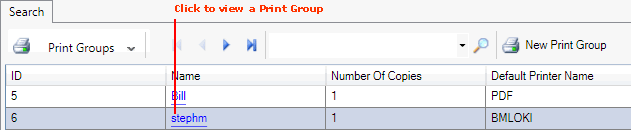
The selected Print Group record is displayed - see Viewing Print Groups And Templates. At this point the Print Group is in Enquiry (read-only) mode.
3. Click Amend on the Toolbar:
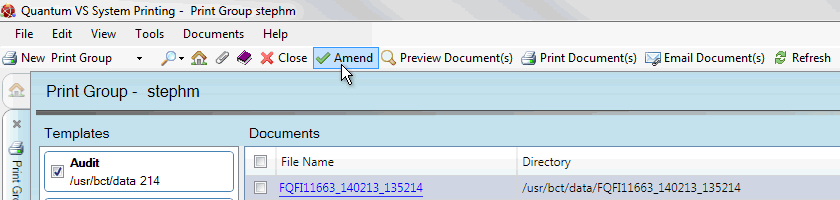
The Edit Group, Delete Group, Add Template, Edit Template, Delete Template and Delete Document(s) buttons are now available on the Toolbar. (Click Enquiry if you wish to return to Enquiry (read-only) mode.)
To edit the current Print Group:
1. After following the steps above, click Edit Group on the Toolbar.
2. The Edit Group window is displayed. Edit the Name / Number Of Copies / Printer Name as described in Creating Print Groups.
3. Click Save. The Edit Print Group window is closed and details of the edited Print Group are saved.
To delete the current Print Group:
1. After following the steps above, click Delete Group on the Toolbar.
2. Click Yes to the 'Are you sure you want to delete this group' dialogue.
The Print Group is deleted from the system.
Note: This procedure does not delete any of the Documents associated with the Template. To delete Documents from the server see Deleting Documents.