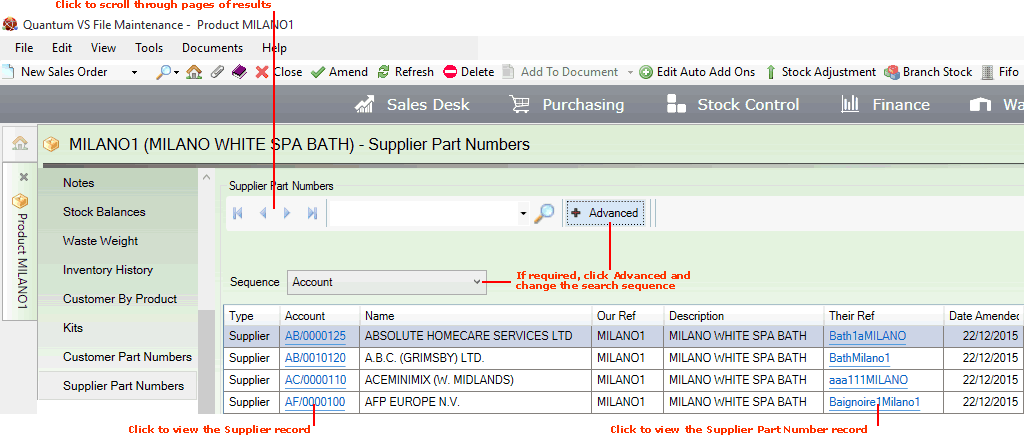
|
Quantum VS Help: File Maintenance |
The Supplier Part Numbers tab within the Product record lists Supplier Part Number records for the selected product.
Supplier Part Number records cross reference the Product Code you use for a selected Product with the code/name the supplier uses for the same product. See Supplier Part Number Maintenance.
Note: You may also list/view Supplier Part Number records using (1) the main Supplier Part Number Records Finder and (2) the Part Numbers tab within the Supplier record.
To view Supplier Part Numbers for a product:
1. Find and open the Product record for the required Product. See Finding Products.
2. Select the Supplier Part Numbers tab:
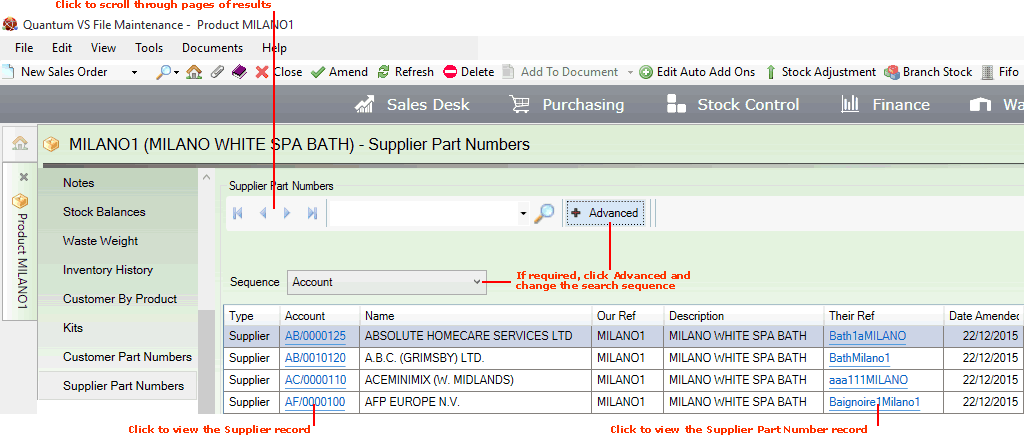
Note: If the Supplier Part Numbers tab is not displayed by default, you will need to use the Customise feature to display it. See Customising Records.
All Supplier Part Number records for the selected product are listed. The following details are displayed:
Account / Name: Shows the name and Account Code of the Supplier the Supplier Part Number record is linked to. Click the hyperlink to view the Supplier record. See Viewing A Supplier Record.
Our Ref / Description: Shows 'our' Product Code and description for the selected product.
Their Ref: Shows the Product Code used by the supplier for the selected product. Click the hyperlink to view the Supplier Part Number record. See Viewing A Supplier Part Number Record.
Date Amended: Shows the date on which the record was created/amended.
If more than one page of records is displayed in the Finder you may click the blue arrow keys on the Finder Toolbar to scroll through pages of records:
![]()
To find a specific record without having to browse through pages of records:
1. Type an appropriate search term into the Search field on the Finder Toolbar.
Note: You may click the down arrow within the Search field to view and select a recent search.
2. Click the Search (magnifying glass) icon ![]() on the Finder toolbar.
on the Finder toolbar.
The records will be re-sequenced in the Finder, with the nearest matching record displayed at the top.
You may wish to alter the sequence in which the records are displayed in the Finder. To do this:
1. Click Advanced on the Finder Toolbar.
2. The Sequence menu shows the current order in which records are displayed. To change the sequence, select an alternative option from the menu.
Supplier Part Number records have the following Sequence options:
Account: List search results (i.e. Supplier Part Number Records for this Product) in Supplier Account number order.
Their Ref: List search results (i.e. Supplier Part Number Records for this Product) in 'Their' reference code order (i.e. the code used by each supplier for the product).
3. Click the Search (magnifying glass) icon ![]() on the Finder toolbar. The records will be re-sequenced based on the chosen Sequence option.
on the Finder toolbar. The records will be re-sequenced based on the chosen Sequence option.