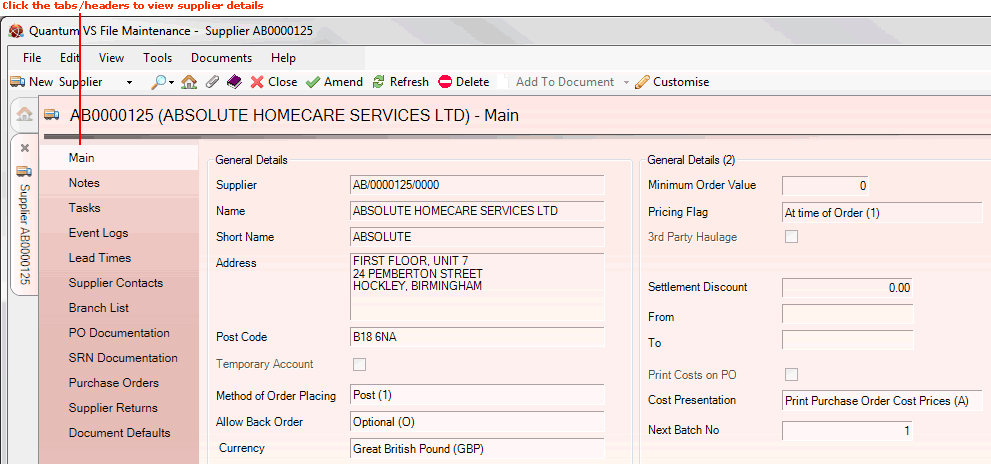
|
Quantum VS Help: File Maintenance |
Supplier details are stored in saved Supplier records. Each Supplier has their own record, which contains information under a number of tabs/headers.
To view a Supplier's details:
1. Find and open the Supplier record for the required Supplier. See Finding Suppliers.
Alternatively you may open a Supplier record by clicking the Supplier hyperlink in the header section of a Purchase Order or another purchasing document type.
2. The Supplier record opens. A Supplier record has a series of tabs/headers in the left-hand menu, with the Main tab selected by default:
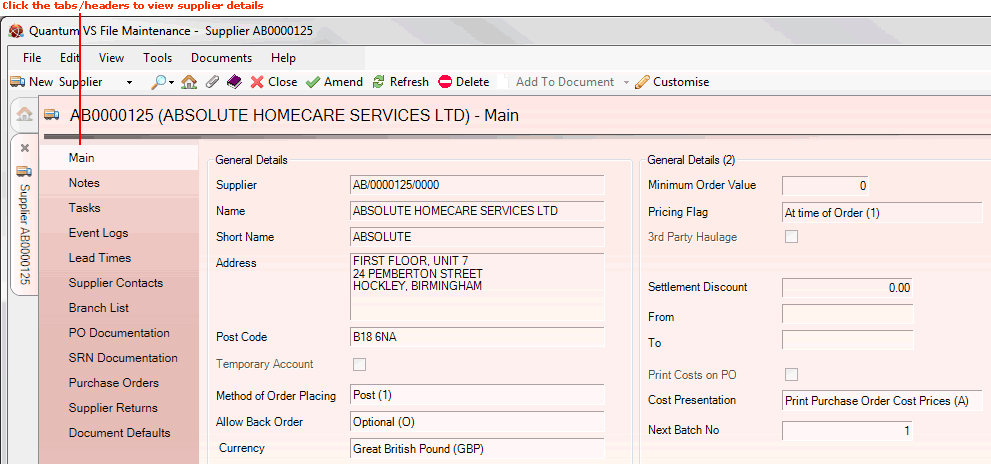
Click on the tabs to view the following Supplier information:
Click to view the Supplier's General Details and Contact Details.
For information on recording a Supplier's Main details when creating a new Supplier record, see Creating A New Supplier Record.
Click to view, edit or create Notes for the selected Supplier, such as:
General notes - which can act as useful information (e.g. Supplier is closed for refurbishment).
Credit control notes - which can act as useful information for staff involved in billing/credit control (e.g. Supplier is refusing to pay bill).
Popup text - which appears automatically when the Supplier is added to a document, providing timely information for staff dealing directly with the Supplier.
To create notes for the selected Supplier see Creating Supplier Notes.
To edit a saved note see Editing Supplier Notes.
To delete a note see Deleting Supplier Notes.
Click to view, add, edit, delete and Complete Tasks for the selected Supplier.
For information on adding, editing, deleting and Completing Tasks see Task Maintenance.
Click to view details of changes and updates to the Supplier record. Event logs are created automatically and list details that have changed in the record (e.g. Subject Changed, Content Changed, Date Changed).
Click to view the Supplier's Default and Group Lead Times.
Click to view, edit and search for contacts and contact details for a selected Supplier.
You may also add new Contacts for a selected Supplier in this tab - see Adding Supplier Contacts.
Click to view the sequence of Branches at which a Purchase Order can be raised against the current Supplier.
Click to view default Header and Trailer texts to be printed on Purchase Orders sent to the Supplier.
Click to view the default Header and Trailer texts to be printed on Supplier Return Notes sent to the Supplier.
Click to view Purchase Orders for the current Supplier.
Click to view Supplier Return Notes for the current Supplier.
Click to view, edit or set up, for a selected Supplier, the default contact details for the available document types.
For example, say the Document Defaults tab for the Supplier Absolute Homecare Services Ltd records the default contact for the Document Type 'Purchase Order' as David Fellows. Therefore, when a Purchase Order is created for Absolute Homecare Services Ltd it will automatically be emailed to David Fellows at Absolute Homecare Services Ltd.
For information on setting up a Supplier's default document contacts see Setting Up A Supplier's Default Document Contacts.
Click to view all Supplier Part Number records for the selected supplier; i.e. all bespoke product codes the supplier uses.
Click to view the Supplier's overall performance rating and details of stock inspections.
Click to view a breakdown of goods received and rejected stock for the Supplier.
Note: By default, the full set of tabs/headers are only available when viewing an existing Supplier record (i.e. in non-amendable mode). The only tabs/headers available when you are creating or editing a Supplier record (i.e. in amendable mode) are Main, Extra Information, PO Documentation and SRN Documentation. Certain tabs may not be available by default. You may need to use the Customise feature to make tabs not available by default visible in the Supplier record. You may also use Customise to remove tabs and groups of fields from the Supplier record if not required, or change the display order. See Customising Records.
Note: You may also define User Defined Fields and record 'user defined' details for your Supplier records. See User Defined Data Maintenance.