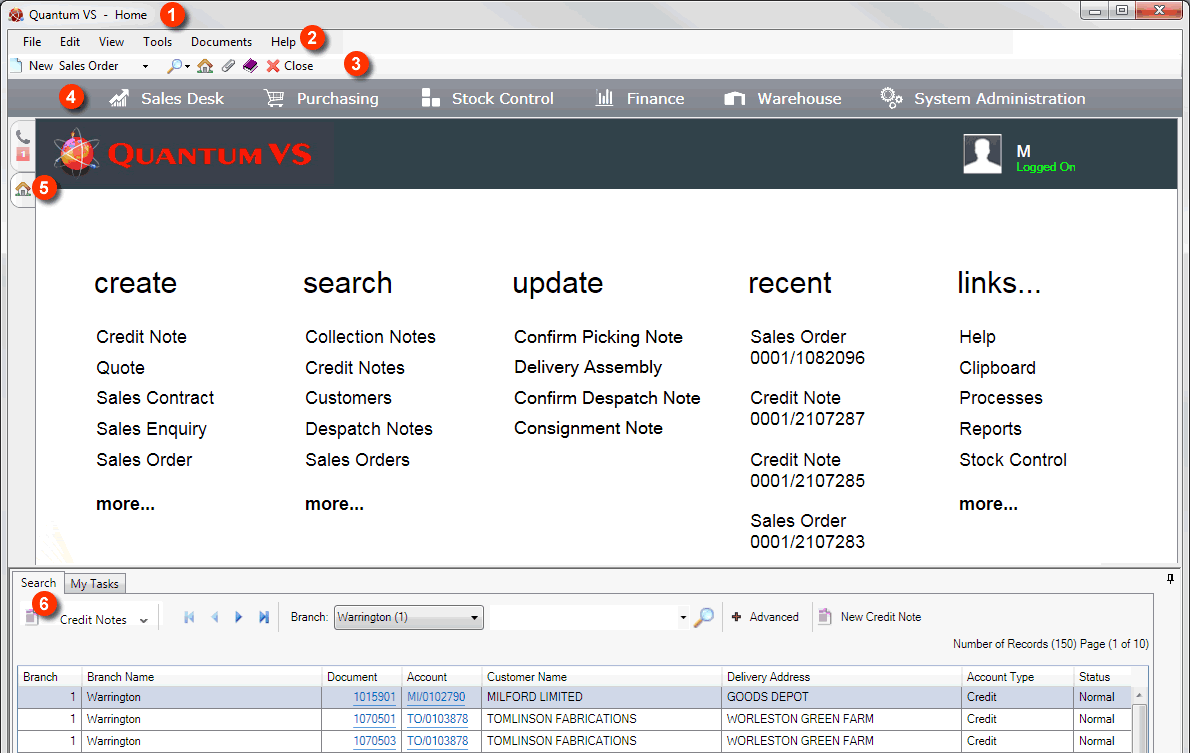
|
Quantum VS Help: Introduction |
This section describes the desktop layout of Quantum VS (a) when you first open the application and (b) when a document or control record is open.
When you first open Quantum VS your Desktop will look similar to this:
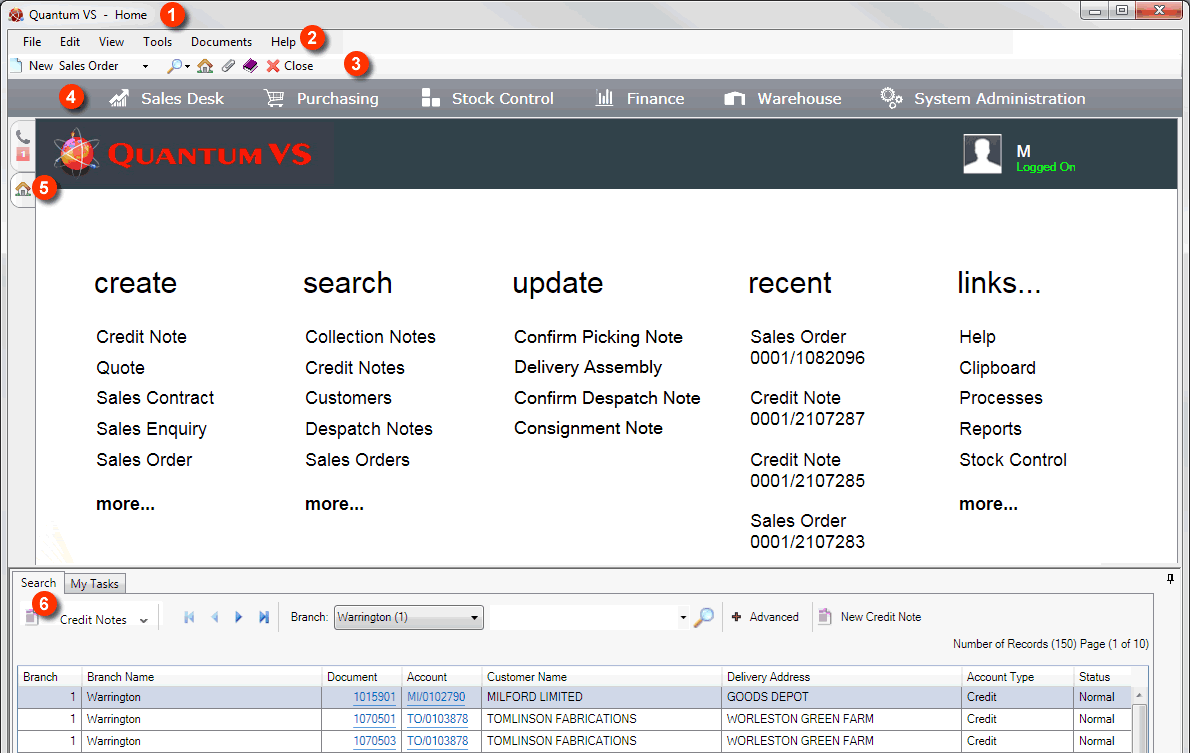
IMPORTANT! Not all of the screen elements displayed above may be available to you. This will vary depending on your user privileges and access rights. For each user the System Administrators will set up a record which defines the modules and features which can be accessed by that user. For example, someone working on the Sales Desk will have access to different features than someone working in Purchasing or Accounts. For further information see Role Maintenance and User Maintenance.
The main elements (numbered 1-6 above) are as follows:
1. Title Bar: Displays the application name plus the name of the currently active module/window/document (e.g. Quantum VS Sales Desk - Sales Order 0001/2106618).
2. Toolbar - Main Menu: This menu is fixed and allows access to the main application features. Click here for details.
3. Toolbar - Sub Menu: This menu is context-sensitive; i.e. certain elements change depending on which document/record type you are using. Click here for details.
4. Mega Menu: This menu gives you quick access to the main documents and modules for your assigned Role. Click here for details.
5. Home Tab: The Home tab - available when you first open Quantum VS - gives easy access to the main Quantum VS features, including creating, searching for, opening and viewing documents, managing control records and running processes and reports. Click here for details.
Note: When you first open Quantum VS only one tab will be open - the Home tab. When you open a document/record (e.g. a Sales Order) it will open in a new, separate tab. You may navigate between the Home tab and other open documents by clicking on the appropriate tab in the Tabs Area - see below.
6. Finder: Enables you to search for, and view a list of, documents and records. Click here for details.
Most tasks in Quantum VS involve working with documents and records. When you open a document/record, the screen layout will look as follows. Beneath the Title Bar and Toolbar at the top of the screen the Desktop has several 'main' visible areas:
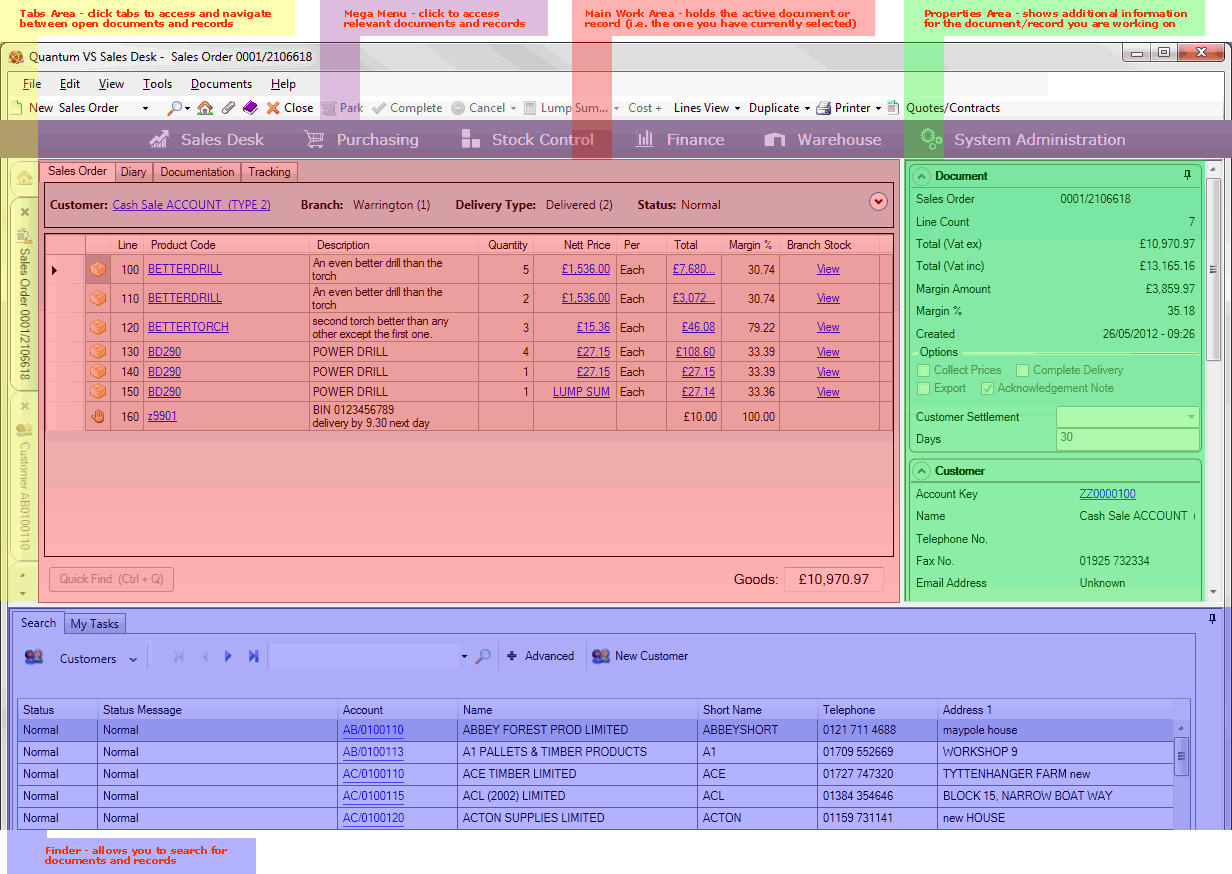
The example of a Sales Order has been used above. Your screen may look slightly different depending on the type of document/record you open (e.g. not all document/record types have a Properties area) and your user privileges and access rights.
You may resize areas, pin/un-pin areas, and change the appearance of the screen if you wish. See Changing Your Desktop View.
The main desktop areas shown are:
Tabs Area: Every document/record you open (in addition to the Home tab) has its own tab. You may click on a tab in the Tabs Area to view and navigate between open documents/records. For further details see Understanding Tabs - Navigating Between Open Documents.
Main Work Area: The main section of the desktop is occupied by the active document/record (i.e. the one you are currently working on).
Properties Area: Many sales and purchasing document types (though not all) have an additional Properties Area, positioned to the right of the screen. This area shows additional details relating to the open document. For further details see Understanding The Properties Area.
Finder: The area at the bottom of the screen is occupied by the Finder. The Finder allows you to view a list of, search for and open documents. For further details see The Finder And Other Search Features.