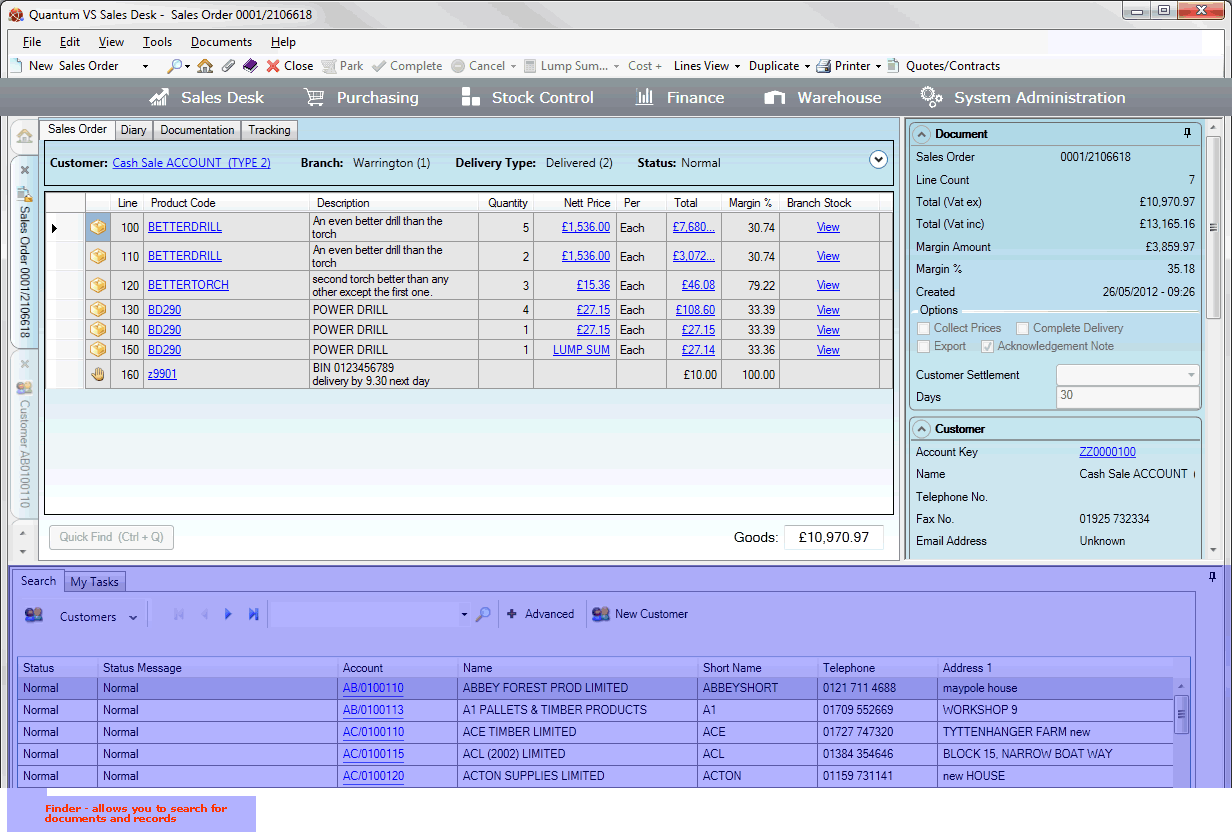
|
Quantum VS Help: Introduction |
There are various ways of searching for and recalling saved documents and records in Quantum VS, including:
Opening recently-viewed documents from the recent section of the Home tab. See Finding Recently-Viewed Documents.
Pressing [F3] - the context-sensitive Finder key - in order to add an appropriate item to an open document (e.g. make Customers active in the Finder in order to add a specific Customer). See Using The Context-Sensitive Finder.
Using Quick Search to find items to add to open documents or view in a separate tab. See Using Quick Search.
However, the Finder - at the bottom of the home screen - is the main area for searching for and recalling saved documents and records.
Note: You may maximise and minimise the Finder on your screen as you wish - see Pinning/Unpinning The Properties Area And Finder.
The Finder enables you to view a list of, and browse through, any available document/record type in Quantum VS. For a full list of record types - with tips on searching - see Record Types Available In The Finder.
For example, when you select Customers in the Finder, your customer records are listed in the search results. You may browse through the pages of results and either add a customer to an open document or open the customer record in a new tab.
First, you must make the required document/record type (e.g. Customers) active in the Finder.
To do this, either:
From the Home tab: under search, select the required document/record type (e.g. Customers).
Or: From the main menu: select Edit > Search, then select the required document/record type (e.g. Customers) from the menu.
Or: In the Finder: click the 'down' arrow on the Search... button then select the required document/record type (e.g. Customers) from the menu (* click More to see more record types).
The selected document/record type is activated in the Finder. For example, if you selected to Search Customers your Customer records will now be listed in the Finder:
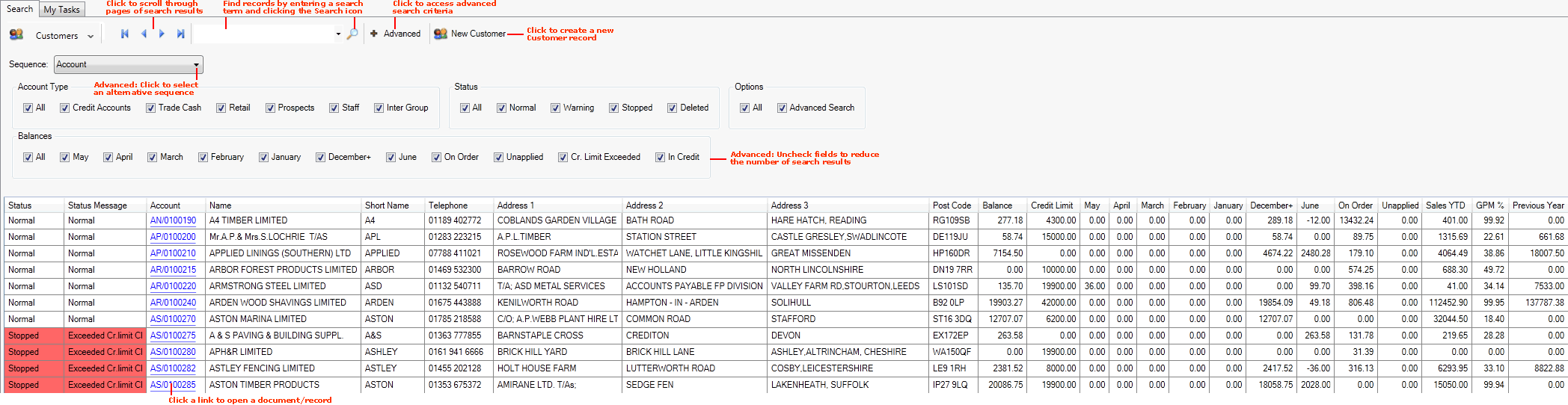
At this point various options are possible. You may wish to:
scroll page-by-page through the list of results - see Browsing Records In The Finder;
enter a search term in order to find a specific document/record - see Searching For A Specific Record In The Finder.
click the Advanced button - see Finder: Advanced Searching - to change the search sequence and/or filter the search results; or
use the right-click options to view the selected item in a new tab or add it to an open document - see Opening Documents From The Finder and Adding Finder Items To Documents.
For a full guide to using the Finder and other search features in Quantum VS see Using The Finder And Other Search Features.