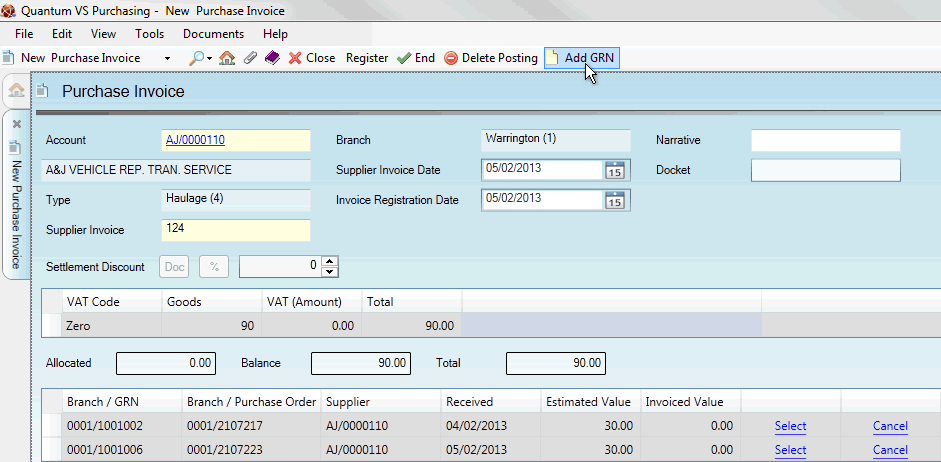
|
Quantum VS Help: Purchasing |
If the total you have entered for a received 'haulage' invoice includes a Goods Received Note haulage charge which has not yet been entered, perhaps because the supplier has consolidated multiple charges onto one invoice, then you will be given the Totals do not match! warning after clicking Continue. In this case you will need to add an additional Goods Received Note to the Purchase Invoice Registration record before you can begin matching invoice totals against 'goods receipt' haulage charges.
Note: This applies when registering Purchase Invoices of the Type 'Haulage' only.
To add a Goods Received Note to a Purchase Order Registration record:
Note: This assumes you have already created/opened a Purchase Invoice Registration record, entered header details, entered the amount you were invoiced for in the invoice total lines section, then clicked Continue to recall 'goods receipt' haulage charges in order to match them against invoice totals (and been shown the Totals Do Not Match! warning).
1. Click Add GRN on the Toolbar - Sub-Menu.
For example: below we have received an invoice from the supplier for £90.00.
After entering the invoice total and clicking Continue (and seeing the Totals Do Not Match! warning) the Purchase Invoice Registration record looks as shown below, showing two retrieved Goods Received Note haulage charges of £30 each.
However, the invoice includes an additional GRN haulage charge which has not yet been entered. We therefore click Add GRN:
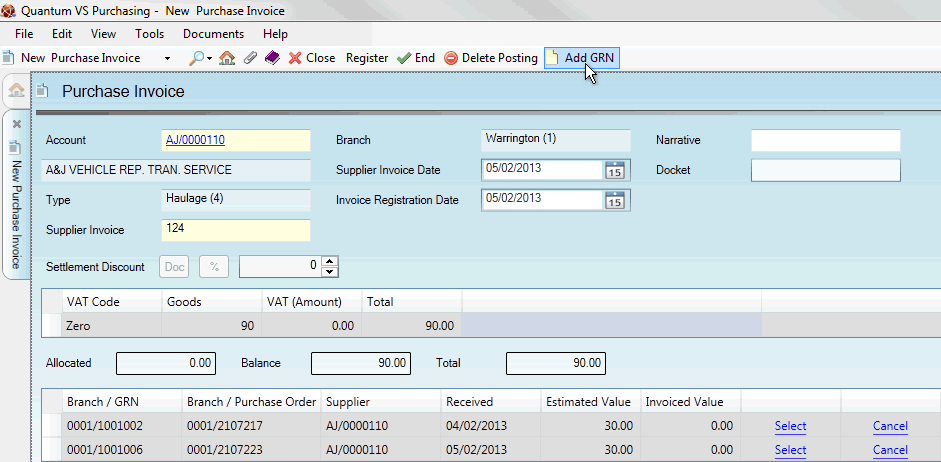
2. The Add GRN window will appear:
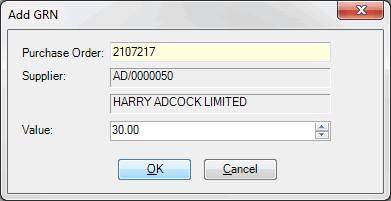
In the Purchase Order field, enter the number of the Purchase Order relevant to the goods received haulage charge.
If you don't know the Purchase Order number you may enter it automatically using the Finder. To do this:
place your cursor in the Document field;
click [F3] to make Purchase Orders active in the Finder, with the relevant supplier listed first;
in the Finder, locate the Purchase Order you wish to add (see Finding Purchase Orders); then
double-click on the Purchase Order line in the Finder to add the Purchase Order number.
3. When you have entered the Purchase Order, click [Tab] to move your cursor to the next field.
The Supplier name and account number display in the fields below.
4. In the Value field, enter the additional amount the haulage company has charged for delivering the goods, for the referenced Purchase Order (e.g. £30).
5. When you have finished, click OK. The Add GRN window is closed.
Additional Goods Received Note haulage charges - from the referenced Purchase Order - are added to the list:
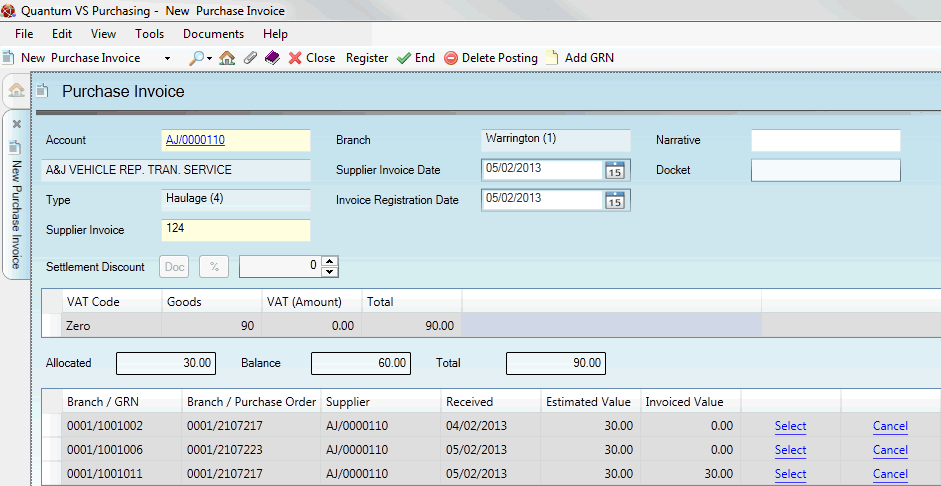
6. If the supplier's invoice included further Goods Received Note haulage charges, follow the procedure above to add those Purchase Orders (and Goods Received Note haulage charges) to the record.
7. When you have recalled all of the relevant Goods Received Note haulage charges for the invoice you may match invoice totals against actual goods received. For details see Matching Haulage Invoice Totals To Haulage Charges.