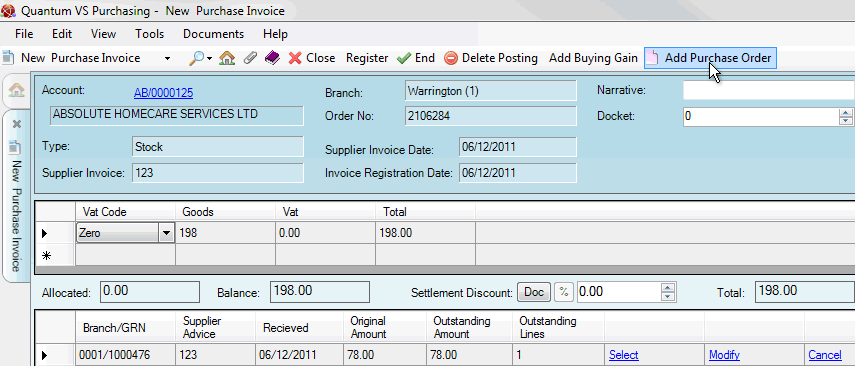
|
Quantum VS Help: Purchasing |
If the supplier has consolidated items from more than one Purchase Order onto one invoice then you will be given the Totals do not match! warning after clicking Continue. In this case you will need to add an additional Purchase Order to the Purchase Invoice Registration record before you can begin matching totals against goods received.
Note: This applies when registering Purchase Invoices of the Type 'Stock' or 'Directs' only.
To add a Purchase Order to a Purchase Order Registration record:
Note: This assumes you have already created/opened a Purchase Invoice Registration record, entered header details, entered the amount you were invoiced for in the invoice total lines section, then clicked Continue to recall GRNs for the Purchase Order in order to match goods received against invoice totals (and been shown the Totals Do Not Match! warning).
1. Click Add Purchase Order on the Toolbar - Sub-Menu.
In the example below we have received an invoice from the supplier for £198.00, onto which they have added the amounts from two Purchase Invoices (2106284 for £78 and 2106285 for £120). After entering the invoice total and clicking Continue (and seeing the Totals Do Not Match! warning) the Purchase Invoice Registration record looks as shown below, showing retrieved Goods Received Notes from the first Purchase Order only. We therefore click Add Purchase Order:
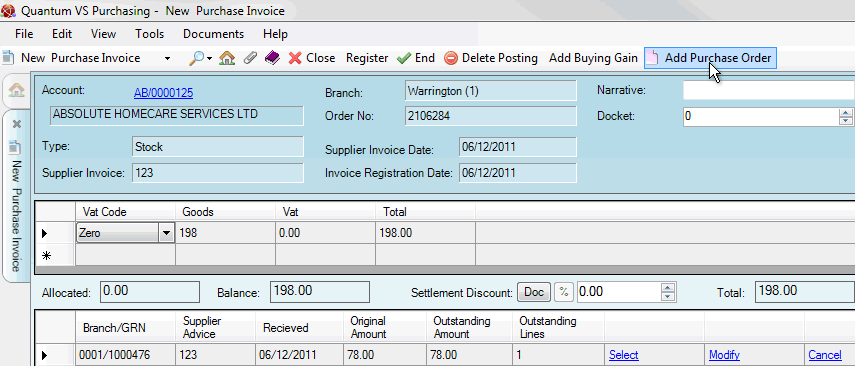
2. The Add Additional Document window will appear:
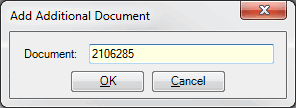
In the Document field, enter the number of the additional Purchase Order.
If you don't know the Purchase Order number you may enter it automatically using the Finder. To do this:
place your cursor in the Document field;
click [F3] to make Purchase Orders active in the Finder, with the relevant supplier listed first;
in the Finder, locate the Purchase Order you wish to add (see Finding Purchase Orders); then
double-click on the Purchase Order line in the Finder to add the Purchase Order number.
3. Click OK. The Add Additional Document window is closed.
Goods Received Notes from the additional Purchase Order are recalled and added to the list:
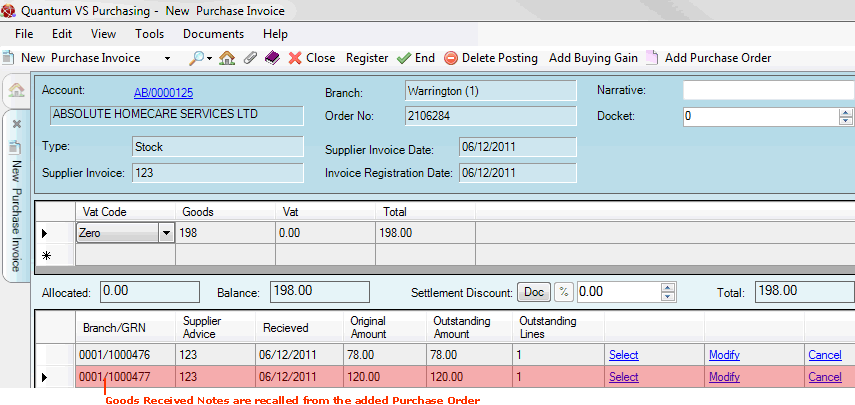
In the example above, all GRN lines have been recalled from the additional Purchase Order we added (2106285).
4. If the supplier's invoice included further Purchase Orders, follow the procedure above to add those Purchase Orders (and Goods Received Notes) to the record.
5. When you have recalled all of the relevant Goods Received Notes for the invoice you may match invoice totals against actual goods received. For details see Matching Stock/Direct Invoice Totals To Goods Received.