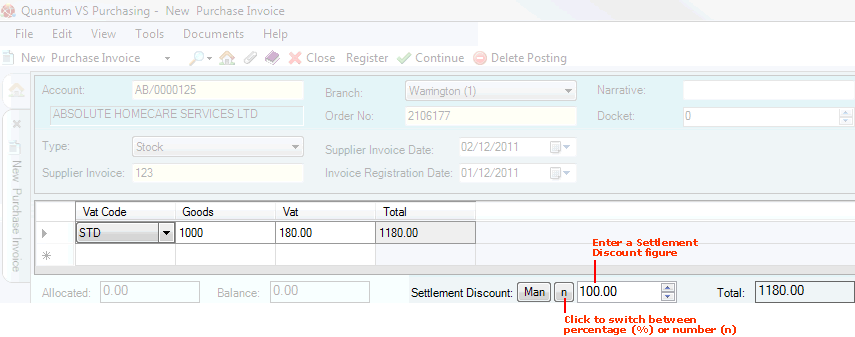
|
Quantum VS Help: Purchasing |
If the supplier offers Settlement Discount you have the option of manually entering an amount or percentage discount when registering the Purchase Invoice, so that adjustments are applied automatically for VAT.
Entering Settlement Discount manually at Purchase Invoice registration (Man) overrides the other available options for specifying a supplier's Settlement Discount options. These are:
(Sup): the default Settlement Terms held for the supplier in the Main tab of the Supplier record;
(Doc): Settlement Terms which may be manually applied at Purchase Order entry - in the Properties section of the Purchase Order.
Note: A button is available to switch between these options - see step 2 below.
Settlement Discount, when applied manually at Purchase Invoice Registration, is always applied to the Goods total.
For example, say you have been invoiced for goods worth £1000 plus VAT charged at 20%. With no Settlement Discount, the VAT chargeable will be £200 and the invoice Total will be £1200.
If the following Settlement Discounts are entered, the VAT and Total figures will be adjusted automatically as follows:
Settlement Discount of £100: Settlement Discount of £100 reduces the Goods amount on which VAT can be charged to £900. VAT @ 20% is charged on £900 of the total goods value. Therefore the VAT chargeable is £180 and the invoice Total is £1180.
Settlement Discount of 5%: Settlement Discount of 5% reduces the Goods amount on which VAT can be charged to £950. VAT @ 20% is charged on the £950 of the total goods value. Therefore the VAT chargeable is £190 and the invoice Total is £1190.
Note: You may specify/change the rate of VAT which will be applied by selecting an alternative option in the VAT Code field.
To enter Settlement Discount manually on the Purchase Invoice Registration record:
Note: This assumes you have already created a Purchase Invoice Registration record, entered the header details and then entered the invoice total(s).
1. Place your cursor in the Settlement Discount field, which displays '0.00' by default:
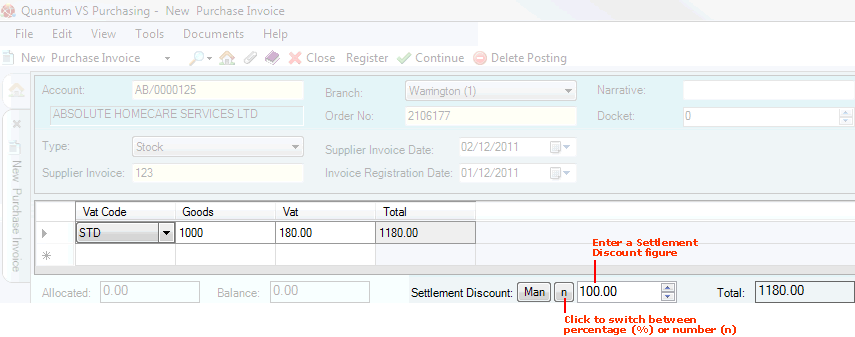
2. Use the arrow keys to enter a value (e.g. '100.00', as shown above).
Note: When you enter a value, the left-hand button will display as 'Man' to indicate that you are applying Settlement Discount manually to the record. To cancel the amount of Settlement Discount added manually: click the button and select either the 'Doc' or 'Sup' options. For an explanation of these options see Methods Of Applying Supplier Settlement Discount above.
3. Click the '% / n' button as necessary to specify that the discount is a percentage or an amount (whole number).
For example, if you enter '100.00' and click the button so that 'n' is displayed (as in the example above), Settlement Discount of £100 will be applied. If the button displays '%' then the value will be applied as a percentage.
The VAT and Total amounts are adjusted automatically in response to the Settlement Discount you have added.
Note: If there is more than one invoice total line (e.g. multiple invoices have been received which reference a single document, such as a Purchase Order) and Settlement Discount is applied as a percentage, the VAT reduction is applied to each line equally. However, if Settlement Discount is applied as a whole number the VAT reduction is applied to the first line first; if the VAT on the first line is reduced to zero and there is further discount to apply, VAT is then reduced on the second line, then the third, and so on.
NEXT: Matching Invoice Totals